Capture trace data
To trace activity, select the modules and set the priority level for each module. Records with a priority level less than or equal to the set priority level will display in the Message Console.
- Performance tuning
- Setting the priority level higher than Operator Information can cause performance degradation. Because the Message Console continues to process information after you close the utility, you must check the priority level setting before you close. If you experience any problems, we recommend changing the priority level setting to Operator Information.
- In the Output Manager Console, click to open the Message Console utility.
-
On the toolbar, click Configure.
This opens the Adjust Message Priority dialog box.
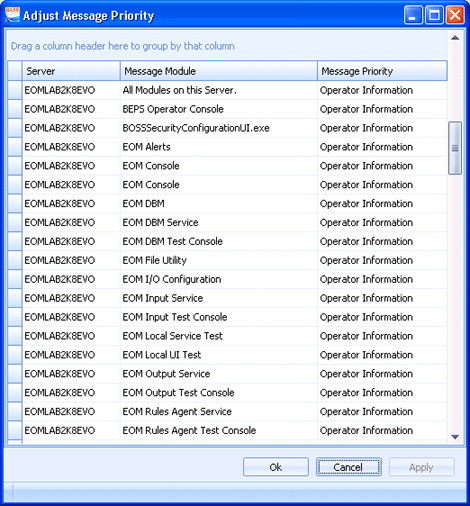
-
Set the priority level for the appropriate modules. The console will display
records that have a priority level less than or equal to the selected priority
level. There are several ways to set the module's priority level.
To Do this To set a module's priority - Click the Priority cell for the appropriate server/module row and select the priority level from the list.
The Server column lists all servers with Output Manager services installed. For each server, the Message Module column lists each module. Use the server/module row to specify a priority for each module on a specific server.To set all modules on a server to the same priority level - In the Message Module column locate the All Modules on this Server cell for the appropriate server.
- In that row, click the Priority cell and select the priority level from the list.
All messages for the selected server to be set to the specified priority level. All of the other rows will remain unchanged in the grid, but the Message Console messages will be set at the priority specified in the All Modules on this Server row.
- Click OK to save changes close the Message Priority dialog box.
