Configure the username and domain in the AirWatch Console
To configure the Username and domain in AirWatch to work with Business Connect, do the following:
-
Configure the username and domain in AirWatch Accounts:
- On the AirWatch Console, select and click Add to add a new user or select an account to edit the username or domain of an existing user.
- Type the username in the Email Username field and the domain in the Domain field.
- Click Save.
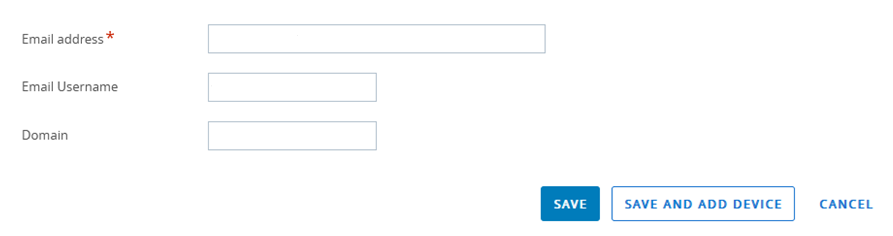
-
Configure Business Connect:
-
On the AirWatch Console, select , then select Business
Connect.
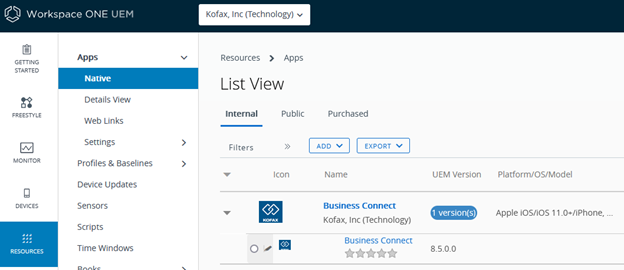
- Click Assign.
-
Select your Assignment.
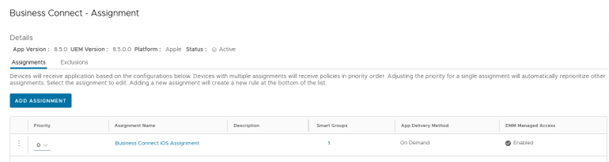
- Select Application Configuration.
- Click Add.
-
Under Configuration Value, type the username and
domain.
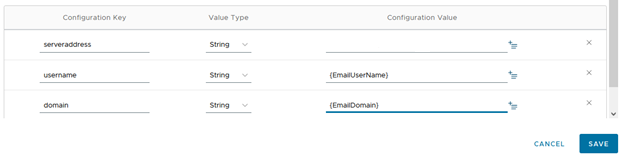
-
Click Save and then
Publish.
This feature is only supported on Business Connect iOS AirWatch.
-
On the AirWatch Console, select , then select Business
Connect.
-
Configure the Business Connect Server Configuration Manager:
-
On the Business Connect Server Configuration Manager, select the
Support Service tab.
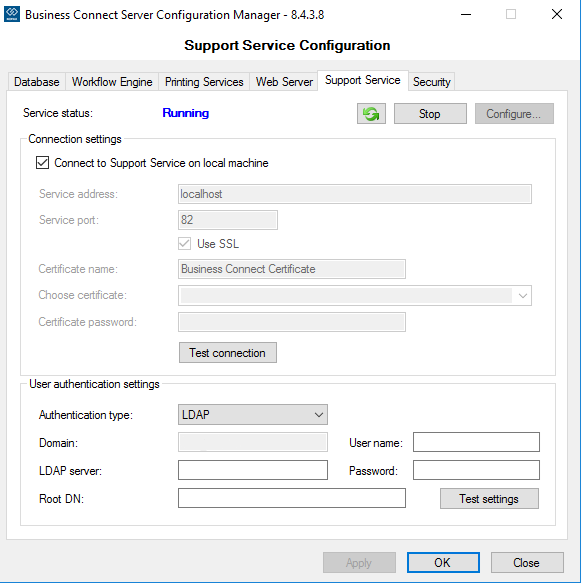
-
In the User authentication settings group,
complete the following fields:
- For Authentication type, select LDAP.
- Type the values for the Domain, Username, Password, and Root DN fields.
- Click OK.
- Click Stop and then Start to restart the Support Service.
-
On the Business Connect Server Configuration Manager, select the
Support Service tab.
- The Username and Domain is displayed on the Login screen of the Kofax Business Connect app automatically.
