Configuration in Capture
This topic describes how to create a structure in TotalAgility which is similar to the XML file so that when importing XML files, respective values are imported from the XML file to TotalAgility.
In TotalAgility Designer, perform the following steps.
-
Create a process map.
- Navigate to .
- Create a process map as "Institutional".
-
Create an extraction group.
- Navigate to .
- Create an extraction group. The extraction group contains a default document type called RootDocumentType.
- Under RootDocumentType, create a document type as "Institutional_DT".
-
Create a field group and then add the document fields according to the IndexField in the XML file and assign
values.
-
FormName
-
FormNumber
-
WorkSubType
-
WorkType
-
Amount
Once all the document fields are added in TotalAgility, the structure of the extraction group will look similar to the following.
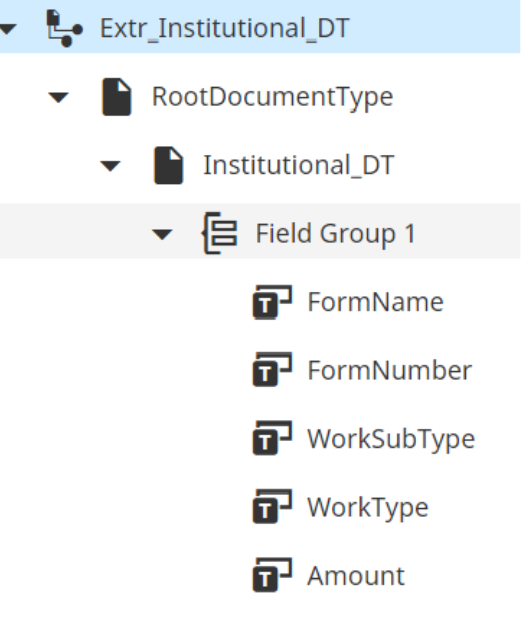
-
- Save and release the extraction group.
-
Create a classification group.
- Navigate to .
- Create a classification group as “Institutional_CG”.
-
Assign the extraction group to the classification group.
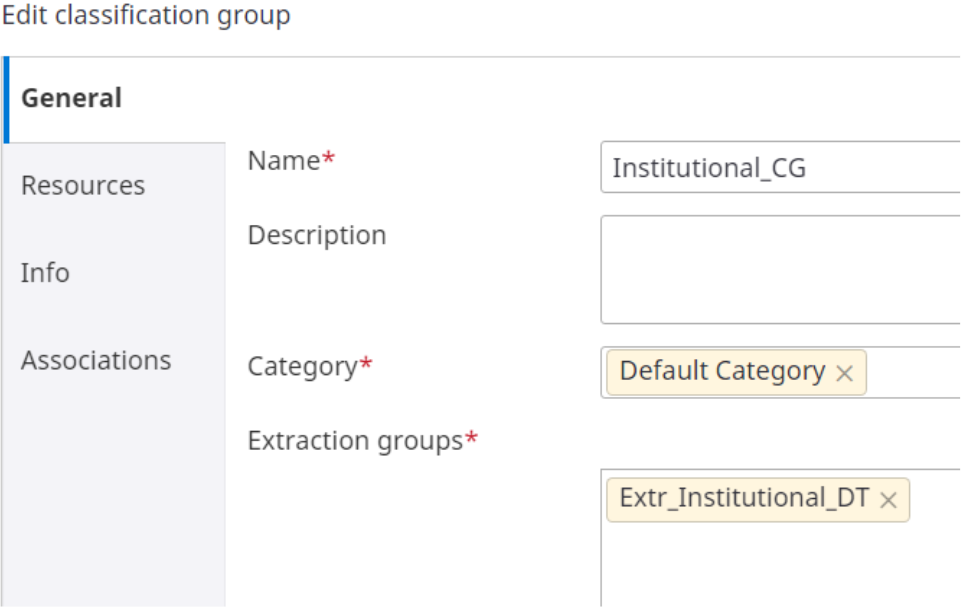
- Save and release the classification group.
-
Create a folder.
-
The FolderClassName defines the folder name. Create a folder as “Institutional_Folder”. Create a subfolder within
this folder called “Inst_WorkItem”.
<Folder FolderClassName="Institutional_Folder"> <Folders> <Folder FolderClassName="Inst_WorkItem"> -
Create a field group and add the folder fields according to the IndexField in the XML file and assign properties
for each field.
-
AccountNumbers
-
AdvisorCodes
-
AdvisorTier
-
EntityName
-
FirmName
-
FirstName
-
LastName
-
TIN
-
ServiceTeam
Once all the folder fields are added, the structure will look similar to the following.
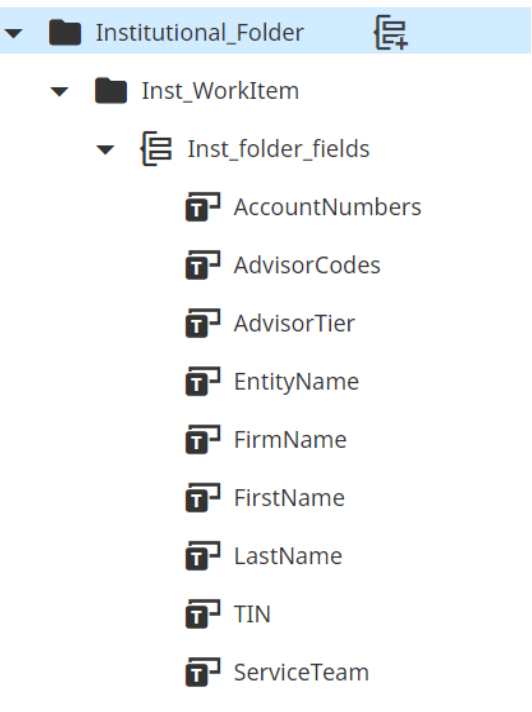
-
- Save and release the folders.
-
The FolderClassName defines the folder name. Create a folder as “Institutional_Folder”. Create a subfolder within
this folder called “Inst_WorkItem”.