Business rule action toolbar
The action toolbar contains a set of commands to perform actions such as zoom in and zoom out, snap to grid, rearrange process and undo and redo.
All tools except Undo/Redo, are not available for the Decision tree, Decision table, and Work queue automation types of rules.
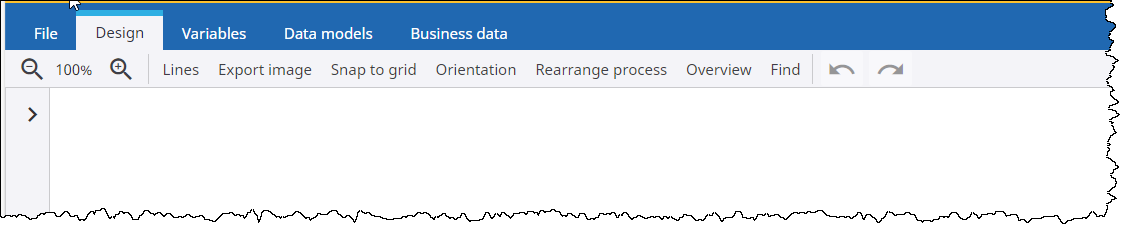
- Zoom in and Zoom out
- By default, the workflow is displayed 100%. You can use the following buttons to zoom in and out of a process.
-
: Zooms out of a process for a broader view.
-
: Zooms in on a process for a close-up view.
-
- Lines
-
Displays the grid in the process design area.
- Export image
-
Downloads the process image to your system.
- Snap to grid
-
Automatically aligns the activity to the nearest grid. The gridlines assist with the layout of your process.
Auto placement: Automatically places the activity to the nearest grid horizontally and by the current activity. Places the activities added to decisions above or below the decision. If the Auto Placement option is turned off, then you can drag the activity to the required location.
- Orientation
-
Changes the direction of the map layout from vertical to horizontal and vice versa as appropriate for your process or target audience.
- Rearrange process
-
Rearranges the process map.
- Overview
-
Displays an overall picture of a large process in a panel. You can also navigate (pan or zoom) to a particular activity using the mouse.
- Find
- Displays the list of all nodes within a process. You can search by the name, node ID, and filter the list by the node type.
- Undo and redo
-
You can undo/redo changes within a process using the Undo or Redo icons. You can undo/redo a maximum of 30 updates, such as typing or design changes. The undo/redo list is cleared when an update is made on any area outside the Design tab. For information on undo and redo commands, see process Action toolbar.