Set language from job action
Use the Set language from job action to set the form language to the language of the job when a page loads. The language is retrieved from the Job Language property of the job.
For a page to display in a different language:
-
The form must already be translated.
-
Resource files for the translated language must be available on the site.
You can use the Translator interface to translate form elements. See
Translate elements. For example, if the language property of a job is set to French, you can use
the property to display a page in French in a form. Configure a Set language from job action so that when the page loads, it is
displayed in French.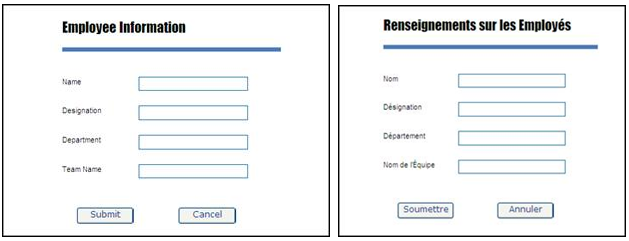
-
On the form modeling bar, click
Actions and click
New.
The New action dialog box is displayed.
- On the Type list, select Set language from job.
- Change the default Name (SetLanguageFromJob1) to something meaningful.
- Optional. Enter a Description for the action.
-
On the
Job ID list, select the required form control or variable (form/global).
When a new field/variable is provided as Job ID, any existing value is overwritten.
-
Click
Add.
The newly created action is added to the table.
-
Associate the action with the control to trigger this action. See
Configure actions for form control
events. Alternatively, to call this action for a form event, associate the action with the form. See
Associate an action with a form.
When this action is triggered, the form language is set to the language of the job on page load.
See also: