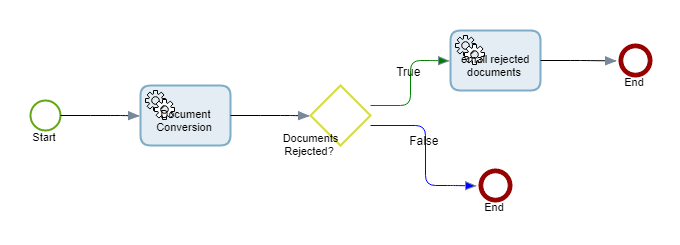Handle document conversion exceptions
When you import documents in TotalAgility and convert them, the document formats for which conversion is not supported get moved from Message Connector but do not become available in TotalAgility. This may result in data loss.
You can configure TotalAgility to send the documents that failed conversion, in an email as attachments. Additionally, you can also send the reason for conversion failure. If needed, you can import such documents manually in TotalAgility.
To manage the document conversion exceptions, do the following:
-
Navigate to
and click
General.
The General settings dialog box is displayed.
- Under Transformation server, select Reject documents on exceptions and click Save.
- Navigate to and open your process map which is used for document conversion.
-
Select the Document conversion node and on the satellite, click the Decision icon
 .
.
A decision node is added.
- Select the decision node and enter a Name such as Documents Rejected?.
- Right-click in the rule editor and select Process variables.
- Expand your folder variable and then expand System.
-
In the variables list, select
Has rejections.
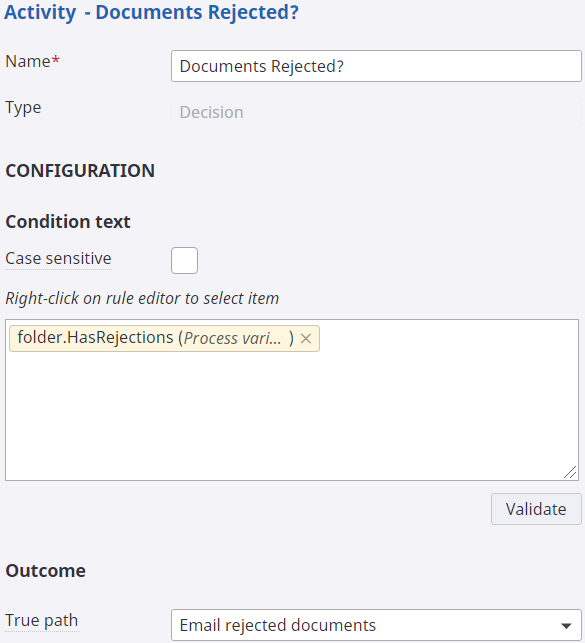
-
Select the Decision node and click the Activity icon
 .
.
An activity node is added.
- Select the activity node and enter a Name, such as Email rejected documents.
- On the Type list, select Email.
- Configure From, To, and Subject under Configuration.
- Right-click in the Attachments field and select Process variables.
- Expand your folder variable and then expand System.
- In the variables list, select Documents.
- Right-click in the Body and select Process variables.
- Expand your folder variable then expand System.
-
In the variables list, select
Rejection reason.

- Select the decision node and on the True path list, select the activity to specify the path of execution if the rule condition evaluates to True. In this scenario, select Email rejected documents.
-
Save and release the map.