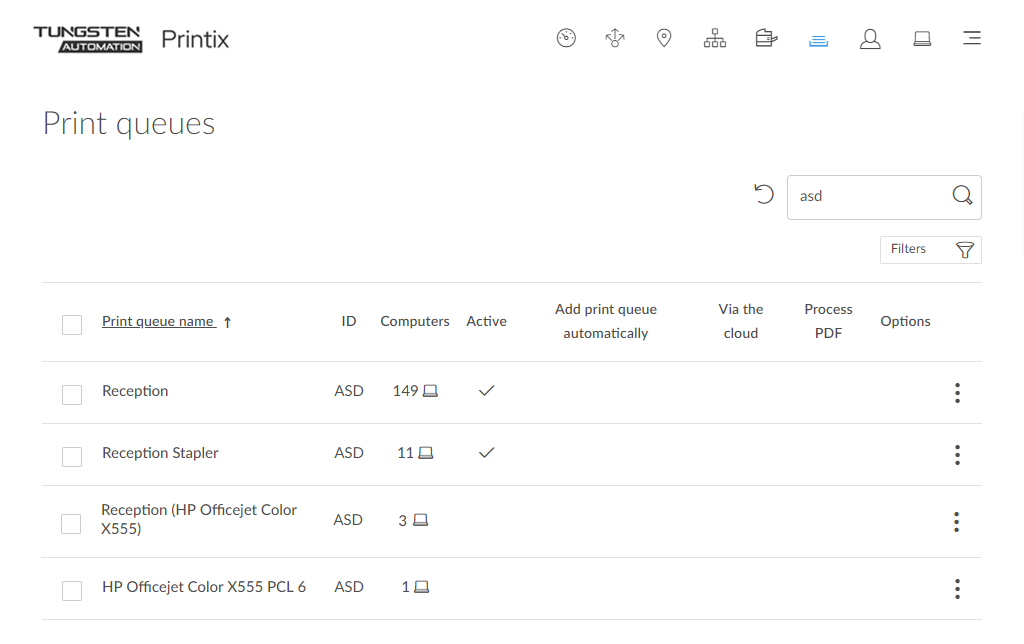Why are there additional print queues?
You have set up print queues, and made them Active, so users can add these through the Printix Client. You have then deployed Printix Client on more computers, and suddenly new print queues start to be listed in Printix Administrator.
For example, when you look at the ASD printer, it has four print queues. You know of the first two print queues (Reception and Reception Stapler), they are Active, and they are installed on respectively 149 and 11 computers. However, you do not know of the other two print queues and wonder why they are listed.
You do not know of the two print queues:
-
Reception (HP Officejet Color X555)
-
HP Officejet Color X555 PCL 6
No reason to panic. Printix is trying to put you, the administrator, in the driver seat with full transparency of what printers, print queues, and print drivers are in use and allow you to centrally manage the print infrastructure in a way that is not even possible with traditional, on-premise print servers.
On each computer, Printix Client registers any print queue it finds that points to a Printix-managed printer, and reports this to the Printix Cloud, so it can be shown in Printix Administrator. These additionally found print queues are not marked as active, and therefore users will not be able to add these through the Printix Client.
Reception (HP Officejet Color X555) is installed on 3 computers. The print queue was initially set up to use a WSD port. Examples of print queue name formats:
-
hostname (model name)
Example HP: Reception (HP Officejet Color X555)
-
model name (hostname)
Example Lexmark: Lexmark X792 (ET0021B719COP)
-
hostname
Example Lexmark: ET0021B719COP
-
model name
Example Ricoh: RICOH Aficio SP C420DN
HP Officejet Color X555 PCL 6 is installed on 1 computer. The print queue was initially set up to use a standard TCP/IP port. The print queue is the name of the print driver:
-
print driver name
Example: HP Officejet Color X555 PCL 6
Copy 1, Copy 2, ... may appear at the end of the print queue name. This is appended by Windows to handle when a user has added a print queue with a name that was already in use on the computer.
-
printer name (Copy N)
Example: HP Officejet Color X555 PCL 6 (Copy 1)
How to get rid of the additional print queues
You can choose to ignore these print queues. You can Filter with Active: No. You can also choose to Delete the print queues from the computers where they are installed and then eventually delete them from the list in Printix Administrator. To find out which computer added the print queue, open the corresponding printer's Printer properties page, and select the History tab. There, you will see an entry, such as the following example:
-
Print queue Reception added for printer ASD by COMPIX
Remember that as soon as someone creates an own print queue that points to a Printix-registered printer, Printix Client picks up on this and registers the print queue in the Printix Cloud. If Convert print queues is selected, Printix Client converts the print queue and it appears as managed.