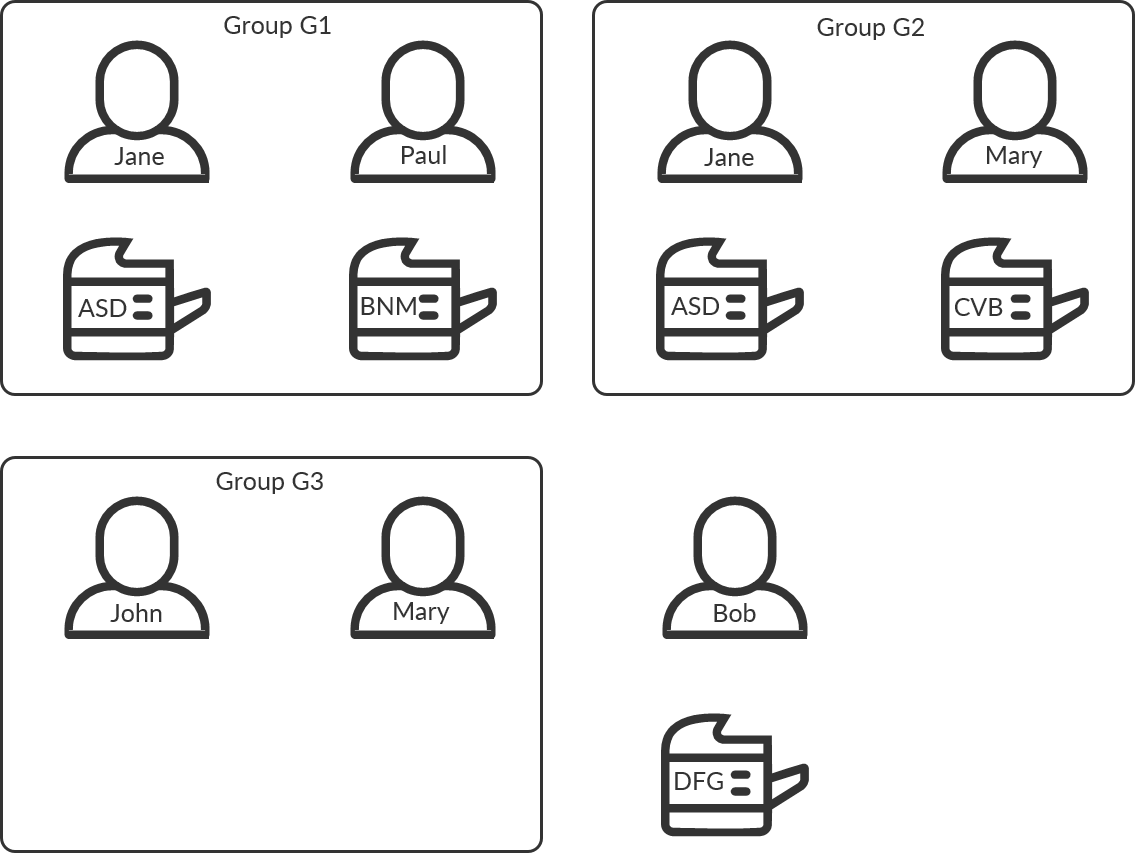How to work with groups
Groups can be used to control access to printers and deploy printers based on users' and computers' group membership.
About groups
-
Printix will only synchronize users/group membership for users that are registered in Printix and for groups after these groups are used within Printix, that is, if users are a member of a group that: A) Is used with Print queues, B) Is used with Secure print, that is (Must print securely groups, Print Later by default groups, or Secure print level groups), C) Is used with Home office, D) Is used with Capture workflows, or E) Is used with site manager roles.
-
Nested groups are not supported.
-
Microsoft Entra groups
-
Users' membership of groups is maintained in Microsoft Azure (portal.azure.com)
-
Computers that are registered with Microsoft Entra ID can have their membership of (device) groups maintained in Microsoft Endpoint Manager admin center (endpoint.microsoft.com) or Microsoft Azure. See also: Microsoft documentation on: Add groups to organize users and devices
-
Computer groups are used only in connection with Home office and print queue properties Add print queue automatically and Set as default printer.
-
Groups are synchronized automatically at approximately 20 minute intervals. Only changes are synchronized.
-
Nested groups are not supported.
-
Enable dynamic memberships to manage memberships through the rules you specify.
-
See the Microsoft Entra ID documentation.
-
-
-
Google groups
-
Users' membership of groups is maintained in your Google Admin console (admin.google.com).
-
Groups are synchronized automatically at approximately 20 minute intervals. Only changes are synchronized.
-
Nested groups are not supported.
-
Computer groups are not supported.
-
See the Google Workspace Administrator Help.
-
-
Print queues
-
Print queue/group membership is maintained in Printix Administrator by adding groups to print queues.
-
A print queue that has Exclusive access selected for one or more groups can be accessed ONLY by the users in any of those groups.
-
A print queue that does not have Exclusive access selected for any group can be accessed by all users.
-
Printing to a print queue without access will result in a message such as: Print to BNM is not allowed.
-
A print queue that has Add print queue automatically will be added automatically to the computer when a user in any of those groups signs in.
-
A print queue that has Set as default printer selected will become the default printer for the users and computers in the group.
-
A print queue can be Exempt from secure print.
-
Access to print queues is obviously also subjected to restrictions imposed by networks .
Exclusive access examples
Shows how access to print queues within a network can be controlled for five users, four print queues (ASD, BNM, CVB, and DFG) and three groups (G1, G2 and G3).
-
Jane (member of the groups G1 and G2) is allowed to use print queue: ASD, BNM, CVB, and DFG.
-
Paul (member of the group G1) is allowed to use print queue: ASD, BNM, and DFG.
-
Mary (member of the groups G2 and G3) is allowed to use print queue: ASD, CVB, and DFG.
If Mary attempts to print to the BNM print queue, she will see the message: Print to BNM is not allowed.
-
John (member of the group G3) can use print queue: DFG.
-
Bob (not a member of any group) can use print queue: DFG.
| ASD | BNM | CVB | DFG | |
|---|---|---|---|---|
| Jane | + | + | + | + |
| Paul | + | + | – | + |
| Mary | + | – | + | + |
| John | – | – | – | + |
| Bob | – | – | – | + |
Hide print queues from users
Printix Client can be configured with useGroupPermissions to set security privileges on print queues. Exclusive access groups on print queues will now limit the security privileges accordingly, and only users being members of the Exclusive access groups will be able to see and print to the restricted print queues. Otherwise, all installed print queues is made available to the signed-in user.
-
Press
Windows+R.
The Run dialog box appears.
-
Type
regedit, then select
OK.
Select Yes if prompted.
The Registry Editor appears.
- Browse to HKEY_LOCAL_MACHINE\SOFTWARE\printix.net\Printix Client\.
-
In the Printix Client folder, add the DWORD value name
useGroupPermissions.
It can take on these decimal values (hex value in parenthesis):
-
0 (0×00000000)
This is the default. Printix Client will make all installed print queues available to the signed-in user.
-
1 (0×00000001)
Printix Client will look at the users' group membership and only make print queues with Exclusive access available to the signed-in user.
The groups MUST be in both Active Directory and Microsoft Entra ID.
-