Groups
On the Groups tab, you can add the groups the print queue should be a member of. Only available if groups (Microsoft Entra or Google) are enabled.
-
Select Add groups to add groups.
-
Select Settings for non-groupmembers and Add print queue automatically to enable Add print queue automatically on the Setup tab.
-
Select Refresh
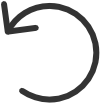 to refresh the list.
to refresh the list.
-
Select Search
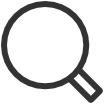 to search for a group by its name or description.
The search is not case-sensitive.
to search for a group by its name or description.
The search is not case-sensitive.
-
Select More
 and
Modify to modify a group.
and
Modify to modify a group.
-
Select the check boxes of groups and select Modify (N) at the bottom of the screen. N is the number of groups selected. Select the check box at the top of the list to select all groups.
-
-
Select More
 and
Remove to remove a group from the print queue.
and
Remove to remove a group from the print queue.
-
Select the check boxes of groups and select Delete
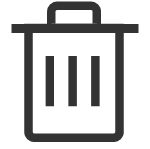 next to the search bar. Select the check box at the top of the list to select all groups.
next to the search bar. Select the check box at the top of the list to select all groups.
-
When you modify a group, you have the following options:
Exclusive access
-
A print queue that has Exclusive access selected for one or more groups. It can be accessed ONLY by the users in any of those groups.
-
A print queue that does not have Exclusive access selected for any group. It can be accessed by all users.
-
Printing to a print queue without access results in a message such as: Print to BNM is not allowed.
Add print queue automatically
-
A print queue that has no groups is automatically added if the global Add print queue automatically setting is selected on the Setup tab of the Print queue properties page.
-
A print queue that has Add print queue automatically selected for one or more groups is automatically added to the computer when a user in any of those groups signs in.
-
Users that are not a member of any of the groups on the Groups page will have the print queue added automatically if the global Add print queue automatically setting is selected on the Setup tab of the Print queue properties page.
-
-
If none of the groups in a print queue has Add print queue automatically selected, the print queue is not installed regardless of the global Add print queue automatically setting.
-
A print queue is only added if the user can access it (see Exclusive access above).
Set as default printer
-
A print queue that has Set as default printer selected for one or more groups becomes the default printer for the users and computers in the group.
If Set as default printer is selected for multiple print queues, it is random which one is set as default. The Printix Client overrides the user's selection of default printer every time the Printix Service is started or it receives updates to its list of printers and their configuration.
