How to add an SNMPv3 configuration
-
Select
Menu
 .
.
- Select the SNMP tab.
-
Select
Plus
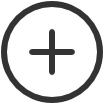 to start adding a new SNMP configuration.
to start adding a new SNMP configuration.
- Select Version 3.
- In Configuration name, enter a name for the configuration.
- In Username, enter the SNMP username exactly as it is on the printers.
-
Select a
Security level for communication:
-
No authentication and no privacy
-
Authentication and no privacy
-
Authentication and privacy
-
- If required, select an Authentication protocol, and in Authentication key, enter the key.
- If required, select a Privacy protocol, and in Privacy key, enter the key.
- In Context name, enter the context name as it is on the printers.
-
In
Networks:
-
If the configuration should be assigned to all networks, set it to Global.
-
If the configuration should be assigned to specific networks only, select Select, then select the appropriate networks.
-
- Select Save.
Printer vendor’s SNMPv3 context names
For most printer vendors, the context name can be left blank. For HP, it must be Jetdirect.
| Vendor | Context name |
|---|---|
| Brother | user-defined |
| Dell | |
| Epson | EPSON |
| Fuji Xerox | |
| HP | Jetdirect |
| Konica Minolta | user-defined |
| Kyocera | |
| Lanier | GWNCS |
| Lexmark | |
| Ricoh | GWNCS |
| Samsung | |
| Sharp | mfpdirect |
| Toshiba | MFP |
| Xerox |
