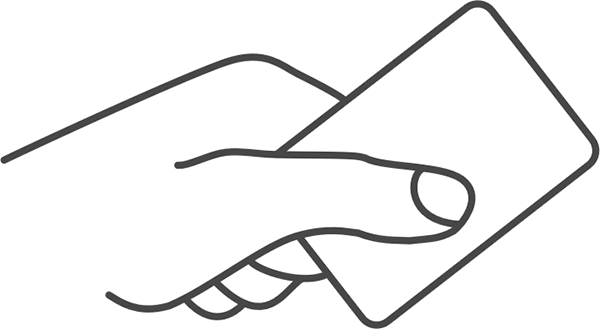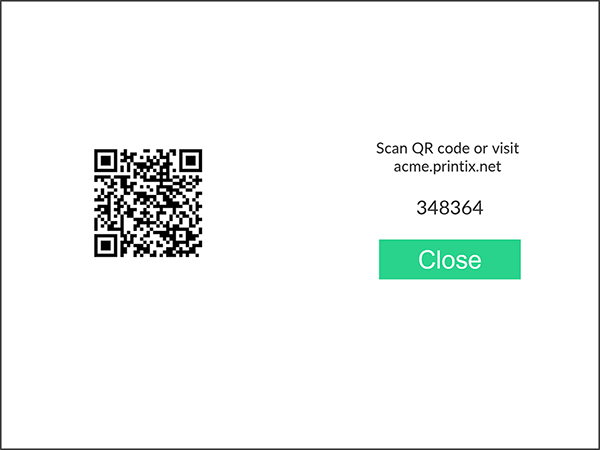How to register a card
You can register multiple cards. When your card is registered, the date and time of the registration is recorded together with the card number. If different card readers are used, the same card can be registered with different formats (card numbers). In this situation, you can register the same card with each type of card reader.
These are generic instructions. For vendor-specific instructions, see: Brother, Canon, Epson, Fujifilm, HP, Konica Minolta, Kyocera, Lexmark, Ricoh, or Xerox.
- Swipe the card at the card reader on the printer.
-
Register your card using one of the following methods:
-
Register the card without a phone.
-
Make a note of the 6-digit card registration code and enter it later in the web Printix App on your computer.
-
Scan the QR code with the camera on your phone
-
Use the camera on your phone or tablet to scan the QR code displayed on the printer's touchscreen.
Scanning the QR code opens the web Printix App in your browser and registers the card. You may be prompted to sign in to the web Printix App.
-
With iOS/iPadOS 11 or higher, you can use the camera to scan the QR code.
-
With the Google application installed on your Android phone or tablet, you can perform a Google screen search to scan the QR code.
-
If your QR scanner app (not part of Printix) prompts you to open the link in a browser, select that option.
-
- Select Close.
Scan the QR code with the Printix App on your phone
If you are using the Printix App on your phone or tablet, you can:
- Open the Printix App for Android or iOS/iPadOS.
-
Select
Menu
 >
Cards and codes.
>
Cards and codes.
- Select Register card.
-
Select
Scan
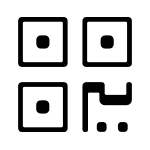 , then point the camera to the QR code displayed on the
printer's touchscreen.
, then point the camera to the QR code displayed on the
printer's touchscreen.
Alternatively, you can enter the 6-digit card registration code you saw previously and select Save.