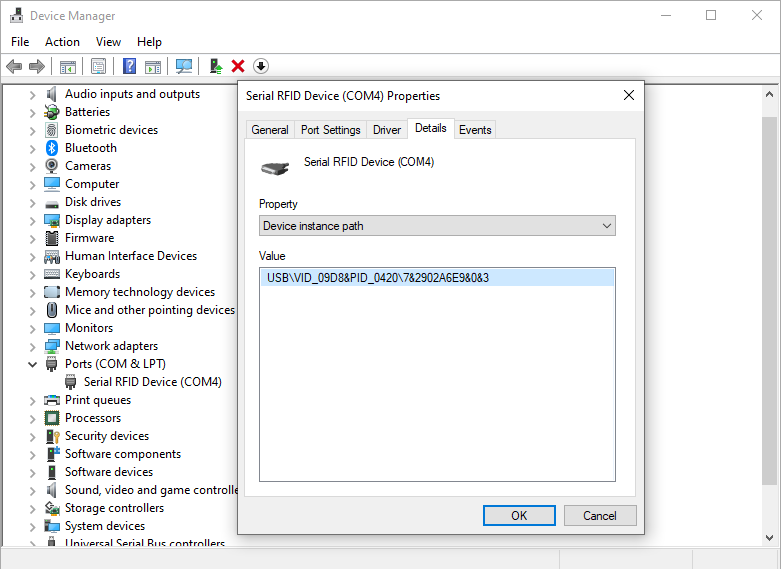Card readers and cards
Card readers are typically connected to the printer through USB. Selected printers (HP) may have a hardware integration pocket that makes it possible to mount a card reader inside the printer and be connected typically with a USB mini connector. Readers can be keyboard (KBD) emulating and non-keyboard emulating.
Baltech card reader part numbers
The part number is shown on the card reader label (see examples).
| Part number | Card reader description |
|---|---|
| Y591-E141-XXX | USB Card Reader – MiFare |
| Y591-E125-XXX | USB Card Reader – HID/Indala/EM Marin/Hitag |
| Y591-ELG2-XXX | USB Card Reader – Legic |
| Y591-EMUL-XXX | USB Card Reader – Multi-Card |
| Y591-ELGI-XXX | USB Card Reader – Ext iClass and Legic |
| Y591-EMSI-XXX | USB Card Reader – Multi-Card with iClass SEOS |
| Y591-MMUL-XXX | USB Micro Multi-Card Reader |
| Y591-MLGI-XXX | USB Micro iClass and Legic Card Reader |
| Y591-MMSI-XXX | USB Micro iClass SEOS Reader |
| Y591-MLG2-XXX | USB Micro Legic Card Reader |
| Y591-BMUL-XXX | USB Card Reader – Multi-Card BC |
| Y591-BMSI-XXX | USB Card Reader – Multi-Card with iClass SEOS BC |
External Baltech card readers (Gen 2)
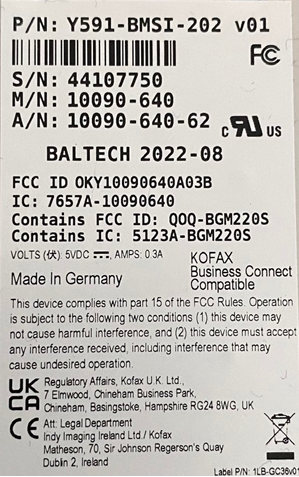
Internal Baltech card readers (Micro)

How to find the card reader’s vendor ID and product ID
- On your Windows computer, open the Device Manager.
- Connect the card reader to the USB port.
-
Select
Human Interface Devices.
Depending on the card reader, you may need to select Ports (COM & LPT) instead.
-
Double-click the device of interest to open
Properties.
Finding the card reader's VID/PID can be a bit tricky. Try to connect/disconnect it from the USB port and see which device disappears and reappears. Alternatively, check them all.
- Select the Details tab.
- In the Property list, select Device instance path.
Types of card readers
-
Proximity card readers
Contactless card readers that uses Radio Frequency Identification (RFID) technology. Some readers support both low frequency (125kHz) and high frequency (13.56MHz) and multiple protocols within those frequencies, including popular ones, such as: Mifare, HID Prox, EM, Hitag, iClass, Indala, Legic, and many more. The user presents the card (keyfob or tag) by holding it near the reader so it can scan it.
Printix does NOT sell card readers and cards. See the documentation provided by the supplier of your card reader.
Troubleshooting card readers
Card reader does not work with a printer
First, verify that the connected card reader has been registered:
-
Open the Printer properties page and look for the Card reader section.
If you see no entry, try to power cycle the printer.
If the printer does not support keyboard emulation and the reader does, then it will not work, and vice versa. To establish if the reader supports keyboard emulation, connect the reader to the USB port of a Windows computer.
- Open Notepad.
-
Present the card to the reader.
The card number is written if the reader is setup for keyboard emulation. Otherwise, it will not write anything.
Card reader does not work with a particular card
If the reader works with some cards but not with others, there could be a number of reasons:
-
The card is defect. A proximity card contains an antenna and if the card appears worn and perhaps bent, the antenna may have been damaged.
-
The protocol needed to read the card has been disabled.
-
The card is using a protocol that is not supported.
Cannot sign in with card on a Ricoh printer
While the Ricoh printer is in sleep mode, you cannot sign in to the printer with card.
If you touch the printer's screen, it wakes up from sleep mode, then you can sign in with card.
If you want users to be able to sign in with card even while the printer is in sleep mode, ask a Ricoh technician to activate the Screen device always-connection Setting on the printer.
Multiprotocol cards
If you suspect a card is a multiprotocol card, it is always good to present the card in two different ways to the reader:
-
Move the card slowly towards the reader.
-
Drop the card quickly and directly onto the top of the reader.
If, for example, the card supports both HID iClass and HID Prox, dropping the card quickly will (depending on the reader) result in two beeps and both card numbers being read. Presenting the card slowly will return only the HID Prox card number (as it has a better reading range).
Present one card at a time
If you are storing multiple proximity cards in a wallet and is placing the wallet on top of the card reader, it will vary which card is read. The same applies if you have multiple key fobs chained together. You should present only one card (or key fob) at a time.
Card needs to be registered again and again
If your card number is randomized, you will be prompted to register the card over and over even when you are at the same printer. This can for example be the case for HID iCLASS Seos cards.
Unsupported card reader does not display a message on an HP Workpath printer
When an unsupported card reader is plugged on to an HP Workpath printer, and a card is swiped, no error or any other message is displayed on the device or in the logs.
Unsupported card reader does not display a message on a Brother printer
When an unsupported card reader is plugged on to a Brother printer, and a card is swiped, no error or any other message is displayed on the device or in the logs.
Proximity protocols
High frequency (13.56 MHz)
-
IS014443A
-
Mifare Classic
-
Mifare Mini
-
Mifare DESFIRE EV1
-
Mifare Plus S,X
-
Mifare Pro X
-
Mifare SmartMX
-
Mifare Ultralight
-
Mifare Ultralight C
-
SLE44R35
-
SLE66Rxx (my-d move)
-
Legic Prime
-
Legic Advant
-
Pay Pass
-
-
IS014443B
-
Calypso
-
CEPAS
-
Moneo
-
Pico Pass
-
SRI512, SRT512
-
SRI4K, SRIX4K
-
-
IS018092/ECMA-340
-
Sony Felica
-
NFC Forum Tag 2-4
-
-
IS015693
-
EM4×33
-
EM4×35
-
HID iClass
-
ICODE SLI
-
M24LR16/64
-
MB89R118/119
-
Pico Pass
-
Tag-it
-
SRF55Vxx (my-d vicinity)
-
Low frequency (125 KHz)
-
AWID
-
Casi Rusco
-
Cotag
-
EM4100, 4102, 4200
-
EM4150
-
EM4305
-
FDX-B
-
G-Prox
-
HID Prox
-
Hitag 1, 2, S
-
Indala
-
IoProx
-
Keri
-
Miro
-
Nexwatch
-
Paxton Net2
-
Pyramid
-
Q5
-
T5557
-
T5567
-
TITAN
-
UNIQUE
-
ZOODIAC