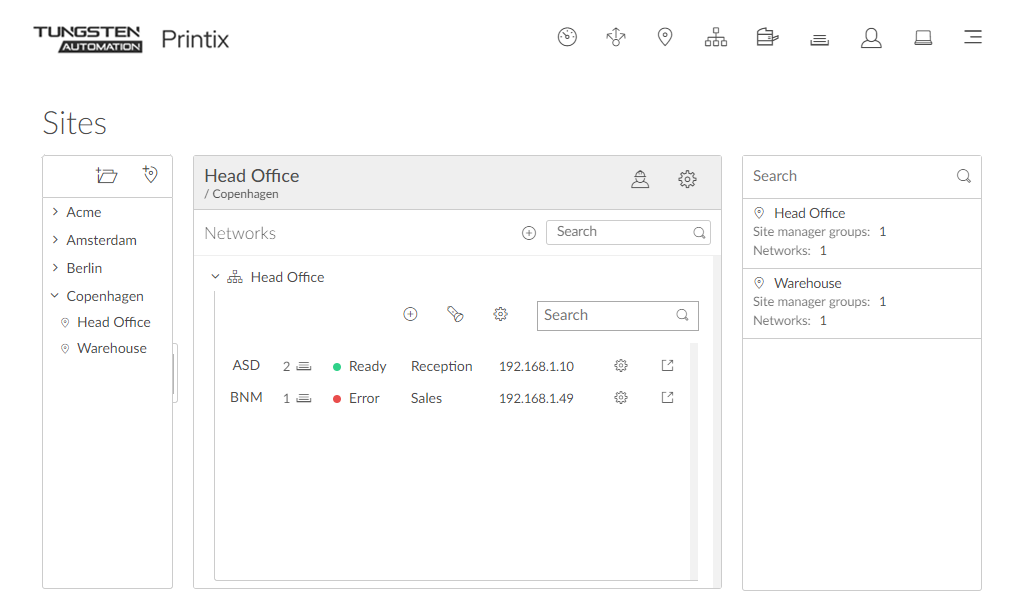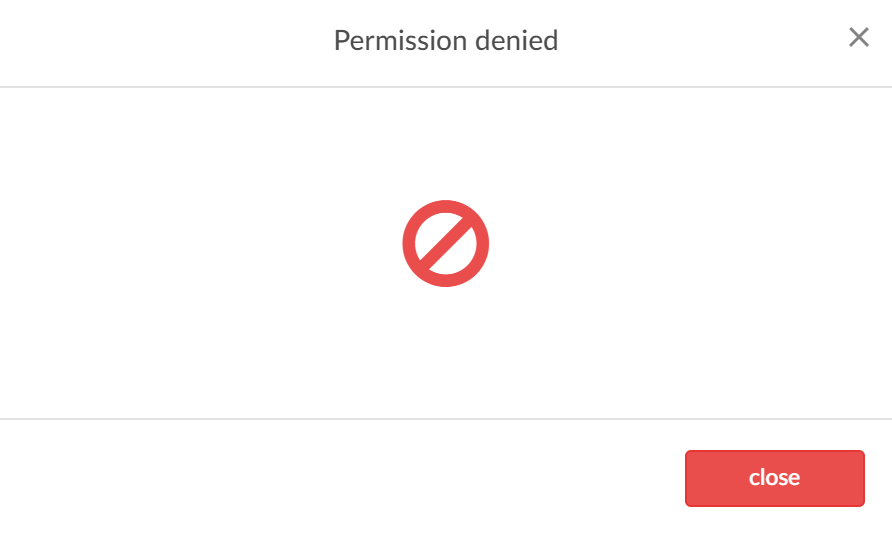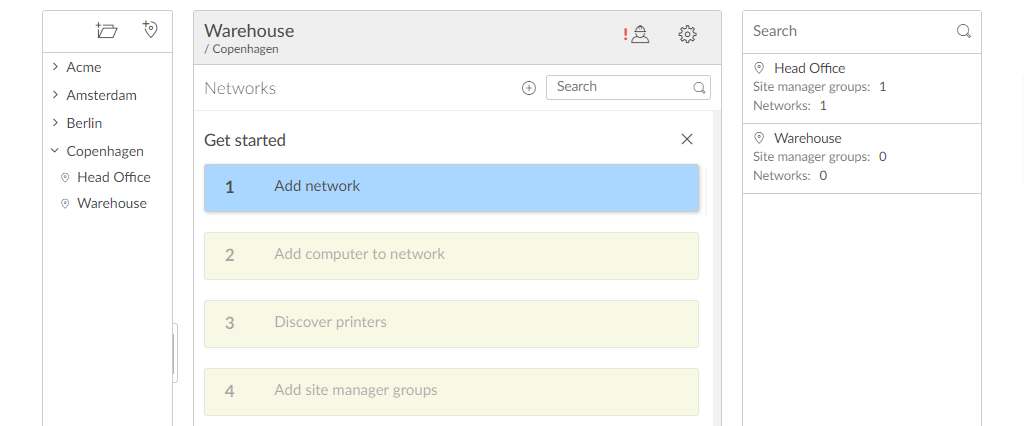How to work with sites
By optionally creating
Sites
![]() , you can:
, you can:
-
Delegate management tasks to the IT personnel at the local site
Administrators with the role site manager can manage printers and printing in Printix Administrator without having excess privileges to change global settings and printing at other sites.
-
Visualize the print infrastructure
In Printix Administrator, browse sites to see the organization of printers and print queues.
See also:
System manager role is required to add, modify, and delete sites and networks and manage site manager groups.
What actions can a site manager perform
A
site manager
![]() can perform these actions:
can perform these actions:
Printers
-
Discover printers on networks belonging to managed sites.
-
Add printer on networks belonging to managed sites.
-
Modify printer on networks belonging to managed sites.
-
Delete printer on networks belonging to managed sites.
-
Delete unregistered printers.
-
Register NFC tag for printers belonging to managed sites.
-
Delete NFC tag from printers belonging to managed sites.
Print queues
-
Add print queue to printers belonging to managed sites.
-
Modify print queue of printers belonging to managed sites.
-
Delete print queue of printers belonging to managed sites.
-
Distribute print queue configuration from any print queue belonging to managed sites.
-
Add print queues on computers belonging to managed sites.
-
Update print queues on computers belonging to managed sites.
-
Convert print queues on computers belonging to managed sites.
-
Set printer as default for a print queue on a computer belonging to managed sites.
History
-
See history for printers belonging to managed sites.
Groups
How to add a printer to a site
-
Open the
Sites
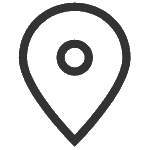 page.
page.
- Select the site.
-
In the center pane, select a network name to open the network.
-
Select Add printer
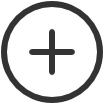 to add a printer.
to add a printer.
-
Select Discover printers
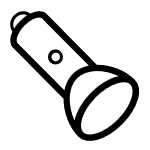 to add printers.
to add printers.
Printers will belong to the site of their network.
-
How to delete a printer
-
Open the
Sites
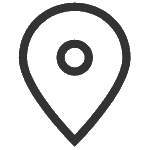 page.
page.
- Select the site.
- In the center pane, select a network name to open the network.
-
Select
Printer setup
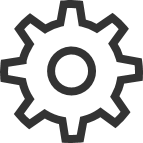 to open the
Printer
to open the
Printer
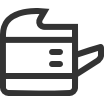 menu.
menu.
-
Select
Delete to delete printer.
When you delete a printer, the corresponding Printix print queues on users' computers will also be deleted by the Printix Client.
How to create a site
-
Open the
Sites
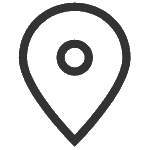 page.
page.
-
Select
Create site
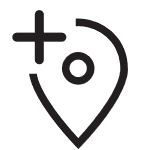 .
.
- In the Create site dialog box, enter Site name.
- Select OK.
-
Select the new site and complete the
Get started wizard:
- Add network.
- Add computer to network.
- Discover printers.
- Add site manager groups.
How to move a site
-
Open the
Sites
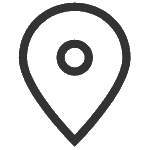 page.
page.
- In the left pane (tree structure), select the site you want to move and drag and drop it to the new position.
How to delete a site
-
Open the
Sites
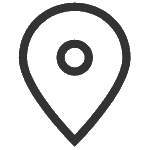 page.
page.
- Select the site.
-
In the center pane, select
Site setup
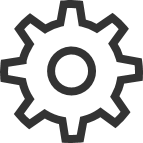 to open the
Site
to open the
Site
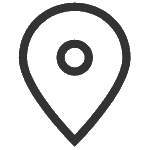 menu and select
Delete site.
menu and select
Delete site.
Sites that are assigned to at least one cloud storage cannot be deleted. If you attempt to delete one, the error message This site cannot be deleted as it is referenced from one or more cloud storages is displayed.
How to add a network to a site
-
Open the
Sites
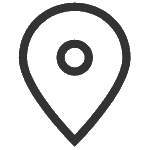 page.
page.
- Select the site.
-
In the center pane, select
Add network
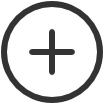 .
.
If it is a new network, select Create new network and name it. Otherwise, select Add networks. Alternatively, right-click the site and select Add networks, or select Site setup
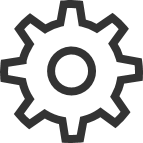 to open the
Site
to open the
Site
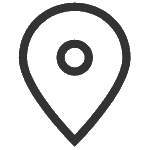 menu and select
Add networks.
menu and select
Add networks.
-
Select the networks to be added to the site.
-
Select Search
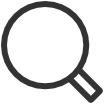 to search by network name.
to search by network name.
The search is not case-sensitive.
-
- Select Save.
How to remove a network from a site
-
Open the
Sites
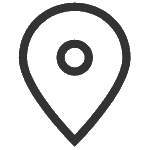 page.
page.
- Select the site.
-
In the center pane, select
Site setup
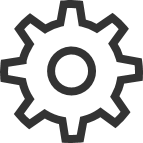 to open the
Site menu and select
Networks.
to open the
Site menu and select
Networks.
Alternatively, right-click the site and select Networks.
-
For the network to be removed, select
More
 and
Remove to remove the network.
and
Remove to remove the network.