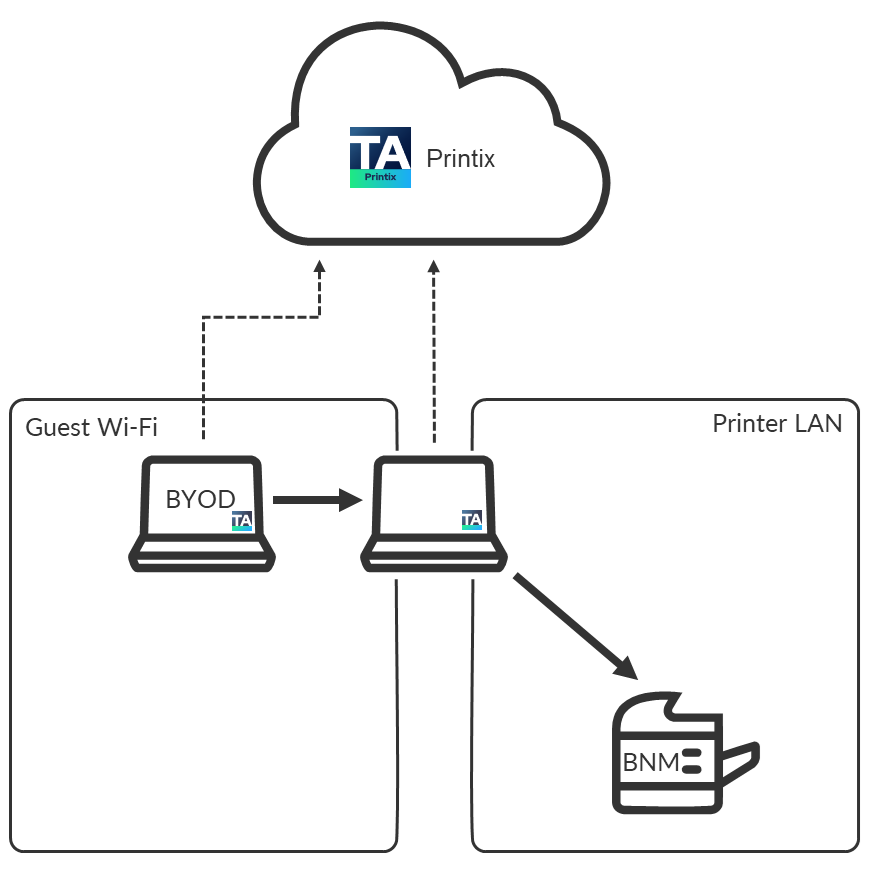Enable BYOD
You can enable BYOD (Bring Your Own Device) to let users print from their own computer.
If you use Microsoft Entra ID, you can add a guest user in Microsoft Entra ID. Guests can also be added by an email invitation. If your guests are subcontractors from the same company, you can add the subcontractor company's email domain while you enable self-registration.
You can also enable mobile print to let users print from their own phone or tablet (Android and iOS/iPadOS).
Requirements:
-
The user has an email address.
-
The user has a personally owned computer (BYOD).
-
The Printix Client can be installed on the user's Windows or Mac computer.
-
A company computer with Printix Client is powered on at all times and has two network interfaces (Wi-Fi and LAN).
Administrator preparation
-
Install the Printix Client on a computer that is simultaneously on the
Guest Wi-Fi network and the
Printer LAN network.
This computer must be powered on at all times, because it is used to forward the print data to printer BNM.
- Use Add network to add the networks Guest Wi-Fi and Printer LAN.
-
Enable printing through the cloud for
printer BNM.
For the best user experience, ensure PDF printing is supported by printer BNM.
- If the user is a guest, add the user by email invitation. You can also enable self-registration.
User registration
- Open the email with the subject Welcome to Printix and select the link to Download Printix Client.
-
After successful registration, the user also receives an email with the subject
Get started with Printix with links to the Printix Client and the Printix App.
-
The Printix Anywhere printer is automatically added on the user's computer if it is on the company network.
-
The user can use the Printix Client to add printer BNM after the computer is on the company network.
-
User printing while on company network
-
The user can print to Printix Anywhere and subsequently open the Printix App and release the documents to printer BNM. The user's computer must be online and on the company network (Guest Wi-Fi or Printer LAN) to release the document.
-
If the user has used the Printix Client to add printer BNM, the user can:
-
Print directly to printer BNM.
-
Print Later to printer BNM.
-
User printing while on an unknown network
The user's computer is on an unknown network when the user is at home, traveling, or otherwise not connected to the company network.
-
The user cannot release any documents.
-
The user can submit documents to the Printix Anywhere printer, but the user cannot release the documents.
-
The user can print directly to printer BNM.
See also: