Drivers
On the
Drivers
![]() tab, you can see the list of print drivers.
tab, you can see the list of print drivers.
-
Select Show all to show drivers for all Windows and macOS editions.
-
Select a System, a Print driver, or select
 and
Change print driver
and
Change print driver
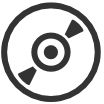 to open the
Print drivers page.
to open the
Print drivers page.
-
Select
 and
Lock selection of print driver
and
Lock selection of print driver
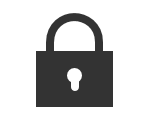 or
Automatic selection of print driver
or
Automatic selection of print driver
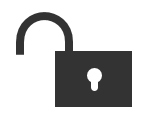 .
.
-
Windows 11 support. On the Drivers tab on the Print queue properties page: The term Windows covers Windows 10 ×64 and Windows 11 ×64 (Windows 11 ×32 does not exist). This is to reflect that print drivers and print driver configurations for Windows 11 ×64 are the same for Windows 10 ×64.
The term Windows does not cover computers with Arm64 architecture. For those computers, the system is fully written out, such as Windows 11 Arm64.
-
Windows Server 2025 support. The term Windows Server covers all supported versions of Windows Server. See Tungsten Printix Technical Specifications.
-
-
Select Add a new configuration
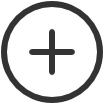 to add a new print driver configuration.
to add a new print driver configuration.
Update print queue on computers
- Select Update print queue on computers.
Configure multiple print queues
Print drivers page
-
Search
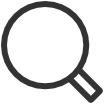 for print driver.
for print driver.
The search is not case-sensitive.
-
Select Show only uploaded print drivers to list print drivers that have been uploaded and added to your Printix driver store.
-
If the print driver is uploaded, the date and time of the upload is shown below the print driver name.
-
Select Filters to filter by Latest version and Language.
-
Select
 and
and
 Modify to select the
Language the print driver is using (Example: Español) and write an optional
Comment.
Unknown language is shown if the language has not been confirmed.
Universal print drivers often support
Multiple languages. Print drivers in the
Printix
driver store that were published before this functionality was introduced (May 2017) may be shown as
Unknown language, but in most cases, the driver will be in English.
Modify to select the
Language the print driver is using (Example: Español) and write an optional
Comment.
Unknown language is shown if the language has not been confirmed.
Universal print drivers often support
Multiple languages. Print drivers in the
Printix
driver store that were published before this functionality was introduced (May 2017) may be shown as
Unknown language, but in most cases, the driver will be in English.
-
Select Load more at the bottom of the page to see more drivers.
-
Select Refresh
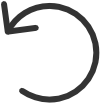 to refresh the list.
to refresh the list.
-
-
Select print driver.
-
If the printer does not support the print driver's output, then either nothing comes out when you print, or you will get pages with lots of weird looking characters.
-
If you cannot find a print driver listed for a specific model, check to see if it is included as part of a series of printers. For example, a printer with the model number 603 might use the print driver for the "600" or "600 Series."
-
If multiple matching print drivers exist and their name includes for example PCL 6 or PostScript, then cross-check with the printer's supported formats (page description language) listed on the page, for example: POSTSCRIPT, PCLXL (same as PCL 6), …
-
Host-based printers (typically cheaper printers) have built-in support for Windows Graphical Device Interface (GDI) and rely on the Windows computer to rasterize the pages into dots (bitmaps).
-
-
Select
Change print driver.
The print driver selection will be locked
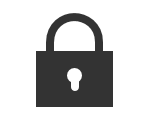 .
.
- Optionally, use Print test page to make sure the print driver works properly with the printer.
