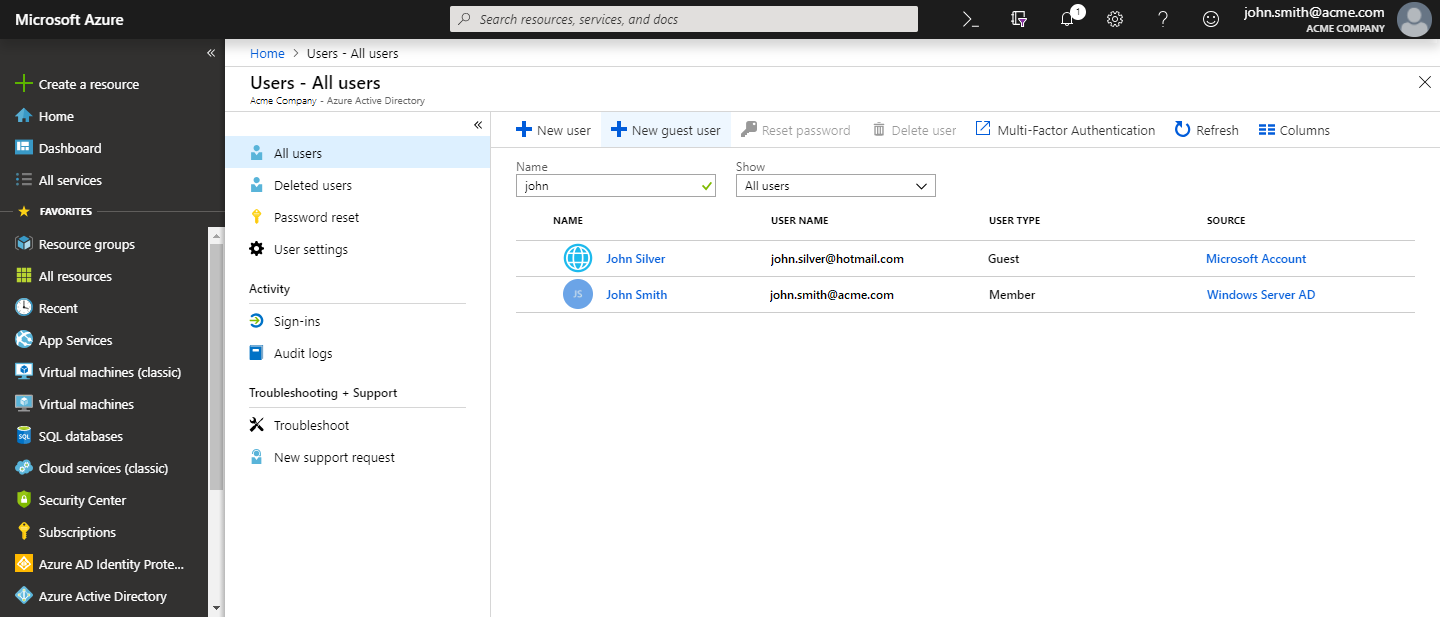How to add guest users to Microsoft Entra ID
Printix supports guest printing, that is, you can allow a guest, that is, a user that is not a member of your organization, to print through Printix, including the use of secure print and mobile print.
- Open a new browser window and sign in to Microsoft Azure (portal.azure.com) using your work account credentials.
- In the portal menu, select All Services.
- In the Identity category, select Microsoft Entra ID.
- In the left pane, select Users.
- Select New guest user.
- Enter Email address.
-
Select
Invite.
-
If you Delete a guest user (John Silver) in Microsoft Entra ID, the user is also deleted in Printix.
-
If you Block sign in for a guest user in Microsoft Entra ID, the user is signed out from Printix and will not be able to sign in until the user's account is unblocked in Microsoft Entra ID.
-
See also:
-
Microsoft documentation on:
Microsoft Entra business-to-business (B2B) collaboration user