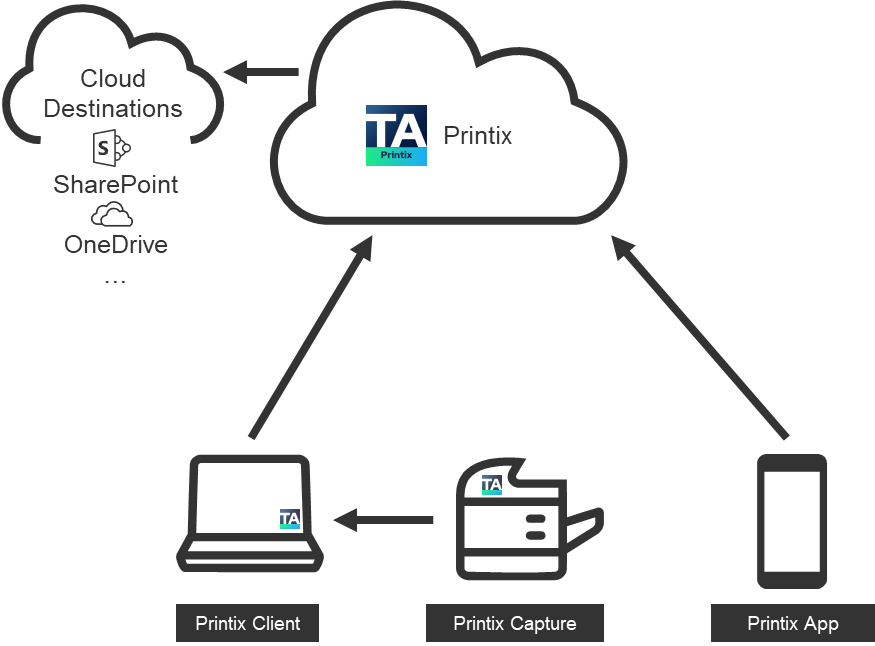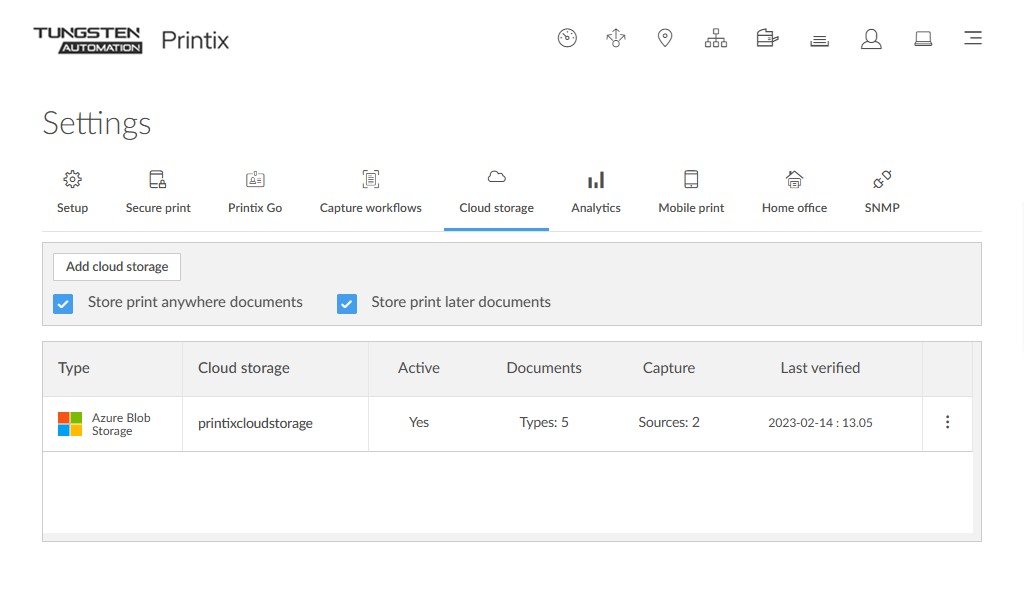Cloud storage
Enable storage of pending documents in your own, secure cloud storage.
Benefits:
-
Availability increases as users can release Print Anywhere and Print Later documents while their computer is offline. A Printix Client still needs to be online on the printer's network to release the documents.
-
Performance is improved, because you can set up your own cloud storage that is closer to your users.
-
Security is improved, because documents are stored in your own cloud storage.
To get here:
- Select Menu .
- Select the Cloud storage tab.
Configure cloud storages
Cloud storage table columns
-
Type
The type of cloud storage.
-
Cloud storage
The name of the cloud storage.
-
Active
This is relevant for determining which cloud storage is used. See Which cloud storage is used to store a document?.
Inactive cloud storages are displayed with 50% opacity.
-
Document sources
The number of document sources that the cloud storage is used for.
-
Hover over the number to see the document sources that use the cloud storage.
The supported document sources are Print Anywhere, Print Later, Via the cloud, Chrome print, Mobile print, Printer capture, and Mobile capture.
Printer capture and mobile capture require an Azure Blob Storage. Furthermore, mobile capture requires an Azure Blob Storage that has CORS (Cross-origin Resource Sharing) enabled.
-
-
Last verified
The last time the cloud storage was verified (happens automatically every 30 minutes). Select
 and
Test to check and verify the cloud storage instantly.
and
Test to check and verify the cloud storage instantly.
Add cloud storage
To add a new cloud storage, prerequisite actions must be taken first:
When you add a new cloud storage, it is added to the end of the list of cloud storages. This is relevant for determining which cloud storage is used. See Which cloud storage is used to store a document?.
Modify
-
Select
 and
Modify to modify a cloud storage.
and
Modify to modify a cloud storage.
The Modify cloud storage dialog box appears.
-
Modify the fields you want to change, then select
Modify cloud storage.
The Name, Endpoint suffix, and Key fields cannot be modified.
Activate / Deactivate
-
Select
 and
Activate to activate a cloud storage.
and
Activate to activate a cloud storage.
This is relevant for determining which cloud storage is used. See Which cloud storage is used to store a document?.
-
Select
 and
Deactivate to deactivate an active cloud storage.
and
Deactivate to deactivate an active cloud storage.
No new documents will be written to this storage.
In the list, inactive cloud storages are displayed with 50% opacity.
Delete
-
Select
 and
Delete to delete a cloud storage.
and
Delete to delete a cloud storage.
- Select Confirm.
Move up or down
-
Select
 and
Move up or
Move down to move a cloud storage up or down in the list.
and
Move up or
Move down to move a cloud storage up or down in the list.
This is relevant for determining which cloud storage is used. See Which cloud storage is used to store a document?.
Which cloud storage is used to store a document?
Printix uses the following algorithm to decide which cloud storage is used to store a document:
-
First, Printix excludes cloud storages from the list with the following criteria:
-
Cloud storages that are not active are excluded.
-
Cloud storages are excluded if their document source does not match the document.
Example: If the document is printed from a phone with the Printix App, all cloud storages are excluded that do not have Mobile print listed as a document source.
-
Cloud storages are excluded if they are only available from a different site than where you are.
You must either be on the same site as the cloud storage, or the cloud storage must be available on all sites.
-
-
From the cloud storages that were not excluded, Printix always uses the first cloud storage in the list.
Because of this, the order of cloud storages is important. We recommend you to put cloud storages with limited uses at the top of the list; Otherwise, they may never be used.
-
If all cloud storages were excluded, the document is sent through Printix Cloud as a fallback option.
To prevent this, you can add an active cloud storage that is available on all sites at the end of the list.
| Document source | Own cloud storage that matches all criteria | Printix Cloud (fallback) |
|---|---|---|
|
Print Anywhere (from a computer with Printix Client) Print Later (from a computer with Printix Client) |
Documents are stored on the computer that submitted the document, and additionally, they are also stored in your cloud storage. Because of this, documents can be printed even if the source computer is not accessible. | Documents cannot be stored or printed through Printix Cloud. Documents can only be stored on the computer that submitted the document, and the documents can only be printed while that computer is accessible. |
| Via the cloud | Documents are transferred to another network through your cloud storage. | Documents are transferred to another network through Printix Cloud. |
| Documents are stored in your cloud storage until they are released. | Documents are stored in Printix Cloud until they are released. | |
| Printer capture | Captured documents are stored in your cloud storage until they are sent to the specified destination. Captured documents can only be stored in an Azure Blob Storage. | Captured documents are stored in Printix Cloud until they are sent to the specified destination. |
| Mobile capture | Captured documents are stored in your cloud storage until they are sent to the specified destination. Captured documents can only be stored in an Azure Blob Storage that has CORS (Cross-origin Resource Sharing) enabled. | Captured documents are stored in Printix Cloud until they are sent to the specified destination. |
-
Documents are automatically deleted from your cloud storage after the number of days (1, 3, 5, or 7) selected for Mark documents for deletion after. However, documents are kept for another 12 hours to allow reprint from the Recents page in the Printix App. So, after the document no longer appears on the Recents page, it has been deleted permanently and also from your cloud storage.
-
Captured documents are automatically deleted from cloud storage after 7 days (168 hours) as the defined time-to-live.
How documents are transferred through cloud storages
To reduce Internet network traffic, it always tries to retrieve the release document from the computer that submitted the document if the computer is online, and it is on the same network as the printer. Otherwise, it retrieves it from the cloud storage.
Documents that go through your own cloud storage are protected by time- and session-restricted credentials issued by the Printix Cloud. Printix Client does not store cloud storage credentials/keys.
Print through own cloud storage
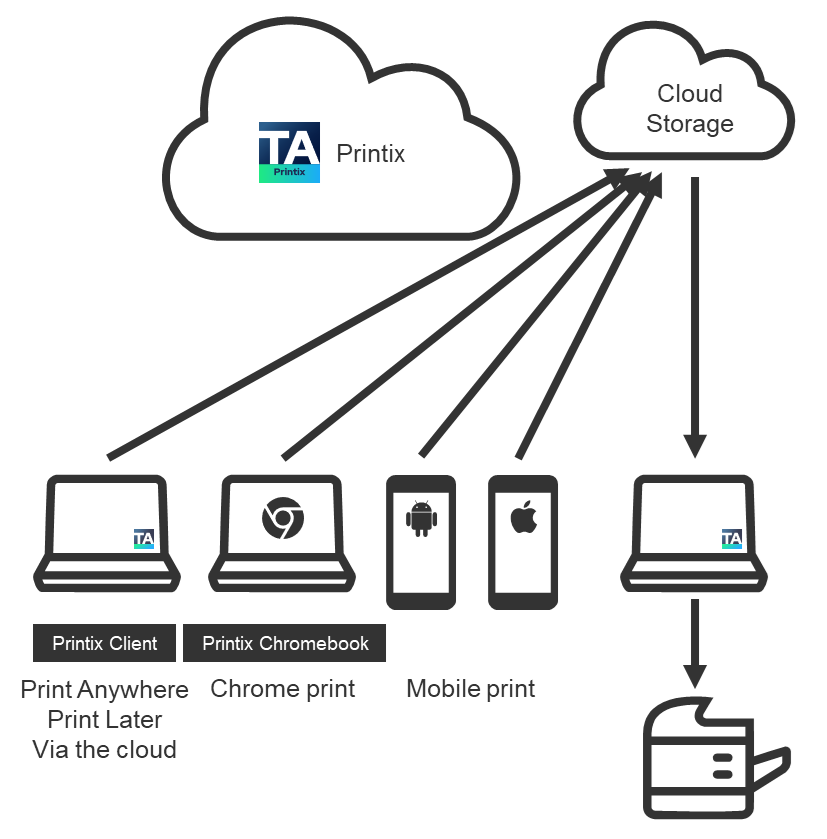
Print through Printix Cloud
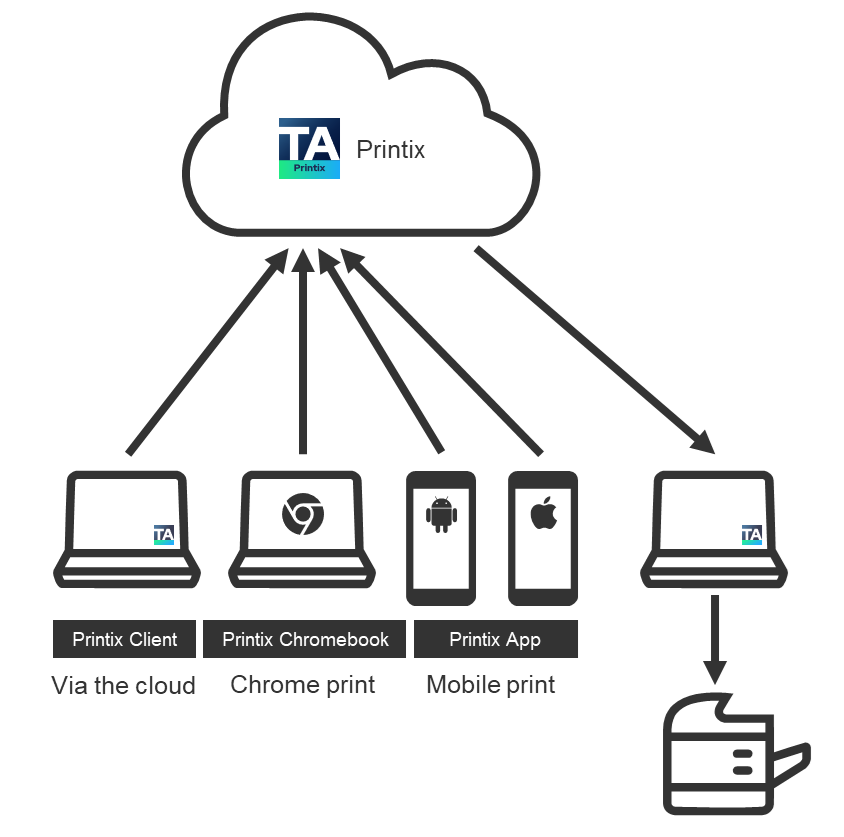
Capture through own cloud storage
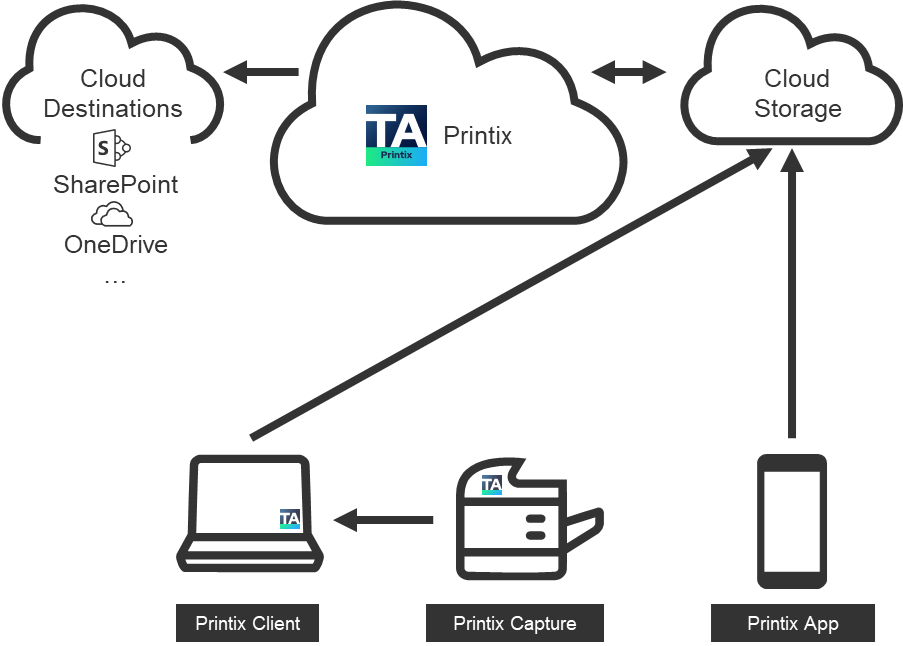
Capture with mobile requires that you set up Azure Blob Storage for CORS (Cross-origin Resource Sharing). Captured documents will not be stored on Google Cloud Storage.
Capture through Printix Cloud