History
Lists the History
![]() .
.
-
To get here, select
Menu
.
Fetching data may be displayed for a little while before you start to see data.
You can also open History
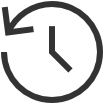 from the
Properties page of a selected:
from the
Properties page of a selected:
-
Select the
Type:
-
System
Changes to the setup, such as authentication, customization, group synchronization, data extraction, and changes to the user's role.
-
Printers
Events involving printers.
-
Computers
Events involving computers with Printix Client.
-
Users
Events involving users and administrators.
-
Documents
Events involving documents (print and capture).
-
-
Optionally, select
Level to control the amount of information shown.
The levels are as follows: Debug, Info, and Warning. The level is cumulative, that is, if you select Debug, you will also see all events logged at the Debug, Info (default), and Warning level.
- Optionally, select Date.
- Choose From date and time.
- Choose To date and time.
-
Select
Apply.
-
Select Refresh
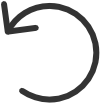 to refresh the list.
to refresh the list.
-
For security and confidentiality reasons, documents are not referenced by their name.
-
Remote Printix support
The below commands can be issued remotely by Printix support for a selected computer:
-
UPLOAD_LOGS_DIRECT
Request the Printix Client on the computer to upload log files.
-
TEST_FOR_NEW_SW
Request the Printix Client on the computer to check for new software.
-
REINITIALIZE_CONFIGURATION
Request the Printix Client on the computer to get its configuration.
-
DISCOVER_ENVIRONMENT
Request the Printix Client on the computer to discover printers.
-
GET_DEVICE_STATUS_V2
Request the Printix Client on the computer to get status of printers.
-
GET_PRINTER_PARAMETERS
Request the Printix Client on the computer to get printer parameters.
