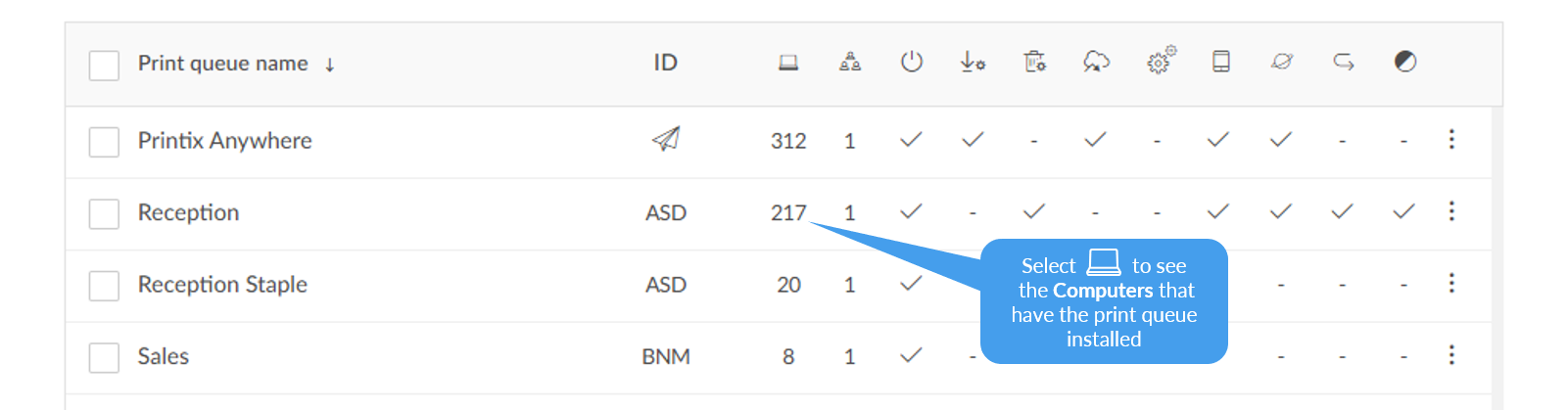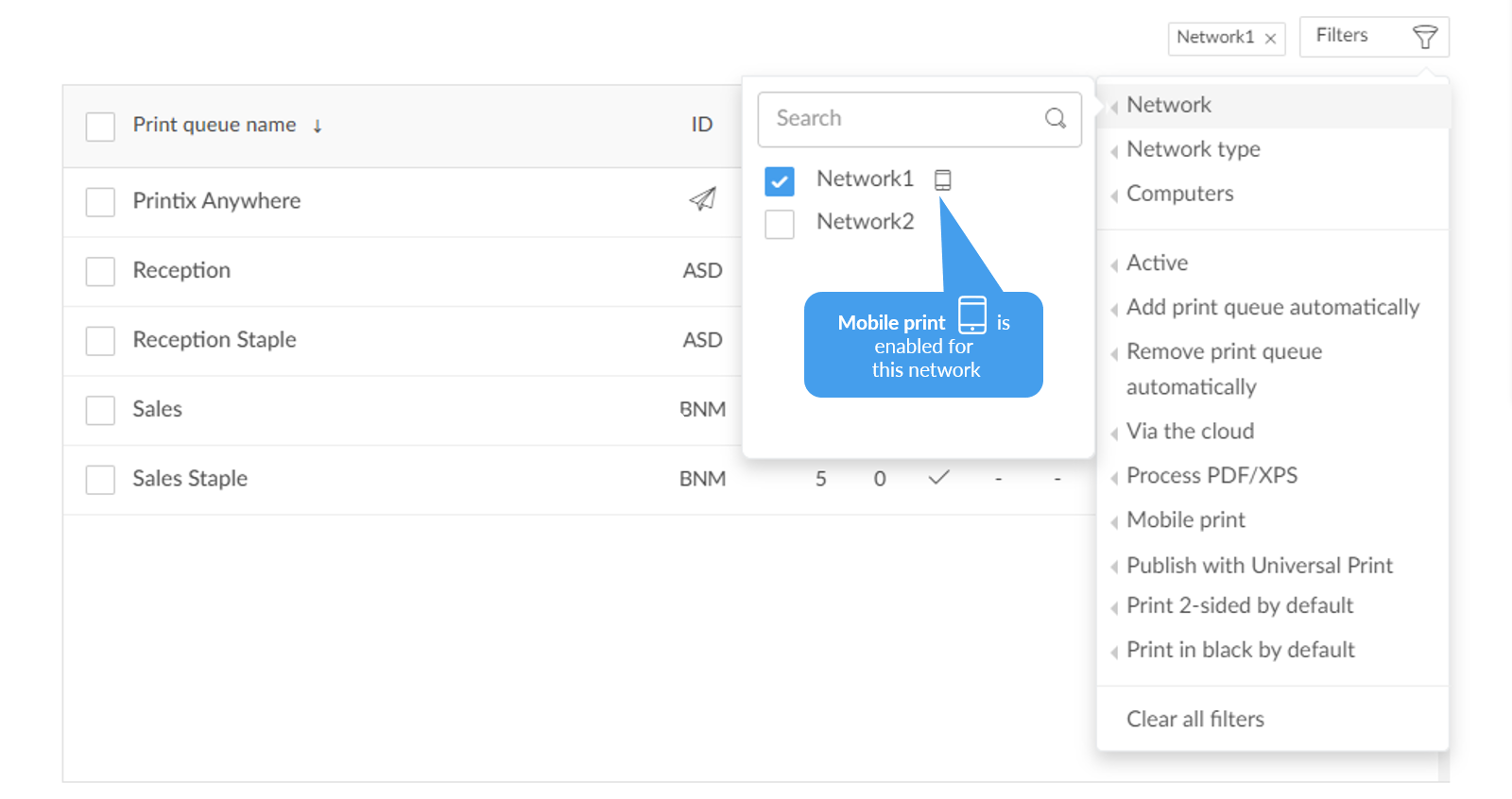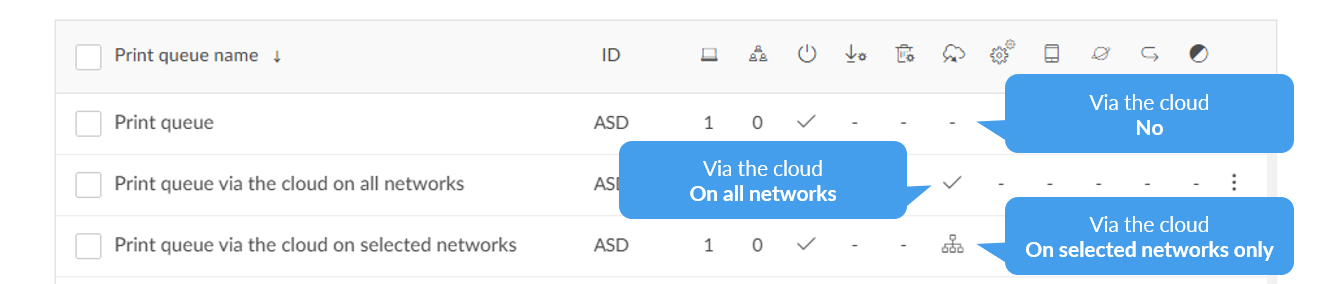Print queues
Lists the print queues.
-
Select Print queue name, ID, or select More
 and
Modify to open the
Print queue properties page.
and
Modify to open the
Print queue properties page.
-
Select the print queue's number of Computers
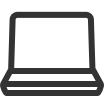 to see the list of computers that have the print queue
installed.
to see the list of computers that have the print queue
installed.
-
Select the check boxes of print queues and select Modify at the bottom of the screen. Select the check box at the top of the list to select all print queues.
-
Select Refresh
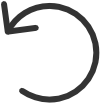 to refresh the list.
to refresh the list.
-
Select More
 and
Info to see information about the print queue:
and
Info to see information about the print queue:
-
Name: The name of the print queue.
-
ID: The ID of the printer the print queue is pointing.
-
Computers: The number of computers that have the print queue installed and managed by Printix.
-
Groups
-
Active
-
Add print queue automatically
-
Remove print queue automatically
-
Mobile print
-
Print in black by default
-
Printer 2-sided by default
-
How to see the computers that have the print queue installed
-
Select the print queue's number of
computers
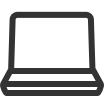 (such as 217) to see the list of computers that have the print
queue installed.
(such as 217) to see the list of computers that have the print
queue installed.
Do you see print queues you do not know of? See Why are there additional print queues?
Search
-
Select
Search
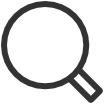 .
.
-
Enter print queue name or printer ID.
The search is not case-sensitive.
Filters
-
Select
Filters.
-
Select Network to filter by this.
-
A Mobile
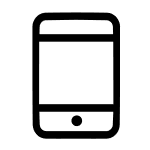 icon next to a network indicates the network is
Mobile print enabled.
icon next to a network indicates the network is
Mobile print enabled.
-
-
Select Network type to filter by this.
-
Company (Same as if no filter is selected)
-
-
Select Computers to filter by the number of computers that have the print queue installed and managed by Printix.
-
Select Active to filter by this.
-
Select Add print queue automatically to filter by this.
-
Select Remove print queue automatically to filter by this.
-
Select Via the cloud to filter by this.
-
Select Process PDF/XPS to filter by this.
-
Select Exempt from secure print to filter by this.
-
Select Mobile print to filter by this.
-
Select Publish with Universal Print to filter by this.
-
Select Print 2-sided by default to filter by this.
-
Select Print in black by default to filter by this.
-
How to see the print queues that have Via the cloud selected
- Select Filters.
- Select Via the cloud to filter by this.
Sort by
- Select item to sort by this.
-
Select item again to toggle sort order:
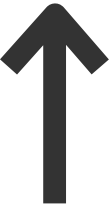 and
and
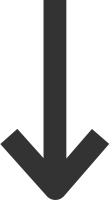
-
Select Print queue name to sort by name.
-
Delete print queue
-
To delete a print queue, select More
 and
Delete.
and
Delete.
-
Select the check boxes of print queues and select Delete
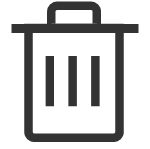 .
.
-
Select the check box at the top of the list to select all print queues.
When you delete a print queue, the corresponding Printix print queues on users' computers will also be deleted by the Printix Client.