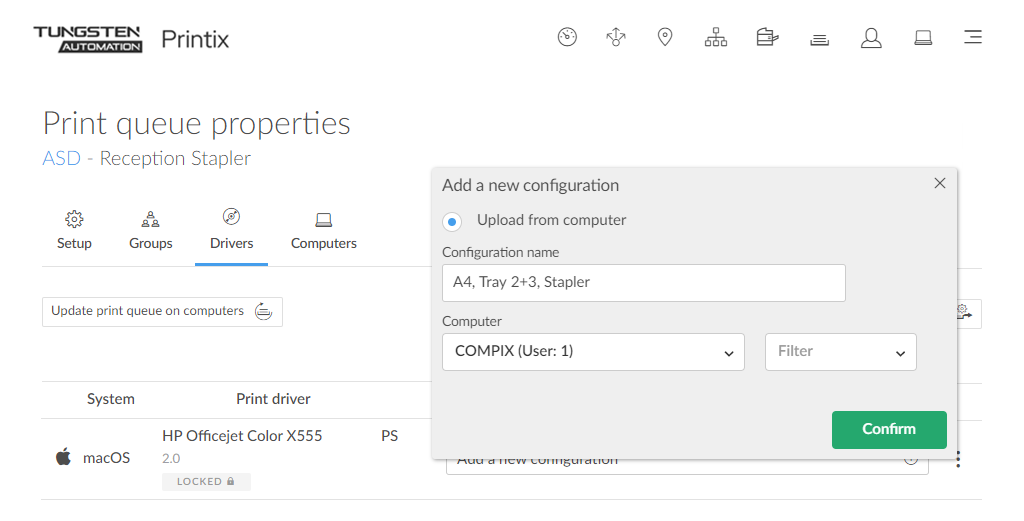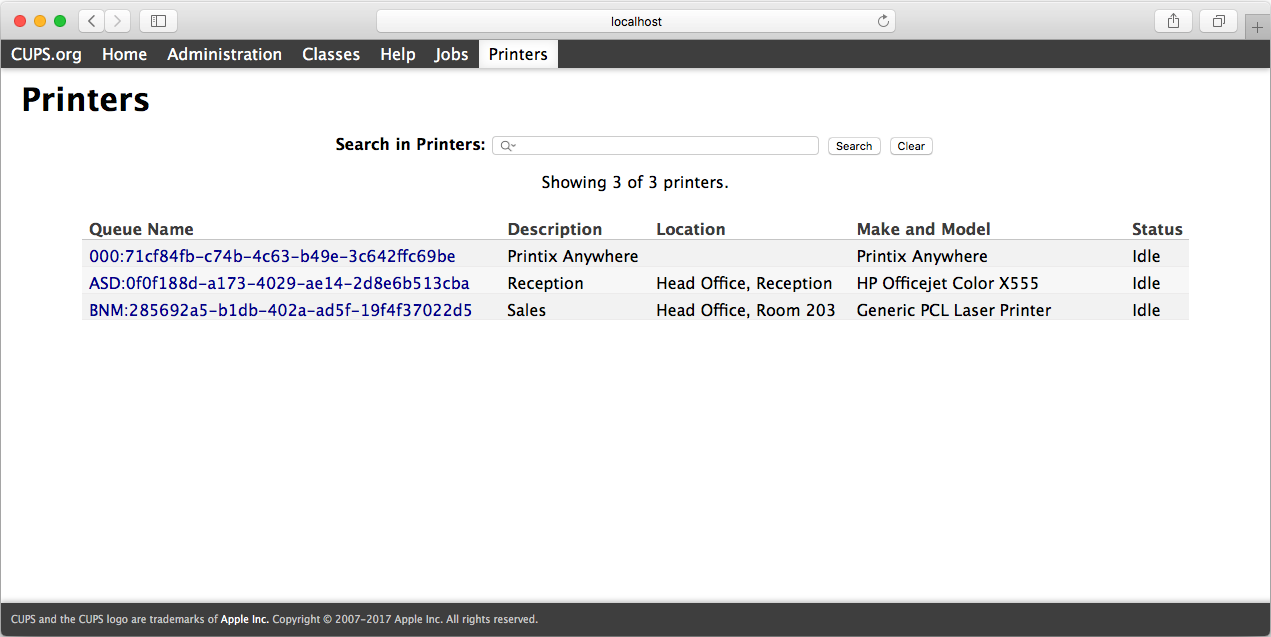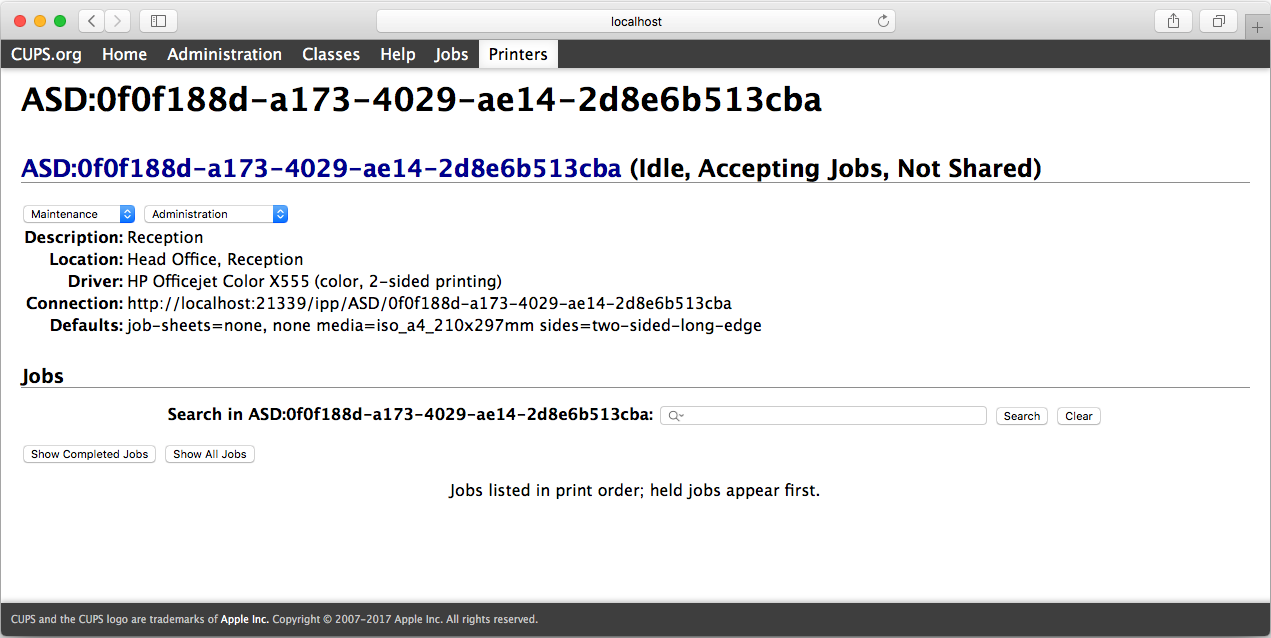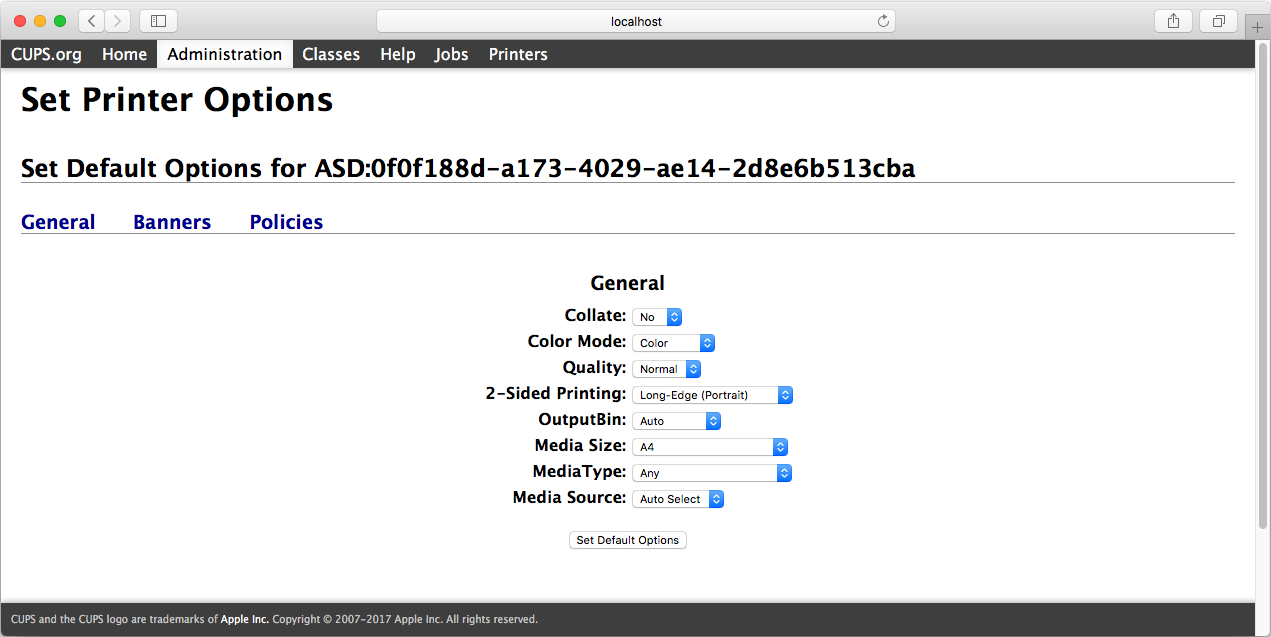How to add a new print driver configuration on Mac
Instead of using the print driver's factory default settings, you can add your own print driver configuration. When the printer is added on the user's computer, the configuration is added as well. That way, the user does not have to make these configuration changes. If you are satisfied with the print driver's factory defaults, you do not need to make a print driver configuration.
How to upload print driver configuration from a macOS computer
-
Open the
Print queue
properties
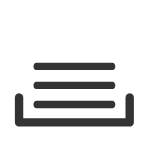 page.
page.
-
Select the
Drivers
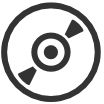 tab.
tab.
- Identify macOS as the System.
-
Select
Add a new configuration
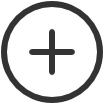 .
.
-
In the
Add a new print driver configuration dialog box:
-
Enter Configuration name.
Example: A4, Tray 2+3, Stapler
-
Select an online Computer you want to upload the configuration from.
-
The print queue MUST be installed on the computer already.
-
Optionally, select Filter to filter on the type of computer (Desktop, Laptop, and Server).
-
-
Select
Confirm.
The print driver configuration is uploaded to Printix Cloud.
-
In
Printix Administrator:
-
The print driver configuration is selected.
-
The print driver selection is locked
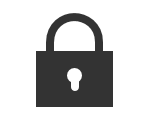 .
.
-
- Use Update print queues to make the changes take effect on computers where the print queue is already installed.
Make the print driver configuration with CUPS
On your Mac computer with the Printix printer installed:
- Open a web browser and type:
-
The web interface of the macOS printing system (CUPS) opens on the
Printers page.
If you see the message Web Interface is Disabled, enable the CUPS web interface.
-
Select the
Printix
printer you want to configure.
Example: ASD Reception
- Change Administration to Set Default Options.
- The Set Printer Options page opens.
-
Depending on the print driver, you may see additional tabs, such as
Options Installed.
-
If relevant, make your changes to the options installed.
-
Select Set Default Options.
-
Enable the CUPS web interface
On your Mac computer:
- Select the search icon in the top right corner.
- Type terminal, then press Enter.
-
In the
Terminal window, type:
cupsctl WebInterface=yes