How to uninstall Printix Go from multiple printers
-
Select
Printers
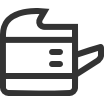 .
.
- Select the eye icon in the table header and set the view mode to Printix Go.
- Select the check box next to the printers you wish to uninstall.
- Select Actions above the table, then select Uninstall.
- Select Uninstall again.
-
After 30 seconds passed, refresh the page and verify that the uninstallation succeeded.
-
On HP Workpath, right after this step, also uninstall Printix Go through the HP Command Center.
-
On Kyocera, right after this step, also uninstall Printix Go through the KYOCERA Net Viewer.
-
On Ricoh, the uninstallation takes 5–10 minutes.
If the printer does not behave as normal after the uninstallation, restart the printer.
-
