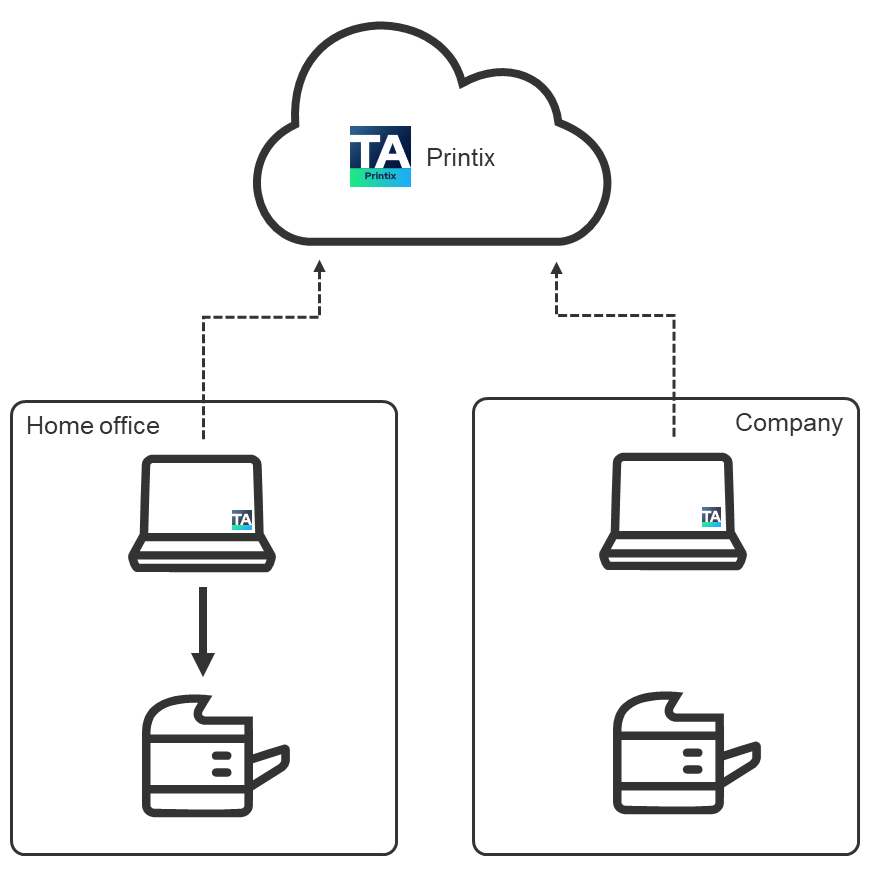Home office
On the Home office tab, you can enable home office printing so employees can print on their printer at home when they are working at home on their company laptop. This gives the employee the flexibility to review, make notations, and proofread documents on paper rather than on the screen.
To get here:
- Select Menu .
- Select the Home office tab.
Benefits
-
Employee can review, make notations, and proofread documents on paper rather than on the screen.
-
Print queue for the printer at home is added automatically on the company laptop.
-
Data is collected showing what was printed on the printer at home.
-
Data can be used to reimburse the employee for printing.
How to enable home office printing
Home office printing is enabled by making a group (Microsoft Entra) with the relevant computers. Name the group for example: Home office computers.
Do NOT enable home office printing until you have finished registering the Company networks. Otherwise, you risk that company networks get registered as Home office networks.
-
Select
Add home office groups
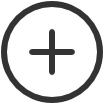 .
.
-
Select the group (Home office computers) to make the computers in the group adhere to
home office behavior.
-
Select Search
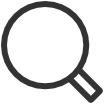 to search by group name.
to search by group name.
The search is not case-sensitive.
-
-
Select
Save.
As groups are synchronized automatically at approximately 20 minute intervals, it can take up to 20 minutes before the computer's group membership is registered by Printix.
Remove home office group
-
Select
Remove
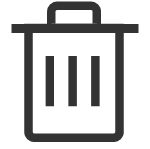 .
.
Home office behavior
Characteristics of a home office computer.
-
When computer is on an unknown network.
-
Automatically create home office network and set Network type to: Home office.
-
Automatically discover printers when computer is on the home office network.
-
-
Naming of home office networks.
-
Network name contains the computer name.
Example: COMPIX@home
-
A number is appended to the network name for any subsequent home office networks created by the computer.
Example: COMPIX@home1
-
-
Naming of home office print queues.
-
A parenthesis with the first part of the Printix Home (acme.printix.net) is appended to the printer name.
Example: myprinter (acme).
-
Showing the three letter printer ID (BNM) is controlled by Print queue naming.
Example: myprinter (acme) BNM.
-
-
For print queues on home office networks.
-
Printix-managed home office print queue, myprinter (acme), can be used for work related printing. Data is collected, and can optionally be used to reimburse the employee for printing.
-
Any existing print queue (myprinter) for the home printer remains untouched and can be used for personal printing (data is not collected).
-
Add print queue automatically is selected by default.
-
Remove print queue automatically is selected by default.
-
Other users cannot see the home office print queue, because their computer is not on the home office network.
-
-
Clean up.
-
A home office network that has not been used for 2 months is deleted automatically, and so are the Printix-managed printers and print queues on that network.
-