How to switch Microsoft Entra directory
You have an existing Microsoft Entra directory that is added to Printix, and now want to switch to a new Microsoft Entra directory.
See also: Microsoft documentation: Change your organization connection to another Microsoft Entra ID
It is best practice to do this outside office hours. Users must sign in to Printix Client and Printix App again. Any pending documents from users are lost. The group-related setup that was made with the previous Microsoft Entra ID is broken and needs to be set up again.
-
Ensure you are a member of the old Microsoft Entra directory and the new Microsoft Entra ID.
-
You must have the global administrator role in the new Microsoft Entra ID to:
-
When you switch Microsoft Entra ID, the use of groups in the old Microsoft Entra ID breaks in Printix. You will have to set up the use of groups with the new Microsoft Entra directory (step 6).
-
On the Authentication
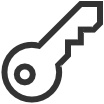 page, select the Microsoft Entra ID tab.
page, select the Microsoft Entra ID tab.
-
Select
Add
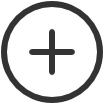 to add the new Microsoft Entra
directory.
to add the new Microsoft Entra
directory.
- Ensure that you can Sign in with Microsoft (your account in the new Microsoft Entra ID) and have the system manager role in Printix Administrator.
-
On the Authentication
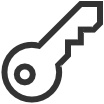 page on the Microsoft
Entra ID tab, select Delete
page on the Microsoft
Entra ID tab, select Delete
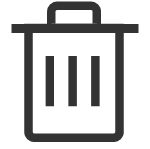 to delete the old
Microsoft Entra directory.
to delete the old
Microsoft Entra directory.
-
Users must sign in to Printix Client and Printix App again.
Future improvement (TFS 149792/PP-6583) is pending and will expire the sign in of the old Microsoft Entra directory users and thereby force a sign out/sign in.
-
In Printix Administrator, set up the use of groups with the new Microsoft Entra
directory.
Future improvement (TFS 149793/PP-6584) is pending and will automate the removal of the old Microsoft Entra groups.
