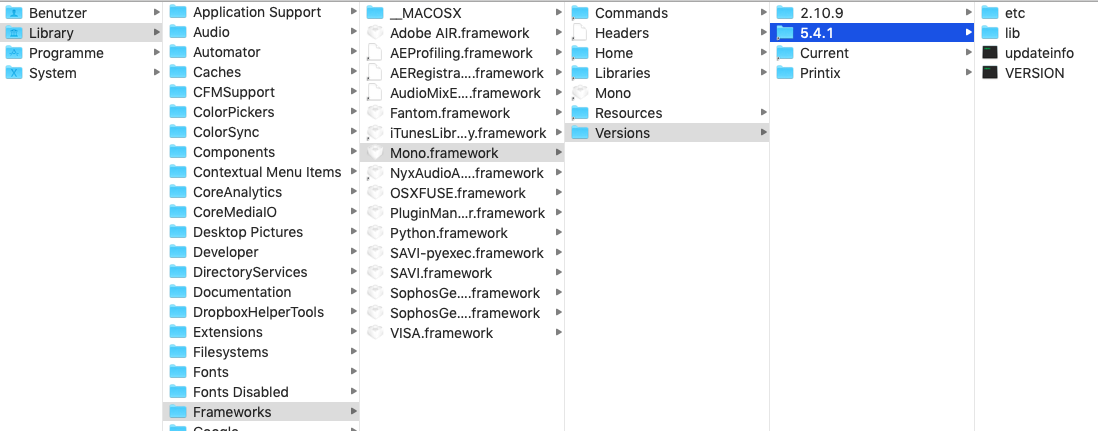Connecting to service
The Printix Client is trying to connect to the Printix Service on the computer. The message typically appears for a few seconds, followed by the message:Fetching data. However, if the message is displayed for several minutes, it could be because:
Blocked by Antivirus product
Antivirus products are constantly having their definitions updated, and this may lead to an incorrect classification of the Printix Client software as malware.
Resolution: See your Antivirus product documentation on how to make exclusions for the Printix Client. Typically, you need to do this for:
-
Folder: C:\Program Files\printix.net\Printix Client\*
-
File: C:\Program Files\printix.net\Printix Client\PrintixClient.exe
-
File: C:\Program Files\printix.net\Printix Client\PrintixService.exe
-
Processes: C:\Program Files\printix.net\Printix Client\PrintixClient.exe
-
Processes: C:\Program Files\printix.net\Printix Client\PrintixService.exe
If an Antivirus product has quarantined the PrintixService.exe and/or removed it, you may have to install the Printix Client again. You can download both the EXE and MSI from the Software page.
Antivirus software might also mistakenly set alerts for:
-
File: C:\Program Files\printix.net\Printix Client\PrintixServiceTask.xml
This XML file is used for situations where the PrintixClient.exe finds that the Printix Service is not running, and then it can use this to start the Printix Service with the command: net start PrintixService.
It is expected behavior for PrintixClient.exe to use SNMP and do a network discovery. Also, it uses the commands:
-
netsh wlan show interfaces
-
arp -a
Printix Client for Mac reports: Connecting to service
If you have run, for example, CleanMyMac or a similar product, this may have broken the Printix Client installation on the Mac.
Resolution: In Activity Monitor, find Printix Service and Force Quit it, then install the Printix Client again.
Another reason can be if localhost is not configured on the computer.
-
Select the search icon in the top right corner.
-
Type: terminal, and press Enter.
-
In the Terminal window, type: ping localhost.
Resolution: If you get no response from ping, then open Finder.
-
Select the search icon in the top right corner.
-
Type: finder, and press Enter.
-
In Go to the folder, enter /private/etc/hosts.
-
Select Go.
-
Select and drag the hosts file and drop it on the desktop.
You can freely edit the file on the desktop.
-
Open the hosts file in, for example, TextEdit, and add the line: 127.0.0.1 localhost.
-
Save the file.
-
Select and drag the edited hosts file and drop it on the /private/etc folder in Finder.
Printix Client for Mac reports: The Printix Client could not be started
This can occur if an earlier version than 5.4.1 of Mono is installed on the Mac. Printix Client will, during startup, generate a certificate that is used for internal (within the computer itself) communication. On Mac computers, this is done using the Mono framework. The Mono framework is a C# emulating framework where you can execute C# (.Net) code on a Mac or Linux computer. The PrintixService.log will typically include the error message: Input data cannot be coded as a valid certificate.
Check if an older version of Mono is installed. Use the keyboard shortcut to open Finder and go to the folder:
- Press Shift+Command ⌘+G.
- In Go to the folder, enter /Library/Frameworks/Mono.framework/Versions.
-
Select
Go.
If an older version (2.10.9) is installed, use the below commands to remove it:
- Select the search icon in the top right corner.
- Type: terminal, and press Enter.
-
To uninstall the
Printix Client, type:
sudo /Users/Shared/.Printix.net/Service/uninstallMac.sh
-
To navigate to
/Library/Frameworks/Mono.framework/Versions, type:
cd /Library/Frameworks/Mono.framework/Versions
-
To remove the Current folder, type:
sudo rm Current
-
To link the 5.4.1 version to Current, type:
sudo ln Current /Library/Frameworks/Mono.framework/Versions/5.4.1
- Reinstall the Printix Client, and verify that it is working.
Printix Service is stopped
When the
Printix Client
is unable to connect to the
Printix
Service on the computer, a red circle with a line will be displayed on the
Printix Client
icon
![]() .
.
Resolution: Start the Printix Service or restart the computer. You may also want to check if another process is using the ports 21338 and 21343. Submit a support request if it keeps happening. Include the name of the computer and the approximate time, when this happened. If possible, also supply the following from the computer that seems to be stuck in Connecting to service:
How to check what ports are in use on Windows
- Open a command prompt and type: netstat -ab -p TCP.
- In the output, look for ports 21338 and 21343.
- Look for the name of the process that uses the ports. If the process is System or 4, restart the computer.
How to check what ports are in use on Mac
- Select the search icon in the top right corner.
- Type: Network Utility, and press Enter.
- Select the Port Scan tab.
- In IP address, type: 127.0.0.1.
- Select Scan.
- Look for the name of the process that uses the ports.