Printix Go
On the Printix Go tab, you can create, modify, and delete sign in profiles and Go configurations.
To get here:
- Select Menu .
-
Select the
Printix Go tab.
-
Select a Go configuration name to open the Go configuration page to see the printers that use the Go configuration.
-
Select a sign in profile name to open the Sign in profile page to see the printers that use the sign in profile.
-
Create Go configuration
-
In
Go configurations, select
Create
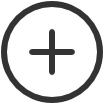 to create a Go configuration.
to create a Go configuration.
-
In Name, type a descriptive name for the Go configuration.
-
In Description, type an optional description for the Go configuration.
-
In Sign in method, optionally, change it from Select automatically to the method you want.
-
In Access control, optionally, clear the printer functions that will not require sign in.
-
On Canon, users can sign in as guest as long as no functions are locked by Access control.
-
On HP, if you don't lock any functions and the HP printer's authentication agent is configured (see How to control access to HP printer functions), the printer's own access control settings override the Go configuration's settings. To avoid this, we recommend locking at least one function, such as Everything else.
-
On Konica Minolta, all functions are considered locked as sign-in is required to use any function anyway.
-
On Kyocera, users can sign in as guest as long as no functions are locked by Access control.
-
On Ricoh, users can sign in as guest as long as no functions are locked by Access control.
-
-
- Select Save.
Delete Go configuration
-
Select
Go configuration setup
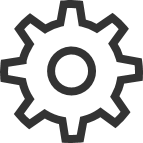 to open the
Go configuration menu.
to open the
Go configuration menu.
-
Select
Delete Go configuration.
The option is only available if the Go configuration is not assigned to any printers.
-
Select
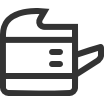 Printers to see which printers are using the
Go configuration.
Printers to see which printers are using the
Go configuration.
-
Create sign in profile
-
In
Sign in profiles, select
Create
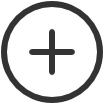 to create a sign in profile.
to create a sign in profile.
-
In Name, type a descriptive name for the sign in profile.
-
In Username, type the username of an account that can access the printer's web page.
Example: admin
-
In Password, type the password of an account that can access the printer's web page.
Example: admin
-
In Description, type an optional description for the sign in profile.
-
- Select Save.
Delete sign in profile
-
Select
Sign in profile setup
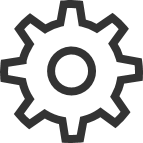 to open the
Sign in profile menu.
to open the
Sign in profile menu.
-
Select
Delete sign in profile.
The option is only available if the sign in profile is not assigned to any printers.
-
Select
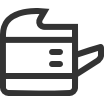 Printers to see which printers are using the
Sign in profile.
Printers to see which printers are using the
Sign in profile.
-
