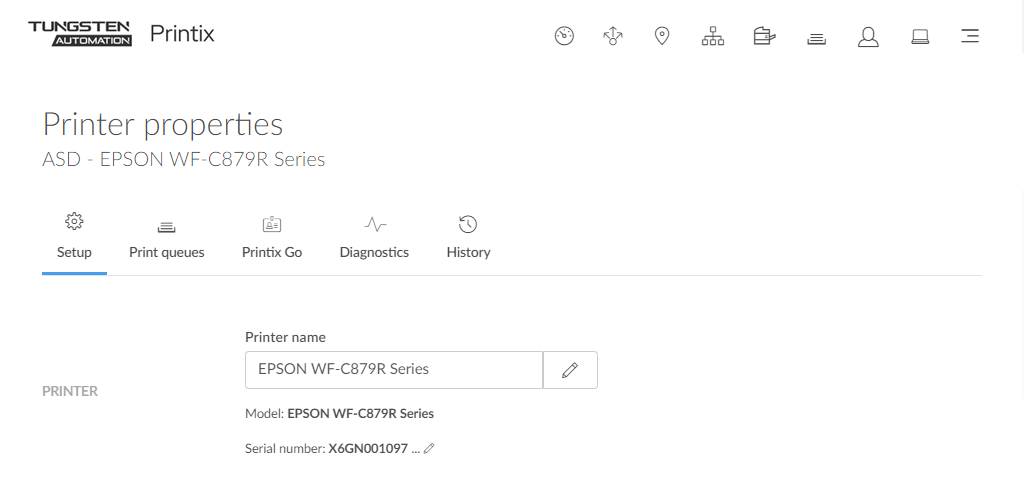How to prepare Epson printer for Printix Go
Before installing Printix Go, the printer needs to be set up correctly.
-
Activate Epson Open Platform.
Printix Go installation (update and uninstallation too) causes the Epson printer's network interface to restart, leaving it disconnected from the network for about 1 minute.
To activate Epson Open Platform:
-
Obtain the serial number for the printer.
-
In Printix Administrator on the Printer properties page, you can see the Serial number, and you can select the
 Modify icon to copy it to the clipboard.
Modify icon to copy it to the clipboard.
-
Alternatively, you can find it on the back or on a sticker (bar code) on the bottom of the printer, or with the warranty supplied with the printer.
-
-
To obtain the product key, visit
openplatform.epson.biz/license-op/inputInformation.html.
-
In Serial number, type the serial number you obtained.
Example: X6GN001097
-
In Introduction destination information, enter your answers.
-
- Select Next.
- Verify the information you have entered, then select Issue.
- Select Export CSV to save the product keys to a file.
- Open the printer's web page.
- Select the Epson Open Platform tab.
- In Enter product key, paste the product key that was generated based on this printer's serial number.
- Select Next.
- Select OK.
-
Select the
Epson Open Platform tab. Select
Product key.
When Authentication System is displayed under the Epson Open Platform Settings menu, Epson Open Platform is activated.