Print queues
Lists a printer's print queues.
To get here:
- Open the Printers page.
-
Select
More
 and
Queues.
and
Queues.
-
Select a print queue's Name, or select More
 and
Modify to open the
Print queue properties page.
and
Modify to open the
Print queue properties page.
-
Select the check boxes of print queues and select Modify at the bottom of the screen. Select the check box at the top of the list to select all print queues.
-
Select Refresh
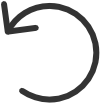 to refresh the list.
to refresh the list.
-
Select More
 and
Info to see information about the print queue:
and
Info to see information about the print queue:
-
Name, Active, Add print queue automatically, Remove print queue automatically, and Via the cloud
-
Printer 2-sided by default and Print in black by default
-
Groups
List of groups the print queue is a member of.
-
Mobile print
-
Do you see print queues you do not know of? See Why are there additional print queues?
-
Create print queue
- Select Create print queue to create a print queue.
Sort by
- Select item to sort by this.
-
Select item again to toggle sort order:
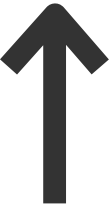 and
and
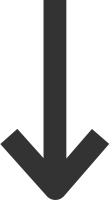
-
Select Name to sort by print queue name.
-
Select Active to sort print queues according to this.
-
Select Add print queue automatically to sort print queues according to this.
-
Select Remove print queue automatically to sort print queues according to this.
-
Select Via the cloud to sort print queues according to this.
-
Select Options to sort print queues according to:
-
Select Groups to sort print queues according to group membership.
-
Select Mobile print to sort print queues according to this.
-
Delete
-
To delete a print queue, select More
 and
Delete.
and
Delete.
-
Select the check boxes of print queues and select Delete
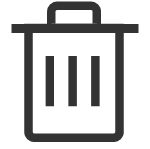 .
.
-
Select the check box at the top of the list to select all print queues.
When you delete a print queue, the corresponding Printix print queue on users' computers will also be deleted by the Printix Client.
