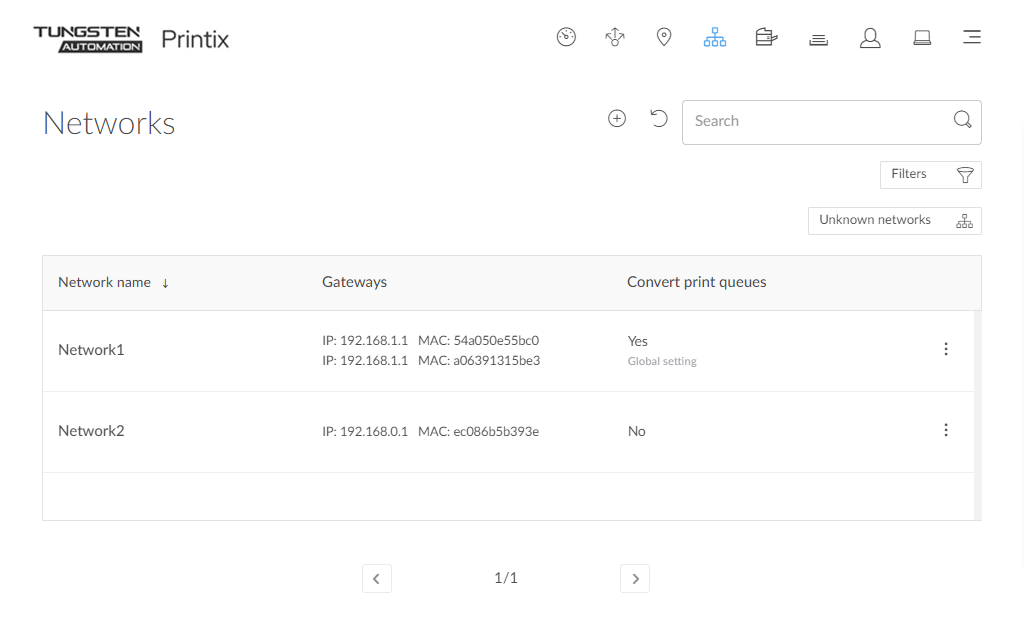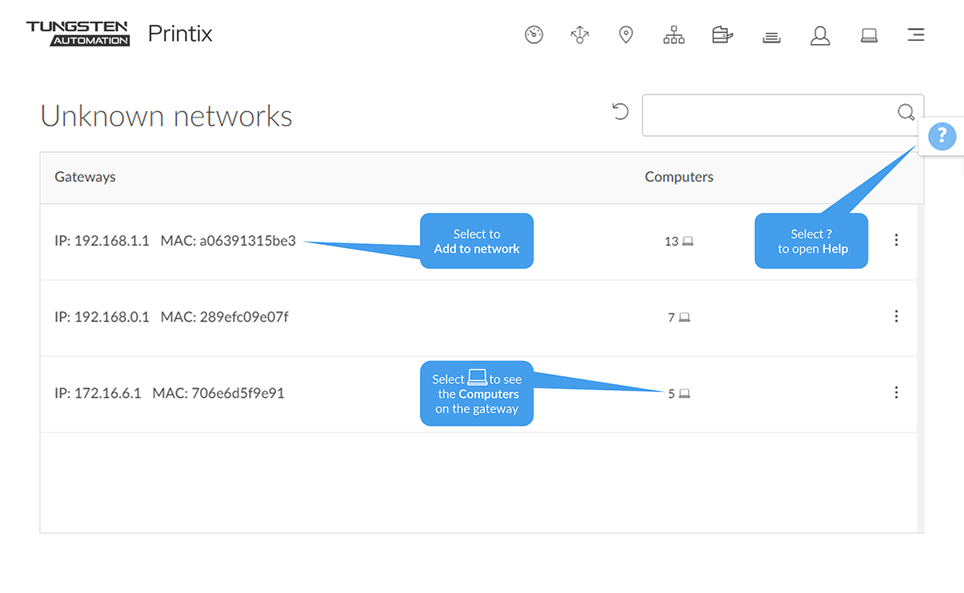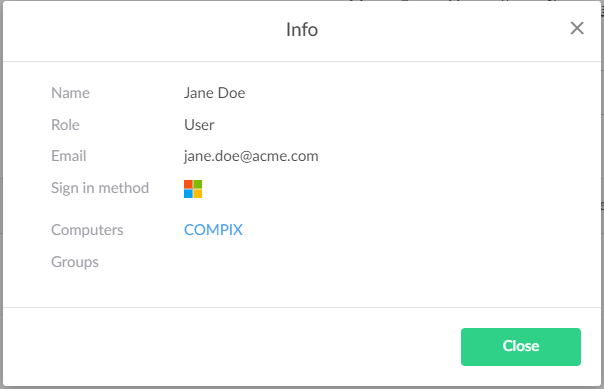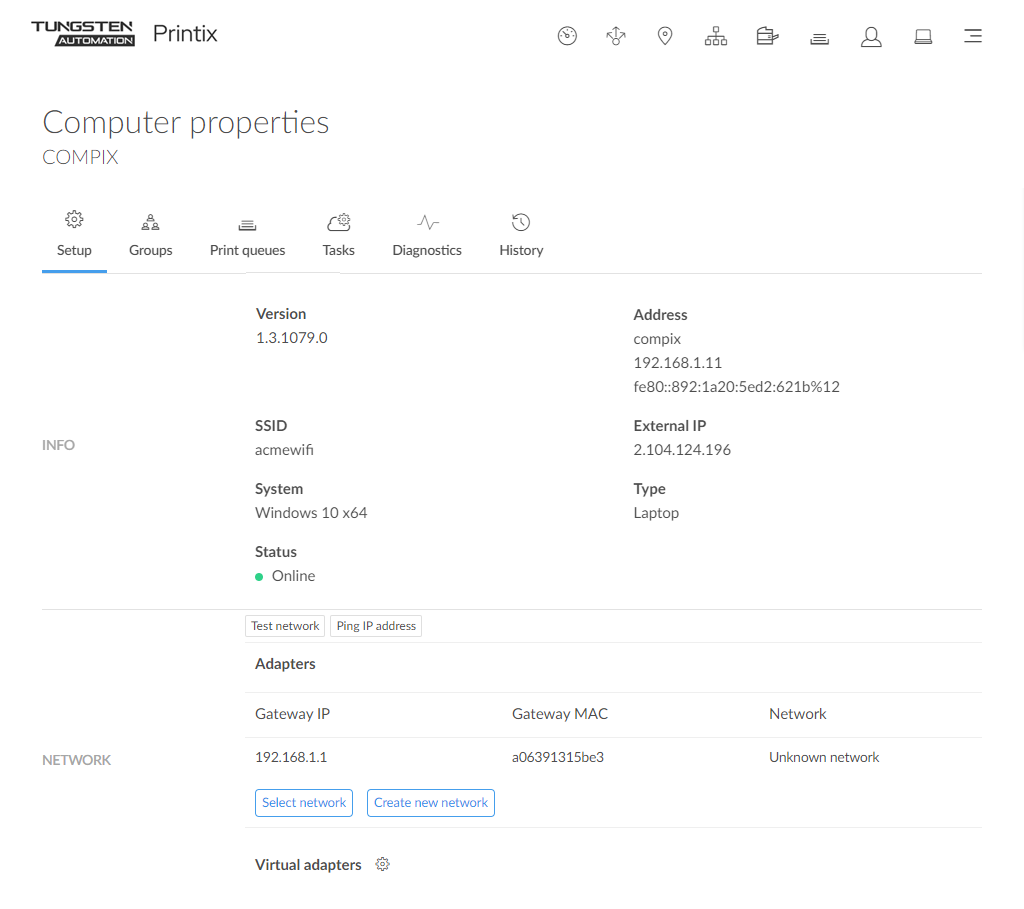How to add a network
-
Open the Networks
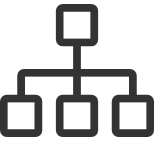 page.
page.
-
Select
Add network
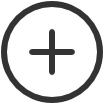 .
.
- In the Create new network dialog box, enter Network name.
-
Select
OK.
Next, you need to select the gateway (and thereby the computers) that should be part of the network.
- Select Unknown networks.
- Select the gateway (identified by IP and MAC address).
- On the Gateway properties page, select the newly added network.
- Select Save.
How to add a network/gateway from the computer properties page
This alternative method is useful if many unknown networks exist.
-
The method assumes you know of a computer that is on the network you want to add.
- If you know the name of the computer, go to step 5. Otherwise, Search for the user whose computer is on the unknown network.
-
Enter part of the user's name or email.
The search is not case-sensitive.
-
Select
 and
Info to see information about the user.
and
Info to see information about the user.
- Select the Computer (COMPIX) link to open the Computer properties page.
-
On the
Computer properties page, you can, for the gateway you want to add, either:
-
Select Select network to add the gateway to an existing network.
-
Select network. Optionally, enter part of the network name to Search for it. Select Select network.
-
-
Select Create new network to create a new network with this gateway.
-
Enter Network name and select Create new network.
-
A computer with multiple network interfaces (Wi-Fi and LAN) will be listed with a gateway for each of these.
-
How to manually add a gateway
If you know the IP and the MAC address of the gateway, you can either:
-
Use Add gateway on the Network properties page.
-
Use Printix Configurator to add the gateway to an existing network.