Users
Lists the Users
![]() .
.
-
Select user's Name or select
 and
Modify to open
User properties.
and
Modify to open
User properties.
-
Select a user and select Modify at the bottom of the screen.
-
Select Refresh
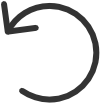 to refresh the list.
to refresh the list.
-
Select
 and
Info to see information about the user:
and
Info to see information about the user:
-
Name, Role, Email, and Sign in method of the user.
-
Computers. List of computers the user is signed into.
-
Groups. List of groups the user is a member of.
-
The Sign in method is represented by icons:
-
Email
 (Printix
account)
(Printix
account)
-
Microsoft
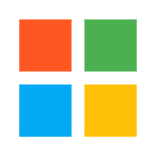
-
Google
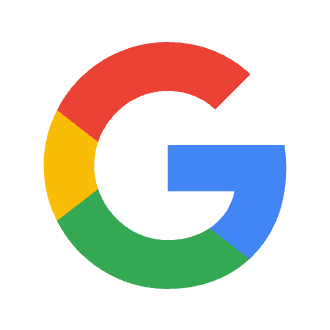
-
Okta
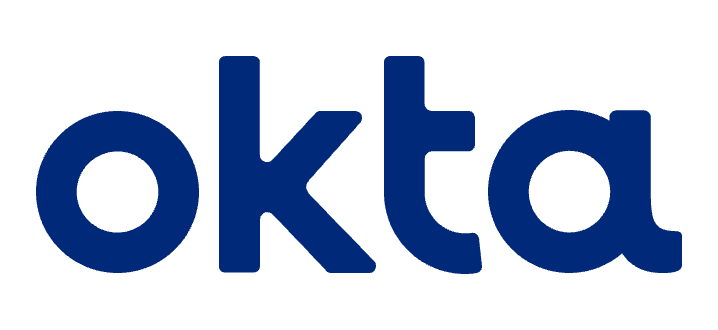
-
OneLogin
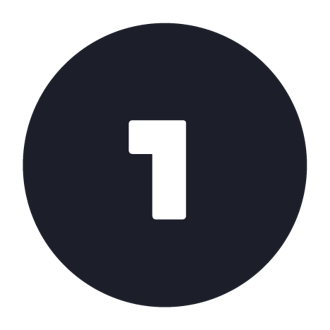
-
Active Directory AD
Add user
-
Select
Add user
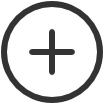 to add a user.
to add a user.
Search
-
Select
Search
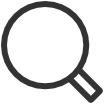 .
.
-
Enter part of the user's name or email.
The search is not case-sensitive.
Filters
-
Select
Filters.
-
Select Role to filter by role.
Users with the Guest role only appear if you filter for Guest.
-
Sort by
- Select item to sort by this.
-
Select item again to toggle sort order:
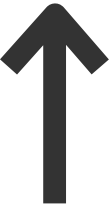 and
and
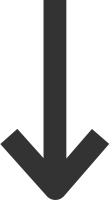
-
Select Name to sort by name.
-
Select Email to sort by email address.
-
Delete user
-
To delete a user, select More
 and
Delete.
and
Delete.
-
Select the check boxes of users and select Delete
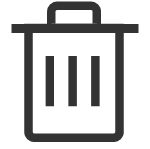 .
.
-
Select the check box at the top of the list to select all users.
-
If you delete a user in Microsoft Entra ID, the user is also deleted in Printix if Microsoft Entra groups are enabled.
-
If you delete a user in Google Workspace, the user is also deleted in Printix if Google groups are enabled.
-
