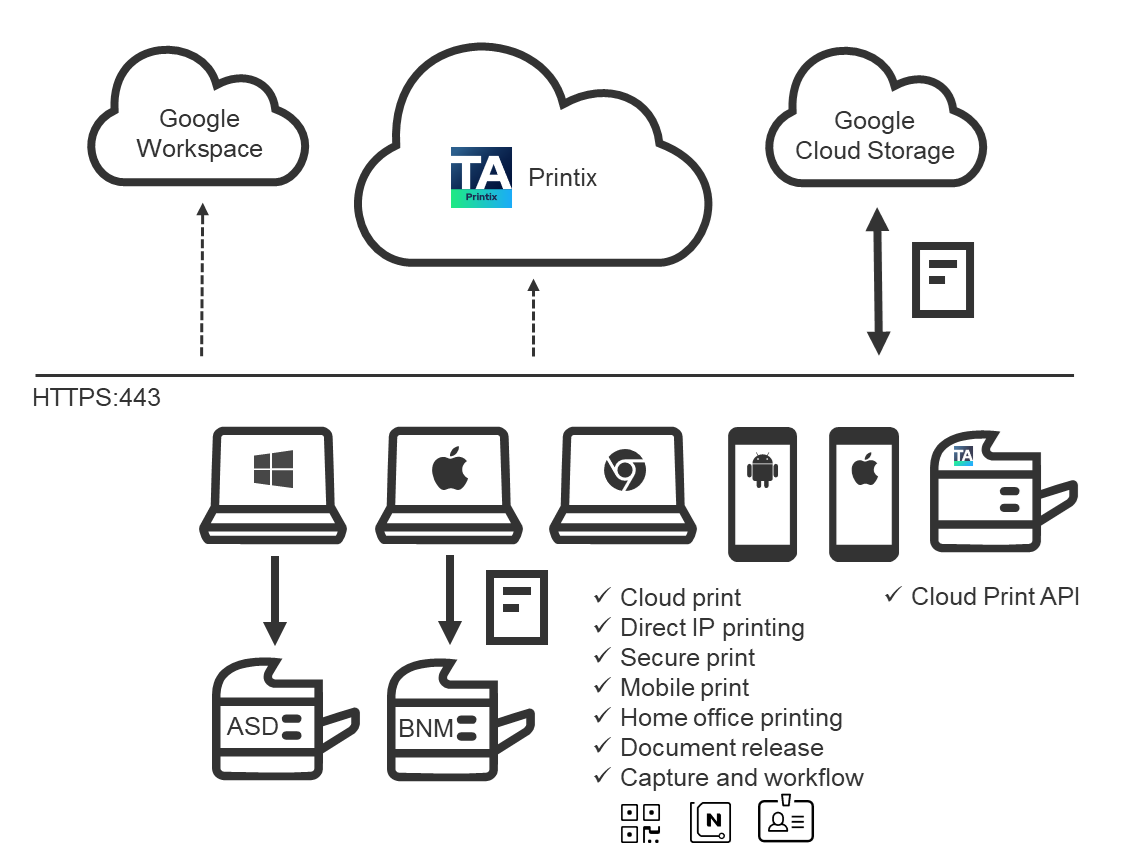Google integration
Sign in with Google
-
Users are automatically registered the first time they sign in with Google to Printix.
-
Single sign-on (SSO) is used when users sign in to Printix with a Google Workspace account.
-
Supports multiple Google domains per Printix Home.
-
Printix Home is the term for what we create for you when you start to use our Printix Cloud Print Management Service. In technical cloud terms, this is also referred to as your tenant. Printix Home also refers to the internet address used to access your Printix Home in a browser. The address acme.printix.net is an example of a Printix Home.
-
-
If you delete a user in Google Workspace, the user is also deleted in Printix if Google groups are enabled.
-
If you suspend a user in Google Workspace, the user is signed out from Printix and is not able to sign in until the user's account is not suspended in Google Workspace.
Deploy with an MSI file
-
Deploy the Printix Client with any tool that supports MSI.
-
Optionally, postpone sign-in to the Printix Client until restart. This method can be used to install Printix Client as part of an automated process that completely configures a new computer before it is delivered to the user. This way, sign-in is postponed until the user starts to use the computer.
-
Printix Chromebook
With Printix Chromebook, you can:
-
Print to Printix-managed printers from Chromebooks and computers with Google Chrome.
-
Deploy Chromebook with the Google Admin console (admin.google.com).
Google groups
-
Use Google groups to control access to printers and deploy printers based on users' group membership. Nested groups are not supported.
-
Users' membership of groups is maintained in your Google Admin console (admin.google.com).
-
Print queue/group membership is maintained in Printix Administrator by adding groups to print queues.
-
A print queue that has Exclusive access selected can be accessed ONLY by the users in the configured groups.
-
A print queue that has Add print queue automatically selected is automatically added to the computer when a user from the configured groups signs in.
-
A print queue that has Set as default printer selected becomes the default printer for the users in the configured group.
-
If you need help to set up a group of computers with Google groups, contact Product Support.
Eliminate print server
-
Serverless print infrastructure.
-
With Printix Administrator, you can configure Printix and centrally manage your printers, print queues, and print drivers from a web browser. You can have print queues automatically added and removed on users' computers.
-
Printix maintains a global driver store with Windows and macOS print drivers. When you start to use the Printix Client, it automatically uploads print drivers and puts them in your Printix driver store.
Secure print
-
Supports printing confidential documents. Wait until you are at the printer, then use the Printix App on your phone to release your documents.
-
The Printix App is available as an app for Android and iOS/iPadOS phones and tablets, and as a web app that runs in a web browser on your phone, tablet, and computer.
-
If Printix Go is installed on the printer, you can sign in with card or ID code and release documents from the touchscreen control panel of the printer.
Mobile print
-
Print from phones and tablets, Android and iOS/iPadOS, to Printix-managed printers enabled for mobile print.
Cloud Print API
-
Intended for use by applications that wish to push print jobs in printer-native or PDF format into a Printix print queue, and for organizations who want to manage guest users. You can access the API documentation at printix.github.io.
Google Cloud Storage
-
Enable storage of pending documents in your secure Google Cloud Storage.
-
Documents printed through the cloud, from Chromebooks, or with mobile print through phones and tablets (Android and iOS/iPadOS) also go through your cloud storage.
-
Google Cloud Partner
-
Printix is a Google Cloud Partner.
-
Printix is Chrome Enterprise Recommended.