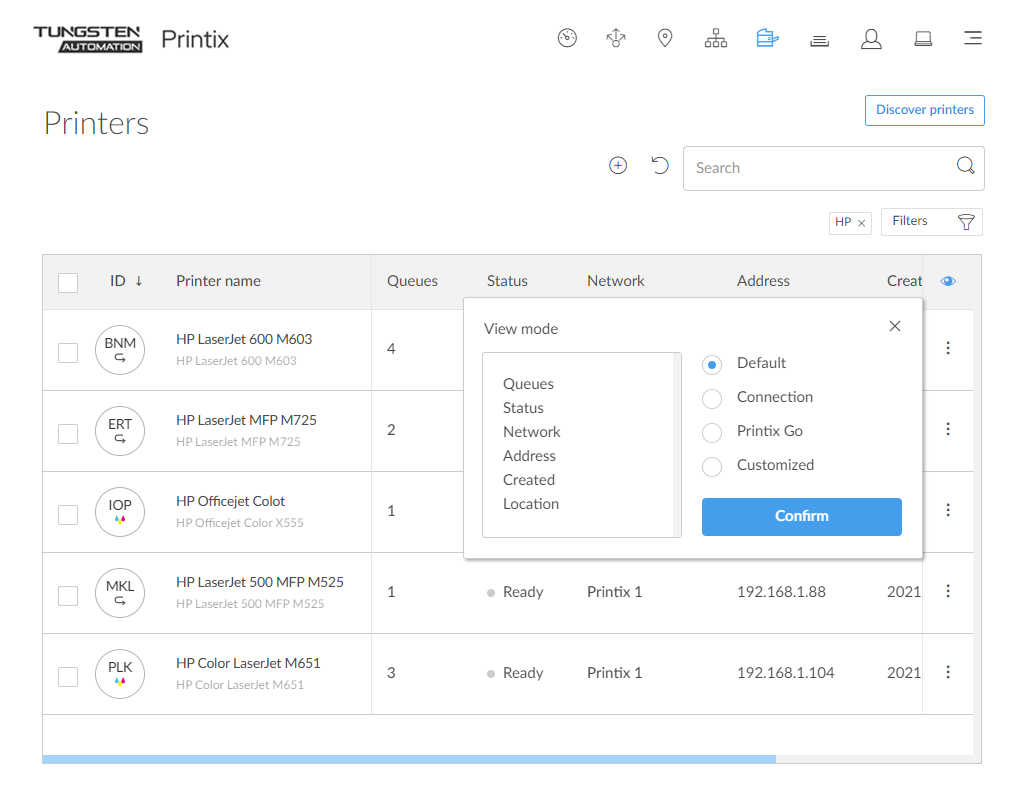How to use view mode on the Printers page
Select
![]() View mode to control what printer information should be shown. The
"ID" and
"Printer name" columns are always shown.
View mode to control what printer information should be shown. The
"ID" and
"Printer name" columns are always shown.
-
Default: An overview of printers, their status, and location. Columns:
-
Queues, Status, Network, Address, Created, and Location.
-
-
Connection: Useful if you are using SNMP settings and different protocols. Columns:
-
Status, Network, Address, MAC address, SNMP configuration, and Protocol.
-
-
Printix Go: Useful for managing Printix Go on your printers. Columns:
-
Status, Installation, Vendor, Go version, Go configuration, and Sign in profile.
-
-
Customized: Create your own customized view mode with the printer information you select.
How to use the Printix Go view
-
Select
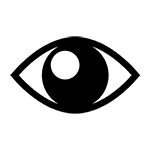 View mode.
View mode.
- Select Printix Go.
- Select Confirm.
- Optionally, select printers.
-
Select
Actions in the upper left corner and select between:
-
Install
-
Update (printers with an outdated Go version are listed with their version number in orange)
-
Uninstall
A new dialog box appears.
-
-
If you selected
Install, you can also
Assign Go configuration and
Assign sign in profile.
Make your selections.
-
Select the action to be performed (Install,
Update, or
Uninstall).
You can install, update, and uninstall 20 printers at a time, but we recommend to restrict it to 5 for the time being. This is to prevent the browser from clogging up and becoming unresponsive while the requests are being fulfilled. We are currently working on a task-based feedback data-flow that removes the current limitation.
How to create a customized view
-
Select
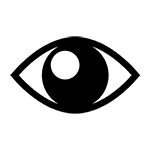 View mode.
View mode.
- Select Customized.
-
Build you view mode by dragging items from the
Options list to the
Selected list.
Available Options:
-
Card readers
The card readers connected to the printer. Hover over the text to see the Vendor ID (VID) and Product ID (PID) of the card reader.
-
Created
The date the printer was registered
-
Go configuration
The name of the Printix Go configuration.
-
Go version
The version of the Printix Go software.
-
IP address
The printer's hostname or IP address.
-
Location
The location of the printer.
-
MAC address
The hardware address of the printer.
-
NFC tag
-
Network
The name of the network the printer is on.
-
Protocol
The protocols (IPP, IPPS, LPR, RAW) supported by the printer.
-
Queues
The number of print queues.
-
SNMP
The name of the SNMP configuration.
-
Serial number
The serial number of the printer.
-
Sign in profile
The name of the Printix Go sign in profile.
-
Status
The staus of the printer
-
Toner
Toner levels in percentage (see Disclaimer).
-
Vendor
The name of the printer vendor.
-
- Select Confirm.