Networks
To get here:
-
Select
Menu
.
Lists the networks.
-
Select a Network name or select More
 and
Modify to open the
Network properties.
and
Modify to open the
Network properties.
-
Select Unknown networks to list the unknown networks.
-
Select Refresh
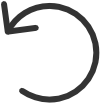 to refresh the list.
to refresh the list.
-
Select More
 and
Info to see information about the network:
and
Info to see information about the network:
-
Name: Name of the network.
-
Gateways: List of Gateway IP and MAC addresses.
-
-
Add network
-
Select
Add network
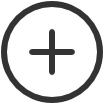 to add a new network.
to add a new network.
Search
-
Select
Search
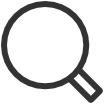 .
.
-
Enter part of the network's name, Gateway IP, or MAC address.
The search is not case-sensitive.
Filters
-
Select
Filters.
-
Select Network type to filter by this.
-
Company (same as if no filter is selected)
-
-
Select Mobile print to filter by this.
Home office networks only appear if you filter for Home office.
-
Sort by
The networks are sorted by name in alphabetical order.
Select
Network name to toggle the sort order:
![]() or
or
![]()
Delete
-
To delete a network, select
More
 and
Delete.
and
Delete.
-
Select
Move printers to another network.
If you clear Move printers to another network, all printers on the network are also deleted.
-
Select a network. Select
OK to move the printers to the selected network and delete the network.
-
Computers that were assigned to the deleted network will appear as being on an unknown network. On the computers, a yellow dot is shown on the Printix Client icon
 when the
Printix Client
is on an unknown network.
when the
Printix Client
is on an unknown network.
You cannot delete the default network. Instead, you can rename it and delete or add gateways to the network.
-
