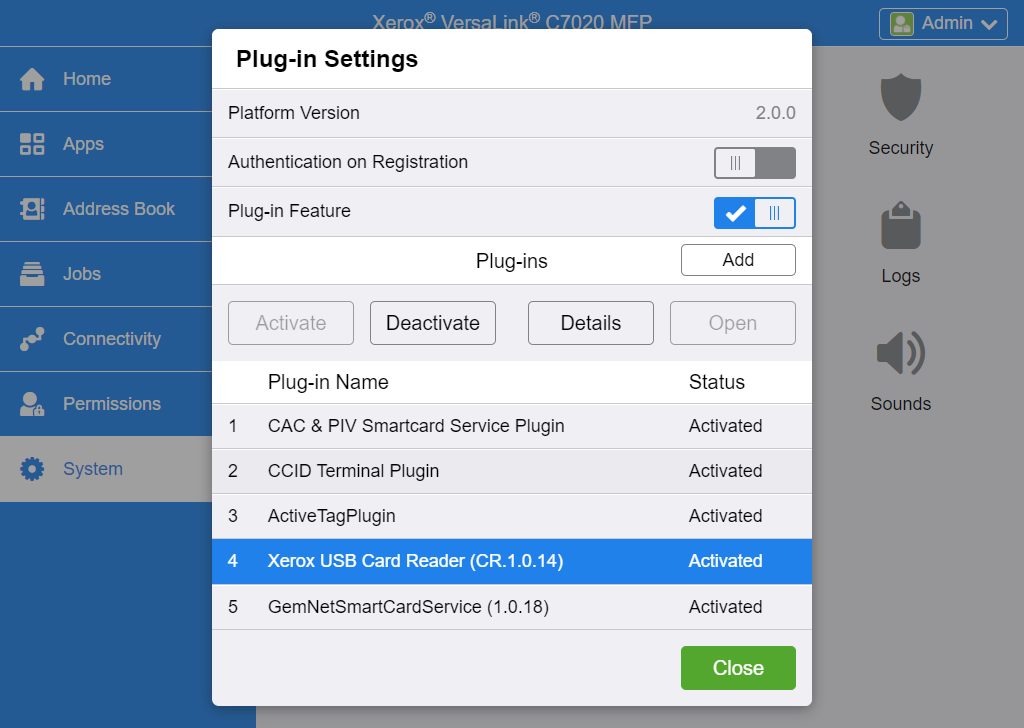How to install card reader on Xerox printers
Activate card reader plug-in on VersaLink printers
You need to install the Xerox USB Card Reader plug-in as follows:
Download the USB Card Reader plug-in
- Visit support.xerox.com.
-
Search for the model of your printer.
Example: VersaLink C7020
- Open the Drivers & Downloads tab.
-
Select the result that links to a web page with
downloads in its title.
Example: VersaLink C7020/C7025/C7030 Multifunction Printer
-
Scroll to the
Firmware section.
It is the last section on the web page, all the way at the bottom.
- Locate Card Reader Plug-ins (current version is 12).
- Select I agree to the Terms and Conditions.
- Select Download.
- Extract all files from the zip file to a convenient location on your computer.
Install the USB Card Reader plug-in
- Open the printer's web page and log in as admin.
- On the menu, select System.
-
Select
Plug-In Settings.
The Plug-In Settings dialog box appears.
- Next to Plug-ins, select Add.
-
Browse to the location of the Xerox USB Card Reader .jar file you previously extracted from the .zip file.
Example: Xerox_USB_Card Reader_v3.0.11_sig.jar
- Select OK.
- Connect the card reader.
- Select Close.
- Restart the printer to activate the plug-in.
- When the system is back online, return to the Plug-In Settings dialog box and ensure that the USB Card Reader plug-in is Activated.
Limitations with card reader support
It is not possible to detect if a card reader has been connected or disconnected. We have been unsuccessful at using the EIP functions for this. As a consequence:
-
The Printer properties page will not show that a card reader is connected.
-
The Sign in method in the printer's Go configuration should be set to either Card or Card or ID code. The method "Select automatically" will not detect card reader.
Connect the card reader
Images are from a Xerox VersaLink C7020. Instructions may differ for other models.
- Locate the Hardware Integration Pocket (HIP) on the printer (typically to the left of the touchscreen control panel).
- Raise the touchscreen control panel to its upright position.
- Remove the HIP cover by pressing the tap. Set the cover aside.
- Locate the USB Type-A port.
- Connect the card reader to the USB Type-A port.