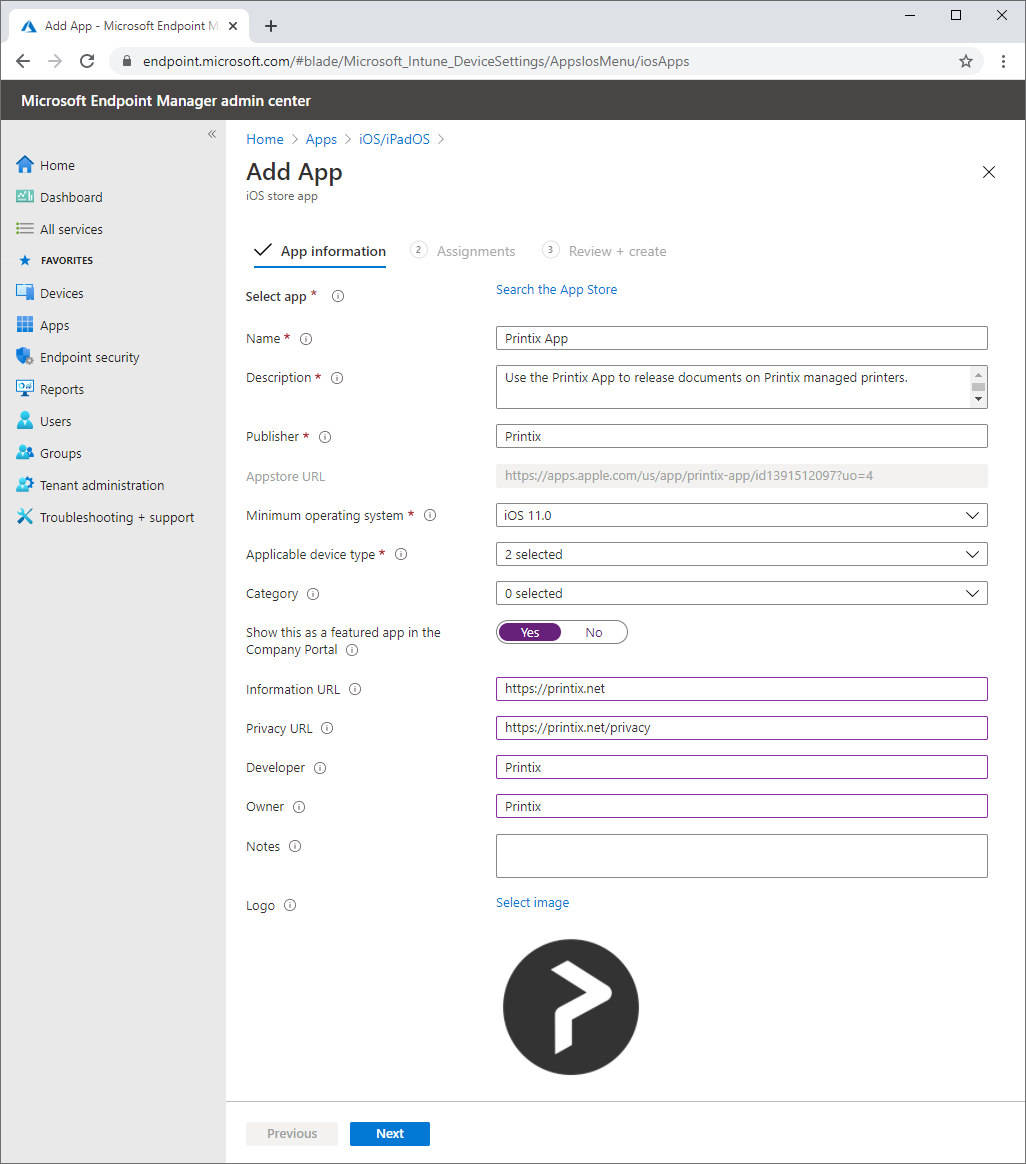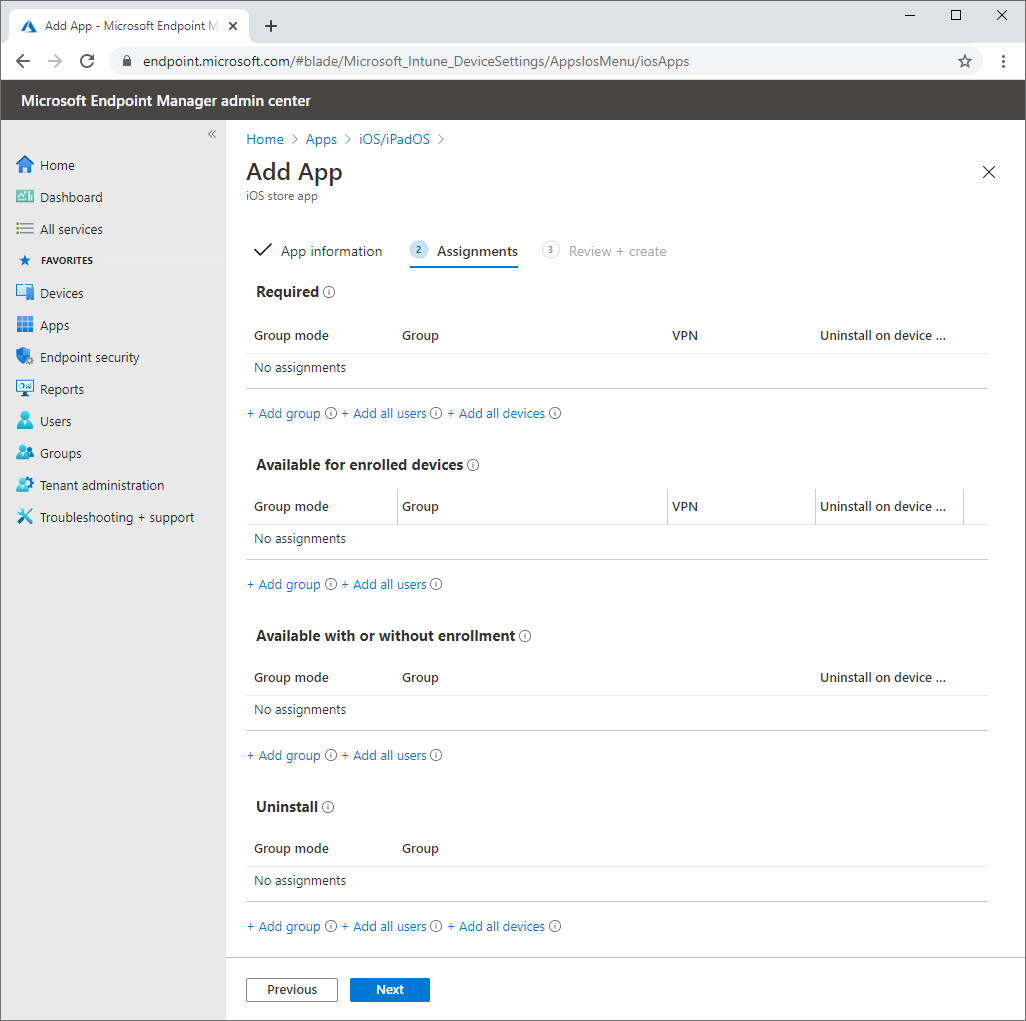How to deploy Printix App for iOS/iPadOS with Microsoft Endpoint Manager
- Open a new browser window and sign in to Microsoft Endpoint Manager admin center (endpoint.microsoft.com) using your work account credentials.
- On the left-hand menu, select Apps.
- Under By platform, select iOS/iPadOS.
- Select Add.
- In the Select app type pane, under the Store app app types, select iOS store app.
- In the Add app pane, select Search the App store.
- In search, type Printix App.
- Select Printix App and select Select.
-
On the
App information page:
-
In Name, optionally, edit the text: Printix App
-
In Description, optionally, edit the text: Use the Printix App to release documents on Printix-managed printers.
-
In Publisher, leave it at: Printix.
-
In Appstore URL, leave it at: https://apps.apple.com/us/app/printix-app/id1391512097?uo=4
-
In Minimum operating system, select iOS 11.0.
-
In Applicable device type, leave it at: 2 selected (iPad, iPhone, and iPod).
-
In Category, select Productivity.
-
For Show this as a featured app in the Company Portal, select Yes.
-
In Information URL, optionally, type: https://printix.net
-
In Privacy URL, optionally, type: https://printix.net/privacy
-
In Developer, optionally, type: Printix
-
In Owner, optionally, type: Printix
-
In Notes, optionally, type any notes you want to associate with this app.
-
Optional Logo. Leave it at the Printix logo.
-
- Select Next.
- Select the Required or Available for enrolled devices.
- Select Next to display the Review + create page.
- Review the values and settings you entered.
- When you are done, select Create to add Printix App to Microsoft Endpoint Manager.