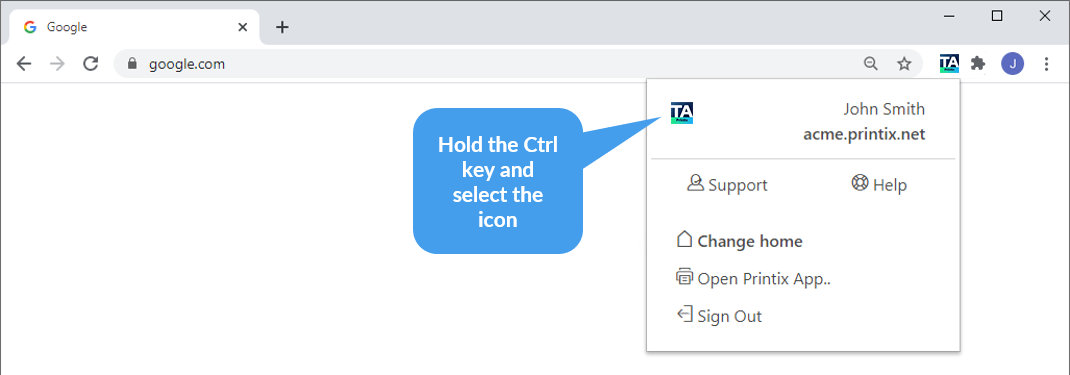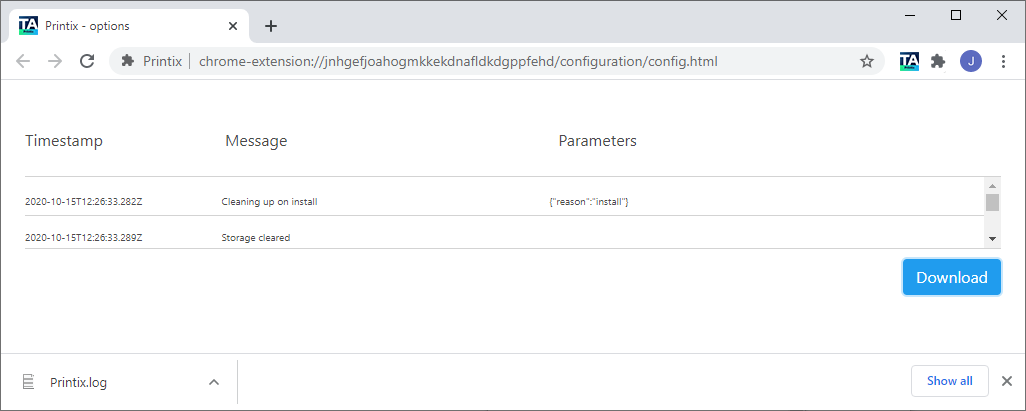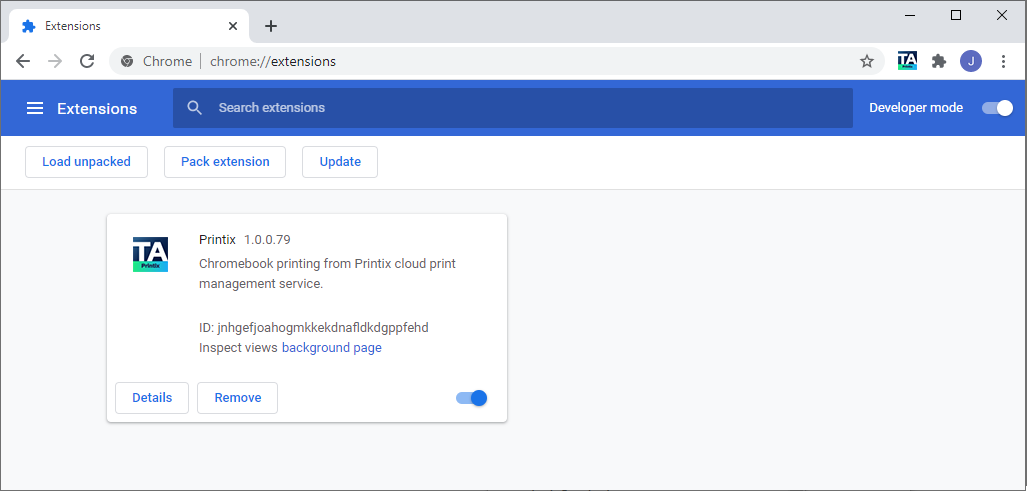How to get Printix Chromebook logs
If advised to do so, follow these instructions and submit to support.
Get the Printix.log file
- Open the Printix extension in Chrome.
-
Hold the Ctrl key and select the
Printix
 icon.
icon.
- Select Download.
- Attach the Printix.log file to your support request.
Get the DevTools information
- Open Chrome, enter chrome://extensions, then press Enter.
- Enable Developer mode in the top right corner.
-
In the
Printix extension, select
background page.
The DevTools dialog box appears.
- Select the Network tab.
-
Print a document if this was the issue.
The communication can now been seen in the DevTools dialog box.
- Select the printjobs item and make a readable screen shot of the content of the Headers and Response tabs.