Go configuration
You can see the printers that use the Go configuration, and you can modify the Go configuration.
-
Select Go configuration setup
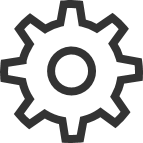 to open the
Go configuration
to open the
Go configuration
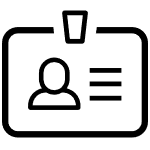 menu:
menu:
-
Select Modify to modify the Go configuration.
-
Select Assign to printers to assign to and optionally install on multiple printers.
-
Select Delete Go configuration to delete the Go configuration. Only available if no printers are using the Go configuration.
-
Select Go configurations to open the list of Go configurations.
-
-
Select Update if you have modified the Go configuration and wish to update ALL the listed printers. This is required for the printers to start using the modified Go configuration.
-
On Ricoh, an Update will also result in an Install. To update from version 0.4.10.0 to version 2.0.0.27 or later, you MUST do an Uninstall and then an Install.
-
-
Select Printer setup
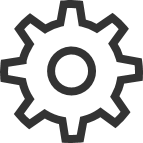 to open the
Printer
to open the
Printer
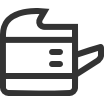 menu:
menu:
-
Select Assign sign in profile to assign a sign in profile to this particular printer.
-
Select Update Go configuration to update the Go configuration of this particular printer.
-
Select Printer properties to open the Printix Go tab on the Printer properties page.
-
Go configuration
-
Name
Descriptive name of the configuration.
-
Description
Optional description of the configuration.
-
Sign in method
How will users sign in at the printer.
-
Select automatically
Maps to Card if a card reader is connected to the printer. Otherwise, it maps to ID code. Mapping changes within 10 seconds after the card reader is either connected or disconnected. If it does not change, restart the printer.
-
Brother card readers have the following limitations:
-
The Sign in method should be set to either Card or Card or ID code. The method Select automatically has the same behavior as Card or ID code.
-
The Printer properties page will not show that a card reader is connected.
-
It may be necessary to restart the printer whenever a card reader is connected or disconnected.
-
-
See also: Printix Go Konica Minolta card reader limitations.
-
-
Card
A card reader must be connected to sign in with card.
-
ID code
-
Card or ID code
If a card reader is not connected, only ID code can be used to sign in.
-
-
Go functions
What Printix functions should be installed on the printer.
-
Print: Users can release pending documents with the installed Printix Print function. This is always installed.
-
Capture: Users can select a workflow and scan documents with the installed Printix Capture function.
-
-
Access control
What printer functions require signing in.
-
Copy
-
On Canon, all copy-related functions on the printer are locked if Copy is locked.
-
-
Email
-
On Brother, if Email is locked but Scan is not, guests can scan documents and specify the destination to be an email server.
-
On Canon, if Email is unlocked, guests can use Scan and Send and specify the destination to be E-Mail or File.
-
On Ricoh, the access control of Email always matches the settings for Scan. Changing the access control of Email has no effect.
-
-
Scan
-
On Canon, all scan-related functions on the printer, except Scan and Send, are locked if Scan is locked. If Scan is locked but Email or Fax is unlocked, guests can use Scan and Send and specify the destination to be E-Mail (if Email is not locked), I-Fax (if Fax is not locked), or File (if any of Email and Fax is not locked).
-
On Ricoh, if Scan is locked but Email and/or Scan to USB Drive are unlocked, guests cannot use the Email and Scan to USB Drive functions. Conversely, if Scan is unlocked but Email and Scan to USB Drive are locked, guests can use the Email and Scan to USB Drive functions.
-
-
Fax
-
On Canon, if Fax is unlocked, guests can use Scan and Send and specify the destination to be I-Fax or File.
-
-
Print from USB Drive: Users can print from a flash memory or mass storage device.
-
On Ricoh, guests can use Print from USB Drive even if it is locked, so changing the access control of Print from USB Drive has no effect.
-
-
Scan to USB Drive: Users can scan to a flash memory or mass storage device.
-
Everything else: Select this if you want Printix Go to lock access to other functions (besides the above ones). Selecting this will also lock access to third-party applications. Submit a support request if you want Printix Go to control access to a particular application.
-
On Canon, if Everything else is locked, guests cannot use Fax/I-Fax Inbox and the printer's own Print function.
-
On Xerox, Everything else must be unlocked to use Scan.
-
On Xerox, if the printer's own personalization blocks access to a function, the Everything else option does not affect it.
-
On Canon, users can sign in as guest to use functions not locked by access control.
-
On HP, if you don't lock any functions and the HP printer's authentication agent is configured (see How to control access to HP printer functions), the printer's own access control settings override the Go configuration's settings. To avoid this, we recommend locking at least one function, such as Everything else.
-
On Konica Minolta, all functions are considered locked as sign-in is required to use any function anyway.
-
On Kyocera, users can sign in as guest to use functions not locked by access control.
-
On Ricoh, users can sign in as guest to use functions not locked by access control.
-
-
-
-
Email sender
Leave this blank and when using a printer's Email function, the From field will be prefilled with the email address of the signed-in user. However, this can cause some SMTP servers to reject the sending of the scanned documents. In this case, you can type a default sender email address in the Email sender field and this will be used as the sender rather than the email address of the signed-in user.
