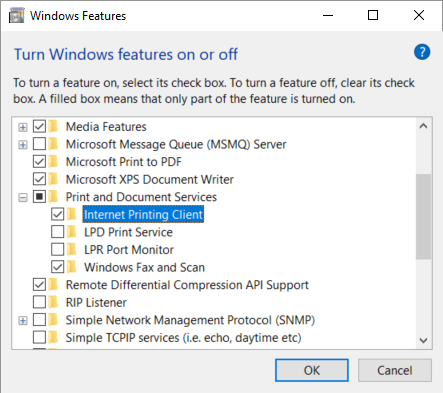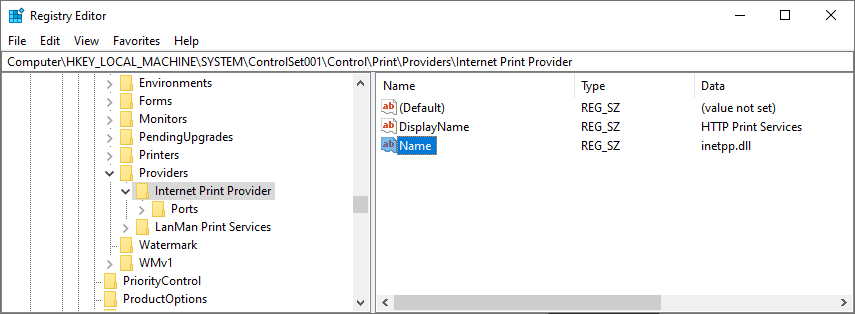The submitted document does not get printed
This can happen if a policy is on the computer that:
-
Prevents the Windows feature Internet Printing Client from being turned on.
-
Prevents direct printing.
Look in the Windows PrintService logs to see if a policy (GPO) or Windows Registry setting prevents direct printing. If required, submit support request if you need assistance. Include the Windows PrintService log from the failed print attempt.
Enable Internet Printing Client
- Open the Control Panel and select Programs and Features.
-
Select
Turn Windows features on or off.
The Windows Features dialog box appears.
- Scroll to and expand Print and Document Services.
- Select Internet Printing Client.
- Select OK.
- Restart the computer.
Windows Registry setting DisableHTTPPrinting prevents printing with Printix
-
Press
Windows+R.
The Run dialog box appears.
-
Type
regedit, then select
OK.
Select Yes if prompted.
The Registry Editor appears.
- Browse to HKEY_LOCAL_MACHINE\SOFTWARE\Policies\Microsoft\Windows NT\Printers\.
- If a DWORD value name DisableHTTPPrinting has a value of 1, it prevents printing with Printix.
Check that Internet Print Provider is set to inetpp.dll
-
Press
Windows+R.
The Run dialog box appears.
-
Type
regedit, then select
OK.
Select Yes if prompted.
The Registry Editor appears.
- Browse to HKEY_LOCAL_MACHINE\SYSTEM\ControlSet001\Control\Print\Providers\Internet Print Provider.
- Check that Name is inetpp.dll.