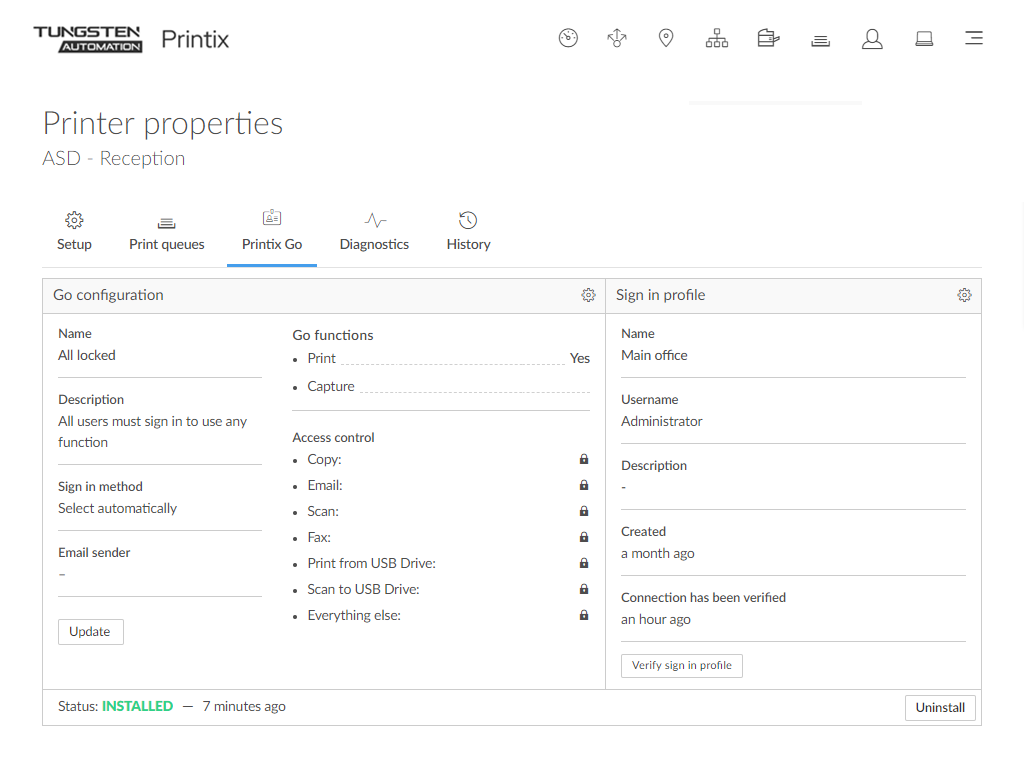How to uninstall Printix Go
-
Select
Printers
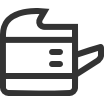 .
.
- Select the Printer name of the relevant printer to open the Printer properties page.
- Select the Printix Go tab.
-
Select
Uninstall. Optionally, after a minute passed, refresh the page and verify that the
Status changed from
Installed to
Uninstalled.
Do not attempt to sign in to the printer before this step is complete. Otherwise, the printer may not function properly.
-
On Brother, ensure that nobody is using the printer during uninstallation. Otherwise, the user's processes are cancelled.
-
On HP Workpath, right after this step, also uninstall Printix Go through the HP Command Center.
-
On Kyocera, right after this step, also uninstall Printix Go through the KYOCERA Net Viewer.
-
On Ricoh, a computer with Printix Client for Windows must be online on the printer's network during the uninstallation of Printix Go Ricoh.
-
On Ricoh, the uninstallation takes 5–10 minutes.
-
On Xerox VersaLink, you need to manually restart the printer after uninstallation. Otherwise, you will get the message Internal Server Error.
If the printer does not behave as normal after the uninstallation, restart the printer.
-