How to change the language of a Kyocera printer
- Sign in to the printer's web page as an administrator.
- Select Device Settings and System in the menu.
-
In
General, set the preferred
Language, then select
Submit.
The language does not change immediately in two scenarios:
-
If a user is not signed in to the printer, select the refresh icon
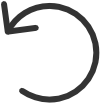 on the printer to update the
language.
on the printer to update the
language.
-
While a user is releasing documents from the printer, go back to the home screen to update the language.
-
