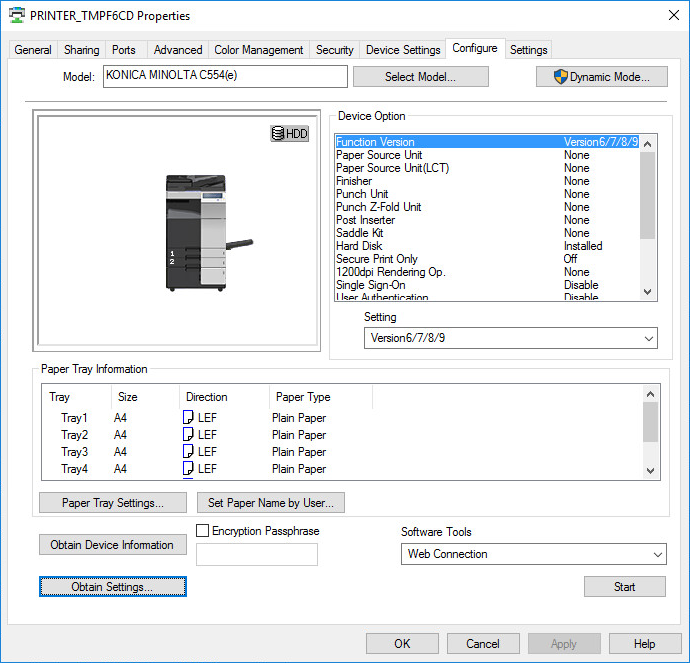Konica Minolta universal print driver
The Konica Minolta universal print driver is available for:
-
PCL
Print driver name: KONICA MINOLTA Universal PCL
-
PostScript
Print driver name: KONICA MINOLTA Universal PS
If possible, ALWAYS select the print driver name that includes a version number. This is to mitigate that Windows cannot differentiate between versions of the print driver unless the version is reflected in the print driver name.
Language support:
-
Uploaded with print driver. Need additional languages? Install the print driver with the required language and add the Windows print driver to your Printix driver store.
Configuration
In Printix Administrator, you can add a new print driver configuration. The temporary printer's Printer properties dialog box will open automatically. Proceed to make the configuration:
- In the Printer properties dialog, select the Configure tab.
- If Model is Baseline, then select Select Model. Select Auto or select the model. Select OK.
-
Select
Obtain Device Information. Select
Yes to update the printer information. If you cannot contact the printer, you can manually
configure:
-
Device Option and the corresponding Setting
-
Paper Tray Settings
-
- Select Apply.
- On the Configure tab, select Obtain Settings. Clear Auto and select OK.
-
Optionally, open the
Advanced tab and select
Printing Defaults to configure per-printer defaults.
For example, on the Quality tab, you can change Select Color from Auto Color to Gray Scale, so users will print in black by default.
-
Select
OK.
Enabling Account Track in the print driver will ONLY work with print driver configurations that are uploaded from a computer. This is because when you set up the Account Track and enter Department Name and Password, the Konica Minolta print driver stores this information in Windows Registry and it uses the print queue name to generate the hash / encrypted value.