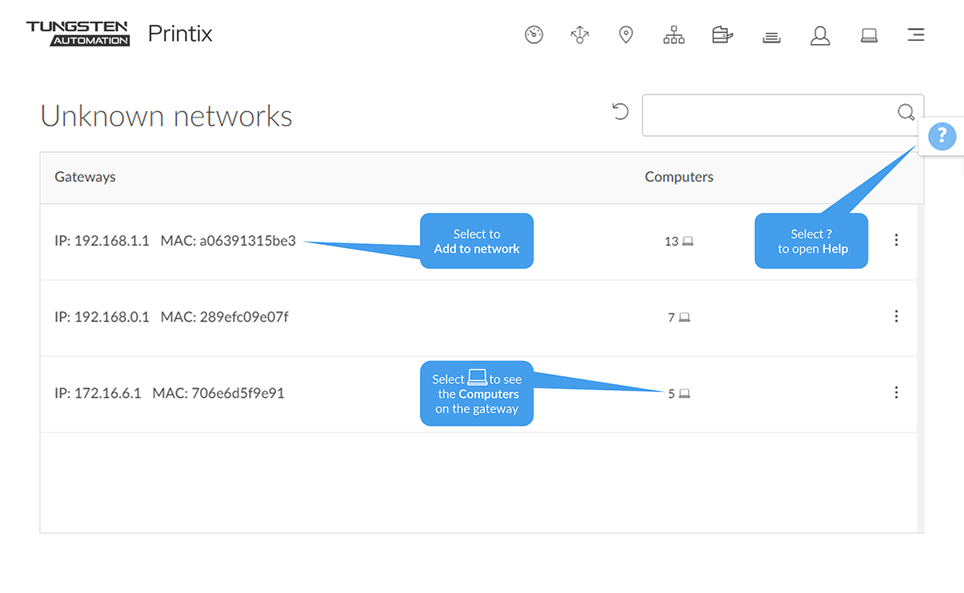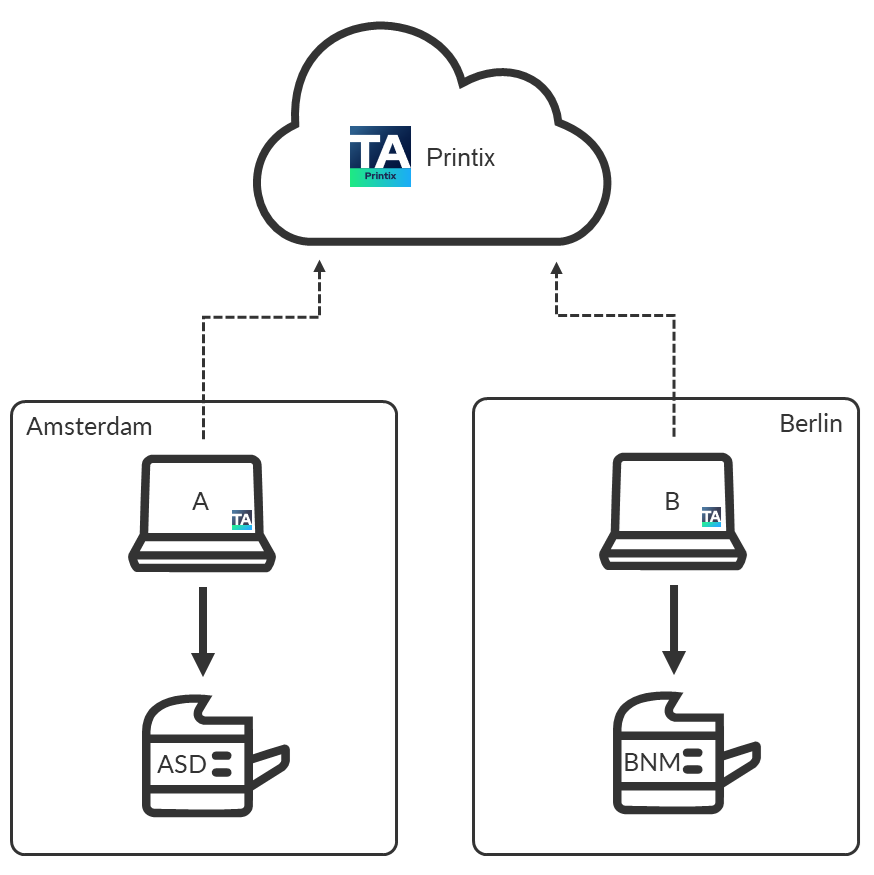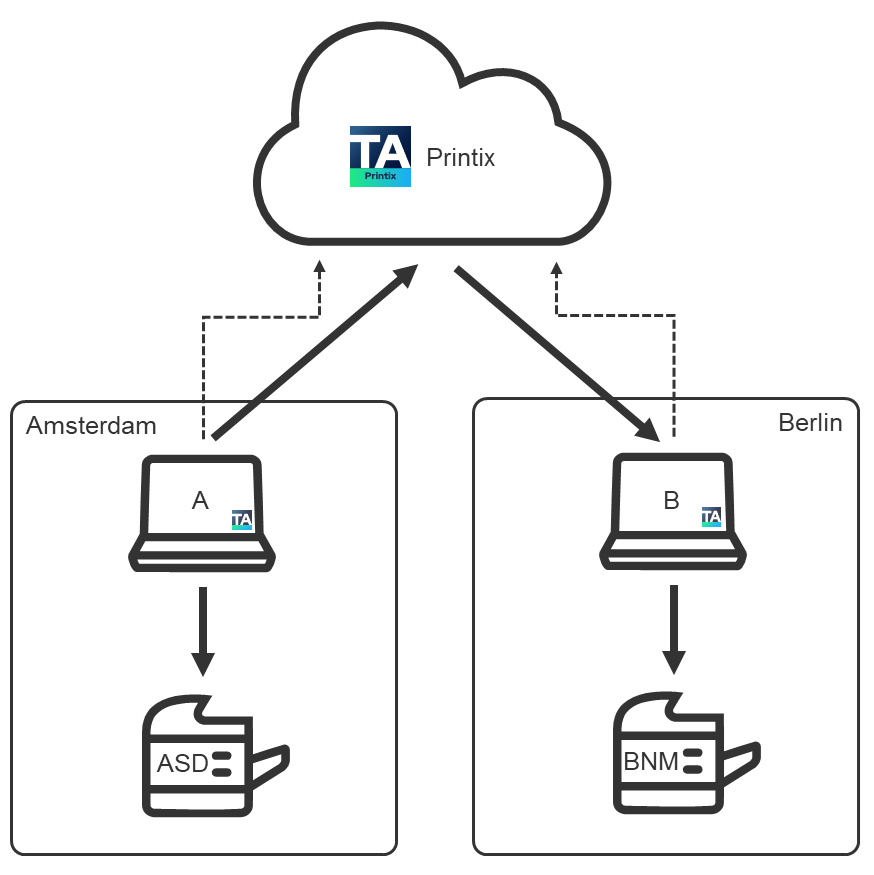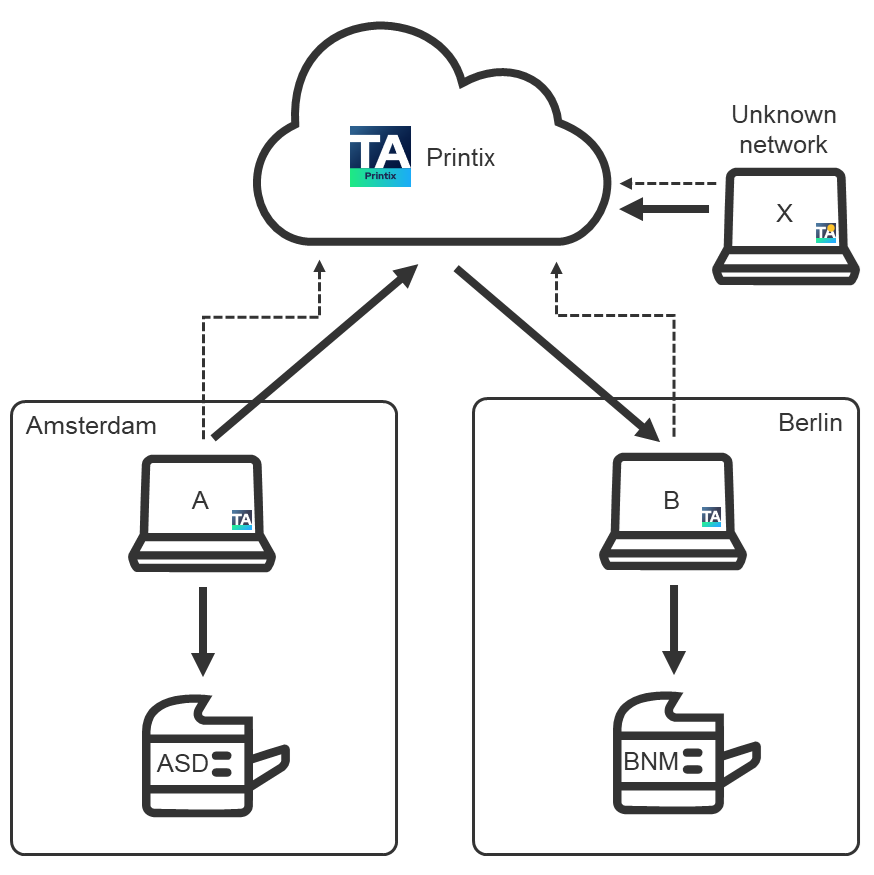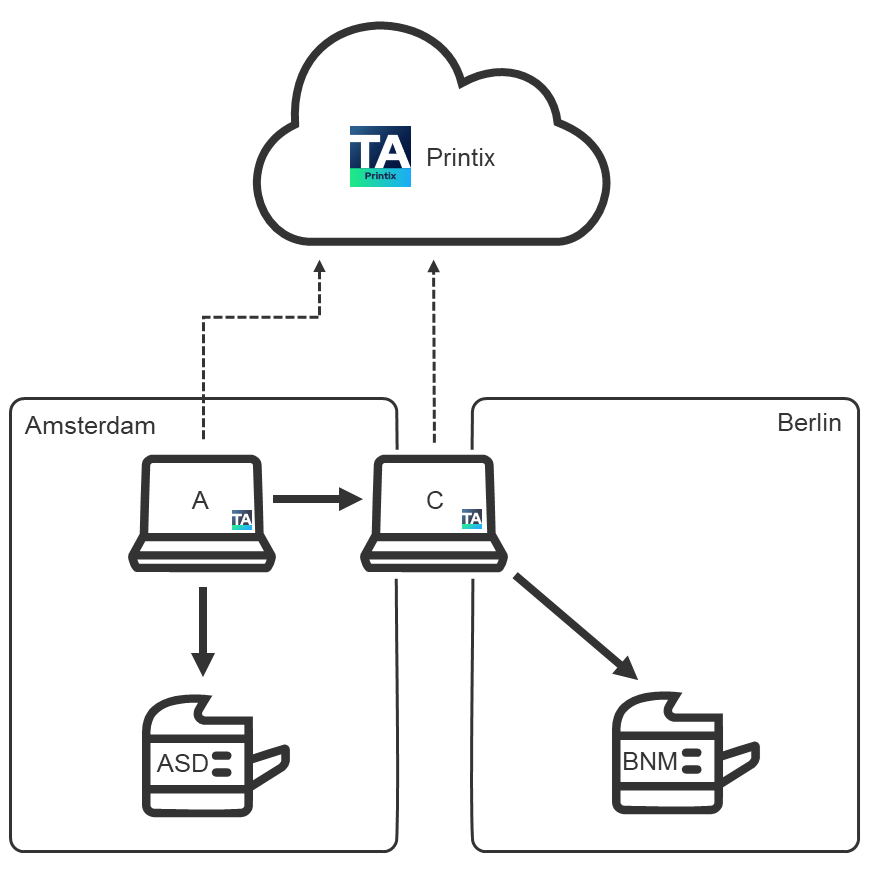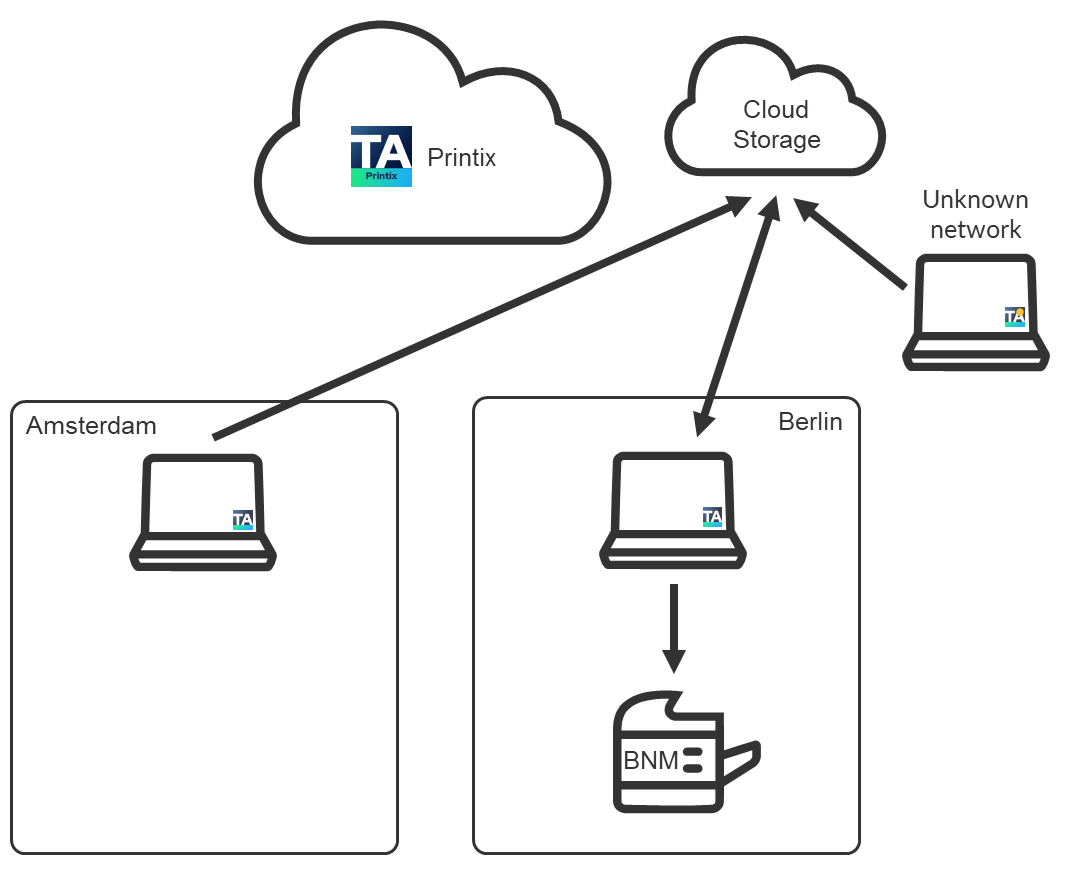Understanding networks
Consider a company with two sites (Amsterdam and Berlin) with separate networks. No routing exists between the two, that is, from Amsterdam, you cannot reach (ping) a printer in Berlin and vice versa.
Teach Printix about networks so it can filter which printers are available to users. A user at the Amsterdam site will only see printers on that site.
You can optionally allow users to print between networks and print while their computer is on an unknown network (for example, during travel or while at home).
-
Example: Company with sites in Amsterdam and Berlin
-
User printing while on company network
-
User printing while on an unknown network
-
Cloud storage
-
Printer availability
-
How to work with networks
About networks
-
You can name networks to reflect the name of company sites or branches (Amsterdam, Berlin).
-
The first registered network is named Network1.
-
A network in Printix is defined by a collection of one or more gateways (identified by their IP address and MAC address).
-
A gateway should only be added to a network if routing is possible to the other computers/printers on the network segments within that network.
-
To test, verify you can ping printers/computers on the network.
-
-
A computer is considered to be on the network the gateway is part of.
-
A computer can be on multiple networks: one for each active network adapter (LAN and Wi-Fi).
-
A computer that uses a gateway that is not part of a network appears as being on an unknown network, and a yellow dot is displayed on the Printix Client icon
 .
.
-
A computer (laptop or hybrid tablet, such as the Microsoft Surface 3 or higher) appears as being on an unknown network when it is powered-on outside a registered network (for example, at home or during travel).
-
A printer is automatically added to the network you select when you:
If a CSV file with gateway IP and MAC addresses can be provided, then Printix Configurator can be used to add networks. That way, you can add networks before computers are on them.
Example: Company with sites in Amsterdam and Berlin
-
As you first deploy Printix Client in Amsterdam on computer A and discover printer ASD, these are recorded as being on the network named Network1.
-
You can modify the network name to change it from Network1 to Amsterdam.
-
When you deploy the Printix Client in Berlin on computer B, it appears as being on an unknown network due to the unknown gateway.
-
On the Networks page, you can add a network, name it Berlin, and then add the unknown network to the Berlin network.
By adding networks, you are teaching the system about your company's networks. With the new knowledge, the system will attempt to automatically assign computers to the right company network in the future.
-
Select Discover printers and select the Berlin network to add printer BNM.
-
An employee who brings a laptop from Amsterdam to Berlin does not have to change anything, because the laptop is automatically reassigned to the Berlin network.
-
Print queues on the Berlin network are automatically added on the employee's computer if the Berlin network has Add print queue automatically selected.
-
Existing printers, including those added in Amsterdam, appear as offline on the computer.
-
-
When the employee travels back, the laptop is automatically reassigned to the Amsterdam network. The Berlin print queues that have Remove print queue automatically selected are removed automatically from the employee's computer.
-
During travel and at the employee's home, the laptop appears as being on an unknown network.
-
Print between networks
Printing is achieved through Printix Cloud and a Printix Client computer on the printer's network. At least one of the Printix Client computers on the printer's network should have permanent network access. The document remains secure during the transfer over the Internet as the document itself and the communication are both encrypted.
-
Enable printing via the cloud for printer BNM in Berlin.
User printing while on company network
The user on computer A in Amsterdam can now add printer BNM and print to it even though it is in Berlin.
User printing while on unknown network
A user working on computer X at home or while traveling can print directly and release documents to printer BNM.
Bridging two known networks
If you have computer C with two network adapters, and it is on both the Amsterdam and the Berlin networks at the same time, print data from computer A to printer BNM are automatically forwarded through computer C instead of through the cloud. Computer C should have permanent network access.
Cloud storage
If you add cloud storage, documents printed through the cloud go through your cloud storage, rather than the Printix Cloud. In addition, you can enable storage of pending documents in your secure cloud storage.
See also:
Printer availability
Based on the network, the Printix Client filters the list of printers you can add. In Amsterdam, you see printers on the Amsterdam network. Regardless of the network, the list always includes:
-
Printix Anywhere printers.
-
Printers with Via the cloud selected.
| ASD | BNM | Anywhere | |
|---|---|---|---|
| Computer A (Amsterdam) | + | + | + |
| Computer B (Berlin) | – | + | + |
| Computer C (Both networks) | + | + | + |
| Computer X (Unknown network) | – | +1 | +2 |