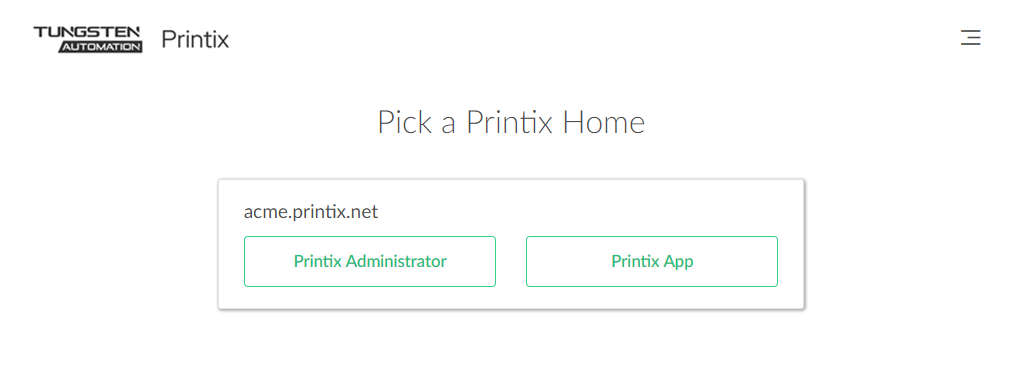How to open Printix Administrator
You can open the Printix Administrator in multiple ways on your computer, tablet, and phone.
-
Visit printix.net and select Sign in. If you have the system manager role, you can select Printix Administrator to open this.
You are prompted to select a Printix Home if you:
-
Sign in with Microsoft, and Microsoft Entra ID is used with multiple Printix Homes.
-
Sign in with Google, and Google Workspace is used with multiple Printix Homes.
-
Sign in with email, and your account is registered with multiple Printix Homes.
-
-
On your computer, open the Printix Client menu and select Open Printix Administrator.
-
Select the Printix Administrator link in the email with the subject Get started with Printix.
-
Open a web browser and enter the Printix Home of your work or school (acme) followed by /admin.
Example: https://acme.printix.net/admin
Do not put www in front of the address, because your browser will report the page as not private, untrusted, or as having problems with the security certificate.
-
Bookmark Printix Administrator in your web browser.
Add to Home screen
Add Printix Administrator to the Home screen on your phone or tablet:
Android
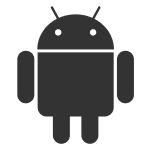
- On the Chrome for Android browser, select Menu.
- Select Add to homescreen.
iOS/iPadOS

-
On the Safari browser's toolbar, select the
Share icon
 .
.
On iPhone and iPod Touch, the bar is at the bottom. On iPad, the bar is at the top.
- Select the Add to Home Screen icon in the Share menu.