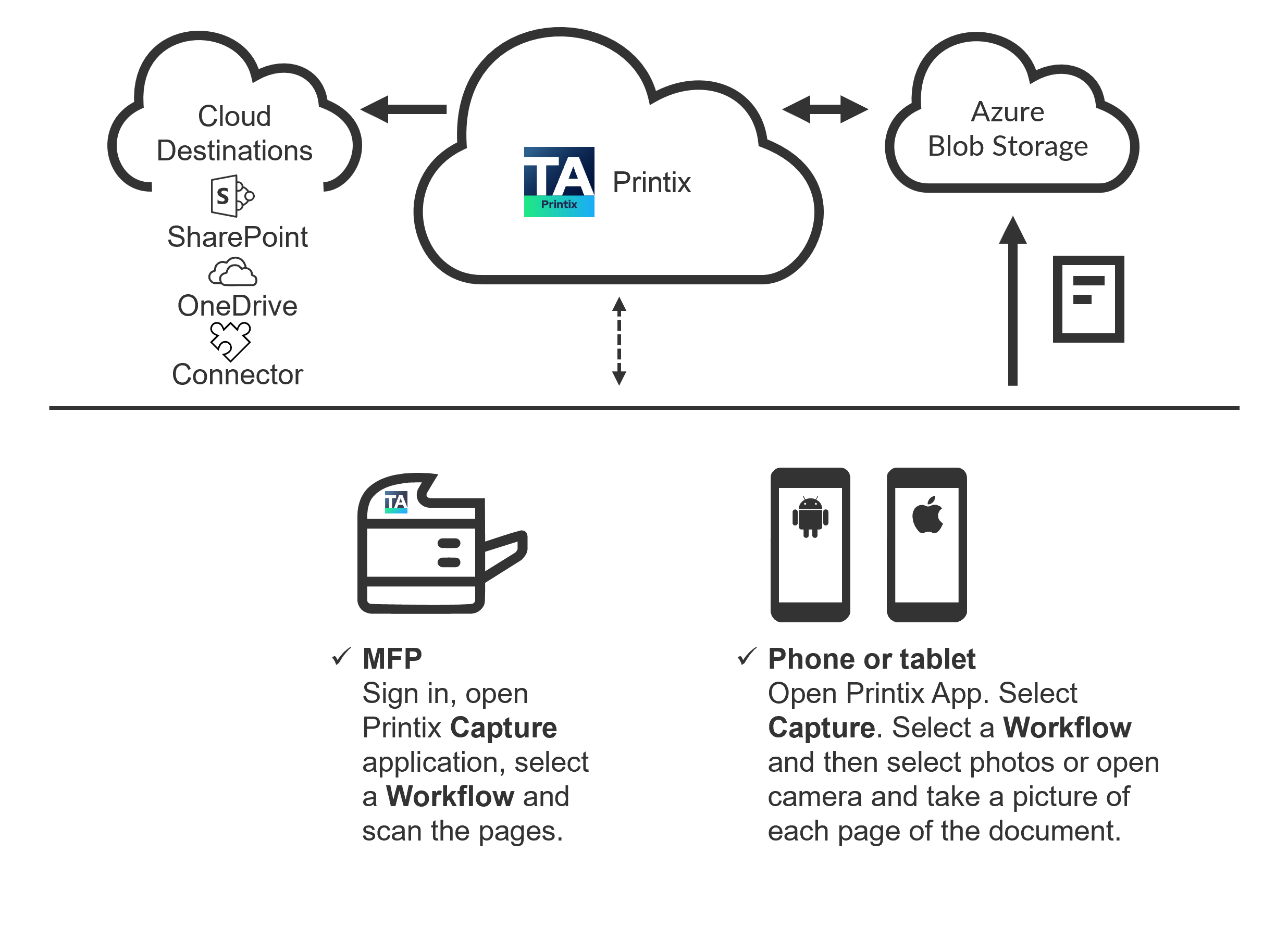Features
Make printing part of your cloud-first strategy with Printix Cloud Print Management Service. Instead of print servers, use an automated print infrastructure.
Printix supports Single Sign-On with Microsoft Entra ID and can be deployed with Microsoft Endpoint Manager.
Our powerful cloud technology and innovative client technology are scalable by design and can handle any number of users and printers. Printix gives you flexible, secure, and mobile printing, and you can automate print driver and queue management and eliminate the need for a print server.
-
Serverless print infrastructure.
Printix can handle multiple sites and separate networks. You do not have to concern yourself with print server scalability, capacity planning, and VPN. Manual effort is not required to maintain the Printix Client, because it silently updates itself to the latest approved version. Print processing is done locally on the computer, so no additional network traffic is needed to transfer print data to a print server. The Printix Client can convert existing print queues.
-
Driver store.
Central print queue and print driver management with driver store in the cloud.
Printix maintains a global driver store with Windows and macOS print drivers. When you start to use the Printix Client, it automatically uploads print drivers and puts them in your Printix driver store. If no dedicated print driver exists for a particular printer, an appropriate Universal print driver is used.
-
Central web-based management.
With Printix Administrator, you can configure Printix and centrally manage your printers, print queues, and print drivers from a web browser. Minutes after a printer has been unboxed and connected, it can be added to Printix through phone, tablet, and computer. You can have print queues automatically added and removed on users' computers and you can set default printer.
-
Delegated print management.
Delegate the responsibility for the management of printers and print queues to the IT personnel at the local site by giving them the site manager role.
-
Self-service.
Automatic registration of users the first time they sign in to Printix with their Microsoft or Google Workspace account. If needed, you can use groups to grant exclusive access to printers and deploy printers based on users' group membership. We promote self-service to users, so they can add the printers they need to work efficiently. That way, you do not have to deal with group policies for printing.
-
Easy printer identification.
Printers are easily identified by their three-letter ID. Users do not need to know the printer's IP address, share name, or print driver. To make it easy for users to identify printers, you can print and mount printer ID signs with QR codes at the printers or mount NFC tags at the printers.
-
Secure print.
Supports printing confidential documents. Wait until you are at the printer, then use the Printix App on your phone to release your documents. The Printix App is available as an app for Android and iOS/iPadOS phones and tablets, and as a web app that runs in a web browser on your phone, tablet, and computer. If Printix Go is installed on the printer, you can sign in with card or ID code and release documents from the touchscreen control panel of the printer.
-
Secure print methods
-
Print Later
The ideal method if you need to print confidential documents with finishing options and want to ensure your documents print exactly as intended. The document is processed using the matching print driver. The document stays in the print queue until you release the document. The document can only be released at the selected printer.
-
Print Anywhere
With Printix Anywhere, you can roam between printers and release the document at the printer you choose. When you submit a document to the Printix Anywhere print queue, your document is always kept until you release it. Document is sent as PDF, unless the printer does not support PDF printing or Process PDF/XPS is selected. In this case, the PDF document is processed using a matching print driver. For users who do not care about finishing options, the Printix Anywhere print queue could very well turn out to be the only one they need on their computer.
-
-
-
Prevent users from submitting documents directly to printers.
-
Can be set for all users or users in a group.
-
-
-
Make Print Later the preferred print method.
-
Can be set for all users or users in a group.
-
-
-
Ensure that users are physically present at the printer to release their documents. You can require users to identify the printer by scanning the printer's QR code (level 1), NFC tag (level 2), or by signing in at the printer (with card or ID code) (level 3).
-
A minimum secure print level can be set for all users. By default (level 0), users can select a printer in the Printix App on their phone, tablet, or computer.
-
A higher secure print level can be set for users in a group.
-
-
-
Reprint.
From your phone or tablet, you can reprint those of your documents that were deleted or printed within the previous 12 hours. Even documents you printed directly to the printer can be reprinted without going back to your computer and submitting them again.
-
Mobile print.
Print from phones and tablets, Android and iOS/iPadOS, to Printix-managed printers enabled for mobile print.
-
Home office printing.
Let employees print on their own printers when working from home on their company laptop. This gives employees the flexibility to review, make notations, and proofread documents on paper rather than on the screen.
-
Data is collected showing what was printed on the printer at home, and can optionally be used to reimburse the employee for printing.
-
Any existing print queue for the home printer remains untouched and can be used for personal printing (data is not collected).
-
-
Capture and workflow.
On specific MFPs with Printix Go, you can enable and use Printix Capture to deliver scanned documents to your selected workflow destination. Alternatively, use the Printix App on your phone to capture and deliver images to your selected workflow destination. Tungsten Optical Character Recognition (OCR) cloud technology is used to digitize your paper documents and deliver them as searchable PDF or Microsoft Word files. Workflow destinations include:
-
Connector
-
Email
-
Microsoft OneDrive
-
Microsoft SharePoint Online
Use Printix Administrator to create workflows. A workflow can be made available for all users or users in a group.
You can configure capture workflows to deliver captured images directly to a destination without modifications.
-
-
Cloud storage.
Optionally, set up and use your own secure cloud storage to store pending documents. Documents printed through the cloud or with mobile print from phones and tablets also go through your cloud storage.
Captured documents cannot be stored in Google cloud storage. We recommend that you use Azure blob storage to avoid getting errors.
-
Analytics and reports.
Set up analytics so you can interact with the Printix Power BI report to get insights.
-
Cloud Print API.
Intended for use by applications that wish to push print jobs in printer-native or PDF format into a Printix print queue, and for organizations who want to manage guest users. You can access the API documentation at printix.github.io.
-
Supports Windows, Mac, and Chrome OS.
-
Supports Azure Virtual Desktop, Citrix and RDS.
-
Supports zero trust networks.
-
Integrates with Universal Print by Microsoft.
-
Product Support.
Visit our Knowledge Base to find our guides and FAQ. You can also contact Product Support if you have any questions.
-
Additional information.
-
Terms of service (end-user license agreement)