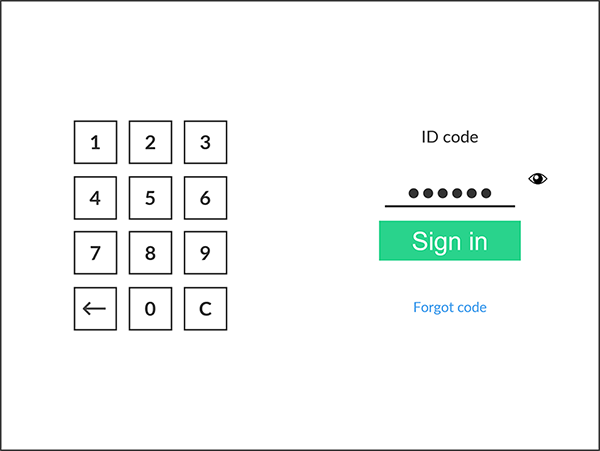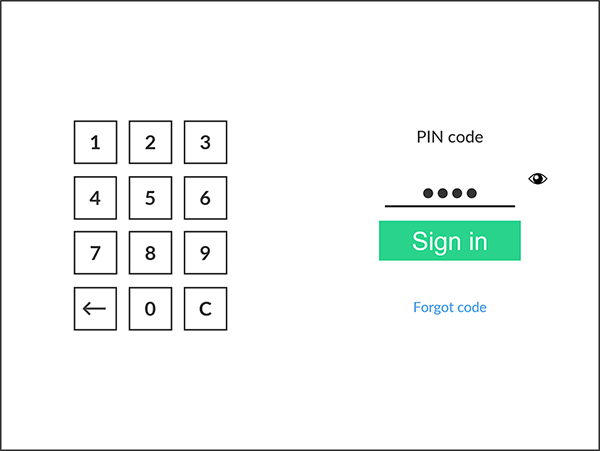How to sign in with an ID code at the printer
These are generic instructions. For vendor-specific instructions, see: Brother, Canon, Epson, Fujifilm, HP, Konica Minolta, Kyocera, Lexmark, Ricoh, or Xerox.
If users are to enter only an ID code to sign in, you as an administrator must submit a support request so we can deactivate the setting Require PIN code for sign in with ID code. For security reasons, this policy applies to all users.
-
Enter your ID code (6 digits) on the touchscreen.
-
Select the Eye
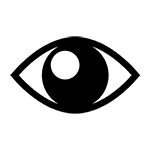 to see the digits entered.
to see the digits entered.
-
If you do not know your ID code:
-
Select Forgot code to open a new screen with a QR code. Use the camera on your phone or tablet to scan the QR code to open the Cards and codes menu in the Printix App, or browse to the URL provided to reset your ID code.
-
-
-
Enter your PIN code (4 digits) on the touchscreen.
-
The PIN code is the same whether you sign in with an ID code or card.
-
Select the Eye
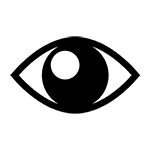 to see the digits entered.
to see the digits entered.
-
If you do not know your PIN code:
-
Select Forgot code to open a new screen with a QR code. Use the camera on your phone or tablet to scan the QR code to open the Cards and codes menu in the Printix App, or browse to the URL provided to reset your PIN code.
-
-