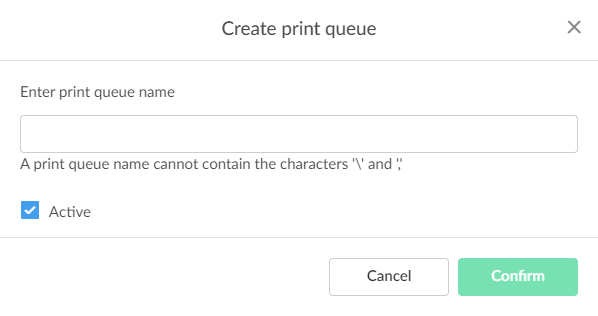How to create print queues
-
On the
Printer properties page, select the
Print queues
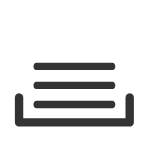 tab.
tab.
-
Select
Create print queue
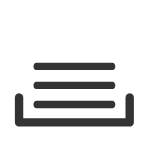 .
.
-
In the
Create print queue dialog box, enter a print queue name.
-
Cannot contain the characters "\" and ",".
-
Must be unique for the printer. Uppercase and lowercase letters are treated the same.
-
The print queue name is what users will see on their computer and in Printix Client. If, for example, two active print queues exist, you should name them so users will not only know the physical printer, but also be able to determine the difference in purpose of the print queues.
Example:
-
The printer named Reception has two queues with the print queue names: Reception and Reception Staple.
-
Reception is for general purpose and the one most frequently used of the two print queues.
-
Reception Staple has a print driver configuration that will staple sheets together by default.
-
-
- Optionally, clear Active to allow administrators (you) to test printing before allowing users to add the print queue.
- Select Confirm.
-
All print queues are created with the IPPS port. Existing print queues are converted to IPPS port, including any print queues that are converted to Printix print queues.
-
See also: