How to see the version of Printix Client
On a Windows computer
-
Hold the
Ctrl key while you open the
client menu.
Diagnostics appears at the bottom of the menu.
-
Select
Diagnostics.
-
Version is that of the currently installed Printix Client.
Alternatively, you can open a command prompt and type:
wmic datafile where name="C:\\Program Files\\printix.net\\Printix Client\\PrintixClient.exe" get Version /value -
On a Mac computer
-
Hold the
Option key while you open the
client menu.
On a Windows keyboard, the Alt key corresponds to the Option key.
Diagnostics appears near the bottom of the menu.
-
Select
Diagnostics.
-
Version is that of the currently installed Printix Client.
-
In Printix Administrator
-
Open
Printix Administrator.
-
The Software page lists the version of the Printix Client.
-
On the Computers page, the Version column shows the version.
If you select Search
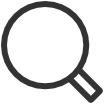 to search for the computer, the
Version is also shown on the
Computer
properties page.
to search for the computer, the
Version is also shown on the
Computer
properties page.
-
Version of a file
Windows
- Right-click the EXE or MSI file and select Properties.
-
Select the
Details tab.
-
The version will show as Product version, File version, or as part of the Title.
-
Mac
- Open Applications.
-
Right-click
Printix Client and select
Get info.
-
The version will show as Version.
The version is not shown for DMG and PKG files.
-
