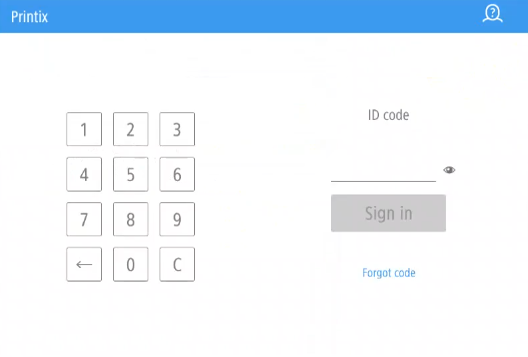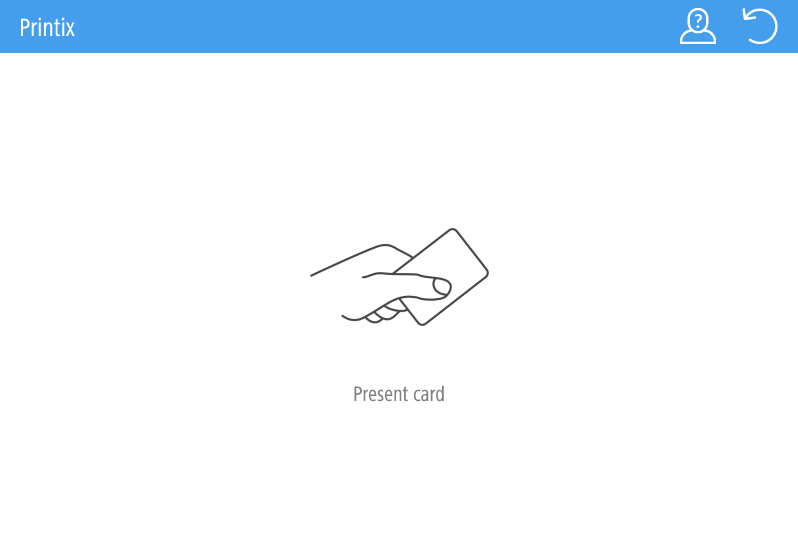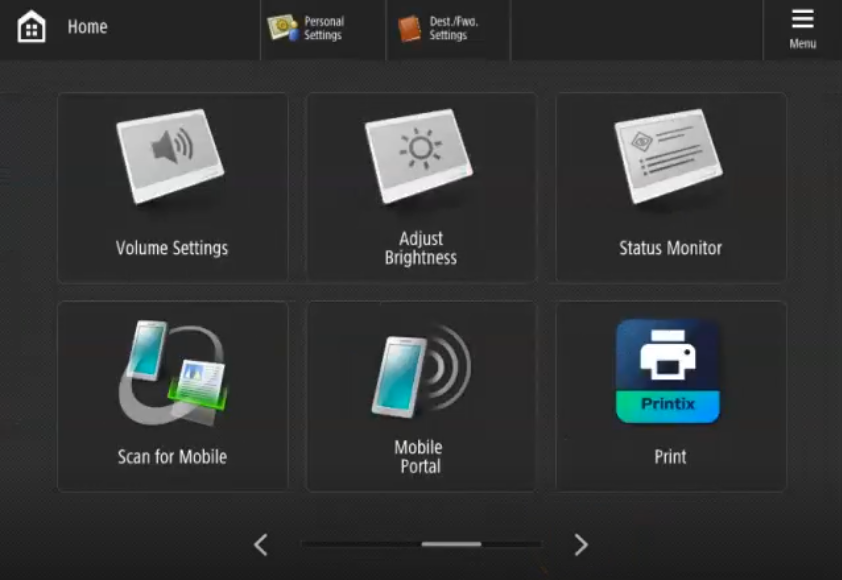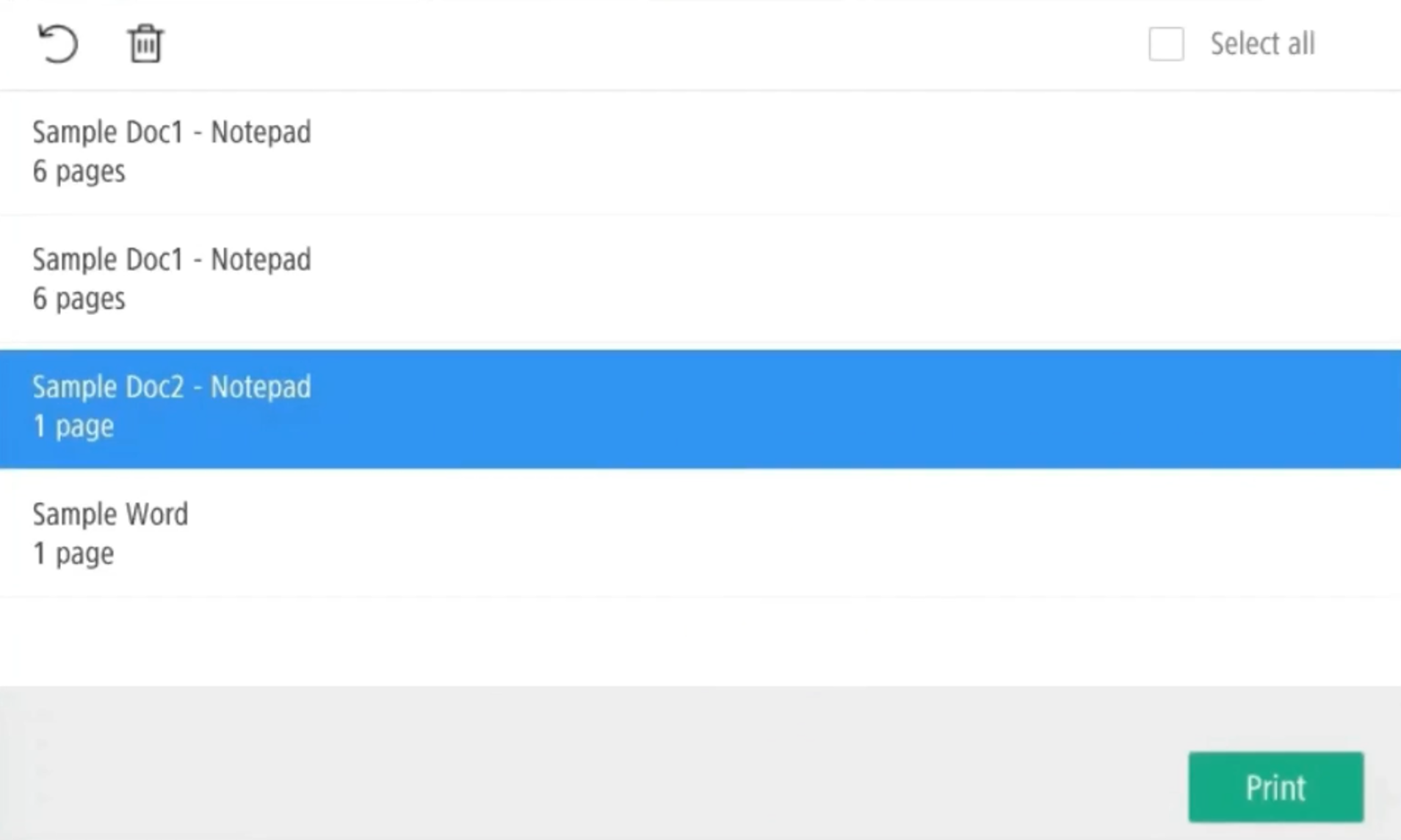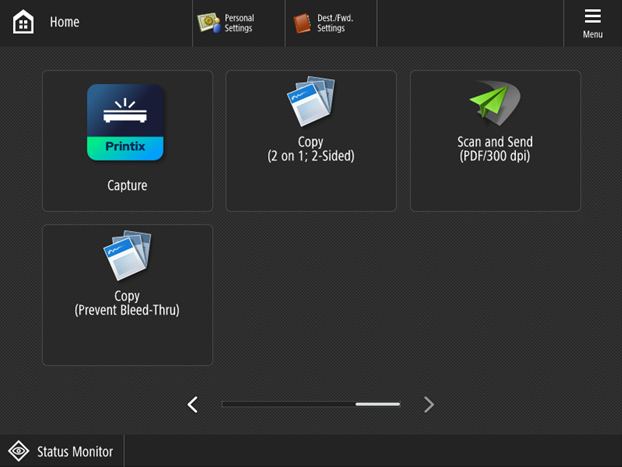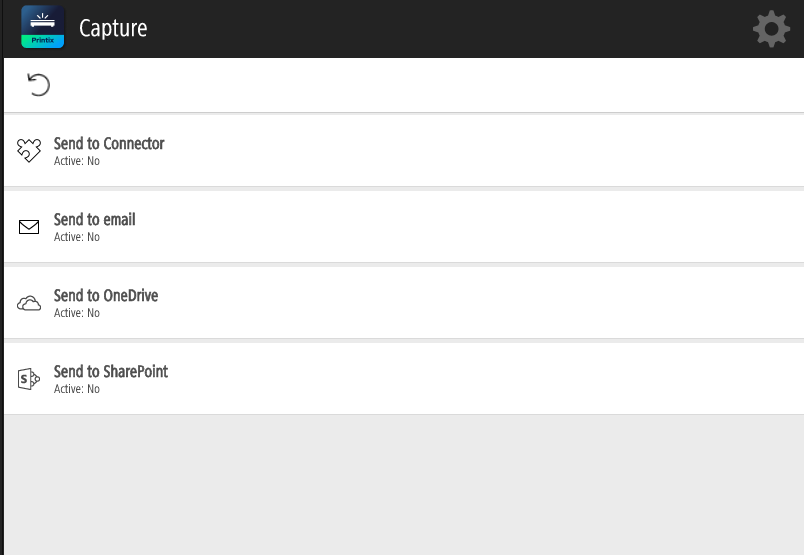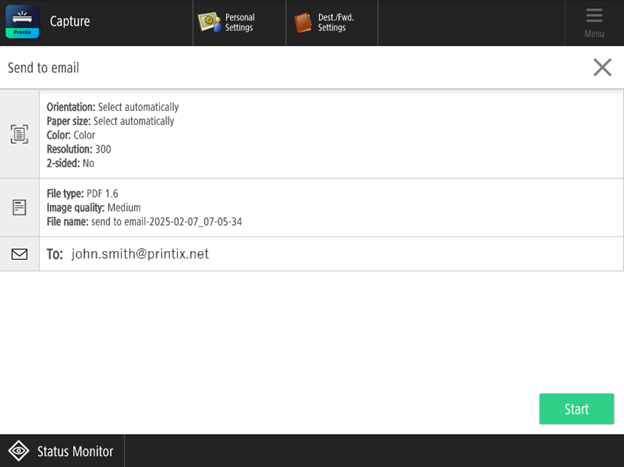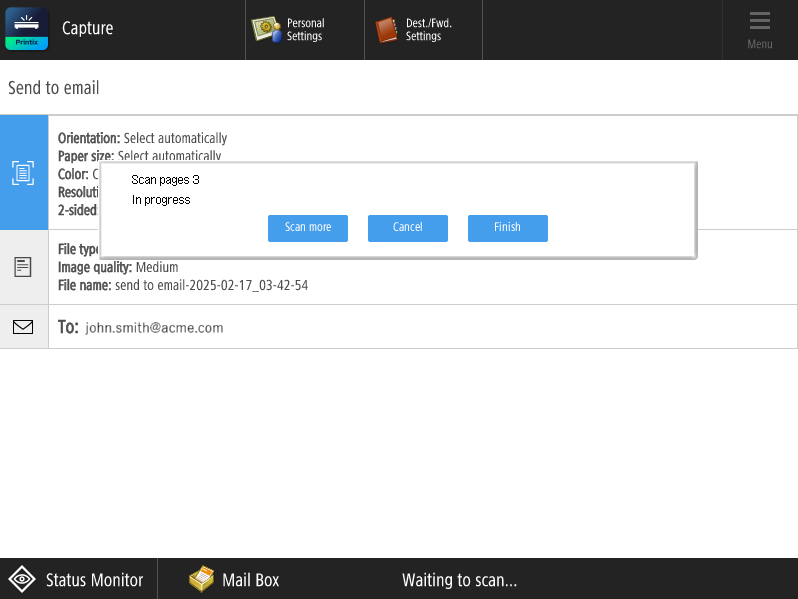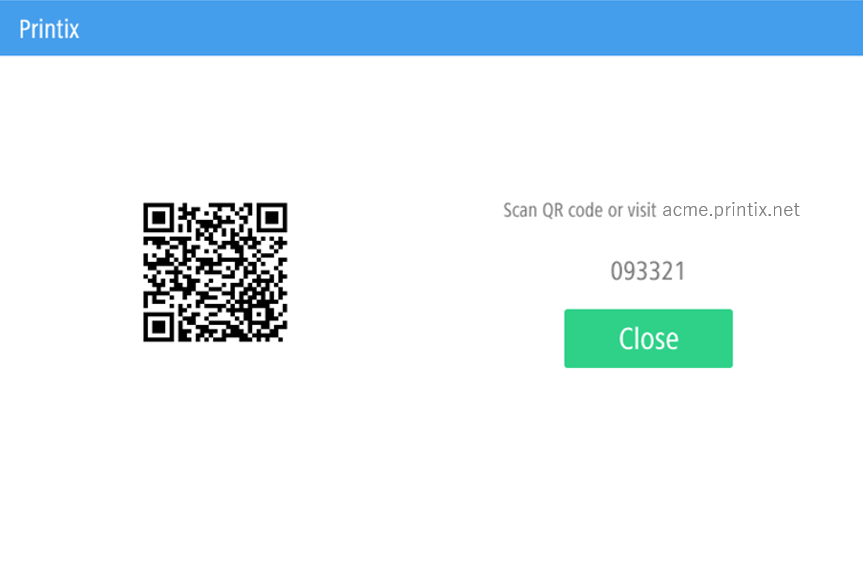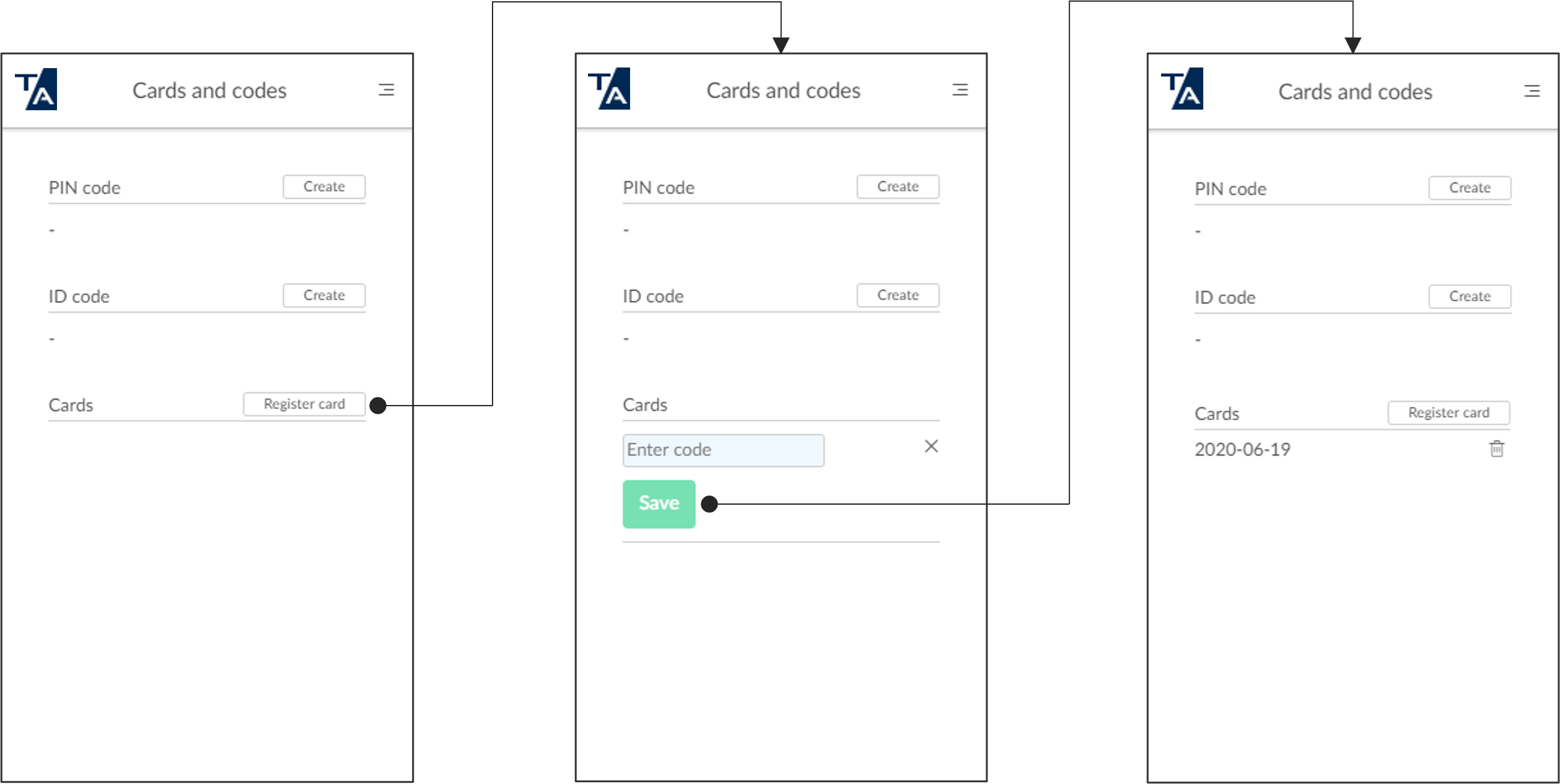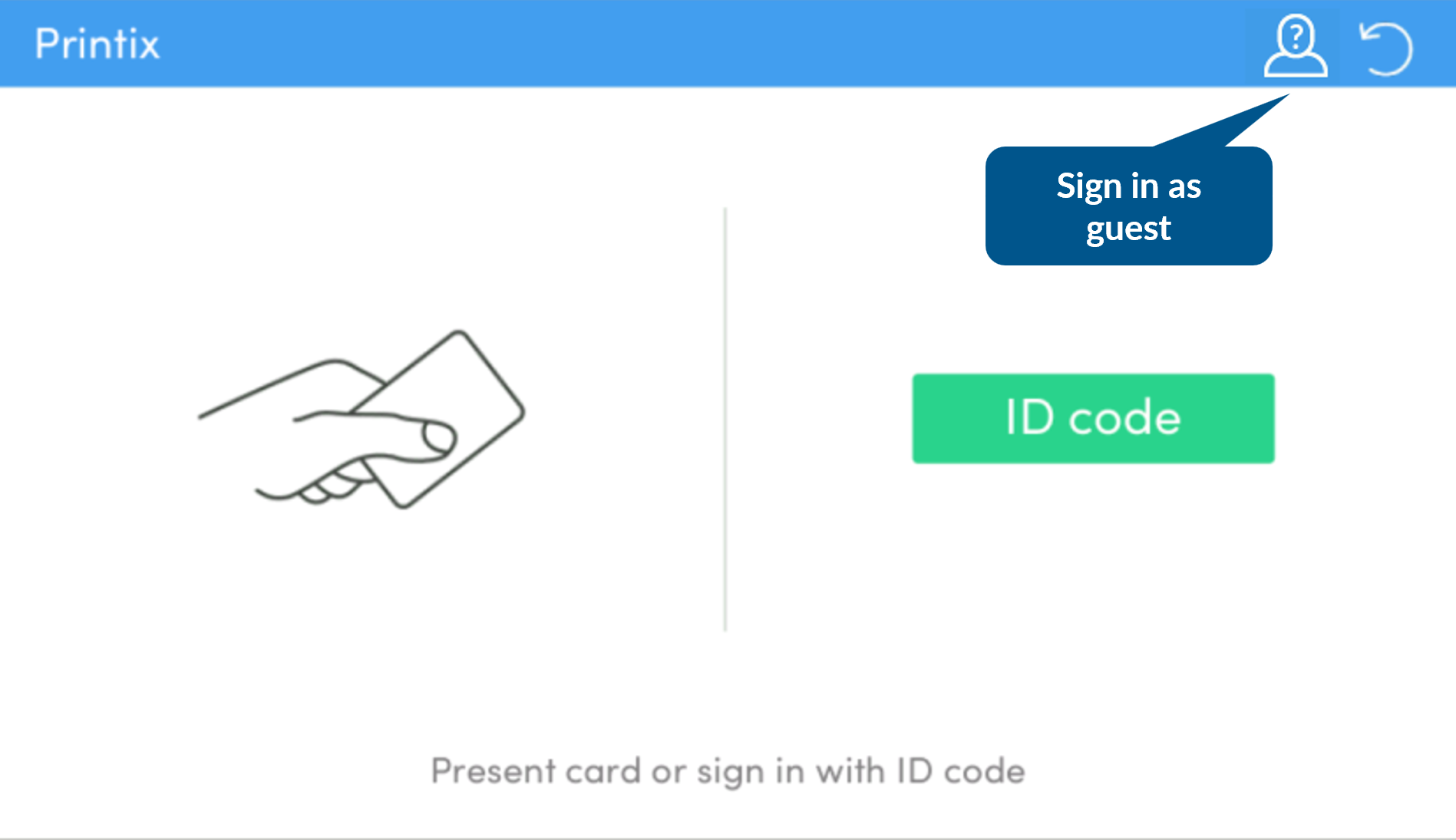How to use Printix Go on Canon printers
See also:
Sign in with an ID code at a Canon printer
-
Enter your ID code (6 digits) on the touchscreen.
-
Select the Eye
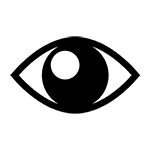 to see the digits entered.
to see the digits entered.
-
If you do not know your ID code:
-
Select Forgot code to open a new screen with a QR code. Use the camera on your phone or tablet to scan the QR code to open the Cards and codes menu in the Printix App, or browse to the URL provided to reset your ID code.
-
-
-
Enter your PIN code (4 digits) on the touchscreen.
-
The PIN code is the same whether you sign in with an ID code or card.
-
Select the Eye
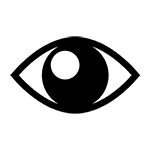 to see the digits entered.
to see the digits entered.
-
If you do not know your PIN code:
-
Select Forgot code to open a new screen with a QR code. Use the camera on your phone or tablet to scan the QR code to open the Cards and codes menu in the Printix App, or browse to the URL provided to reset your PIN code.
-
-
Sign in with card at a Canon printer
- Swipe your card at the card reader on the printer.
-
If prompted, enter your PIN code (4 digits) on the touchscreen.
-
The PIN code is the same whether you sign in with an ID code or card.
-
Select the Eye
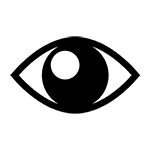 to see the digits entered.
to see the digits entered.
-
If you do not know your PIN code:
-
Select Forgot code to open a new screen with a QR code. Use the camera on your phone or tablet to scan the QR code to open the Cards and codes menu in the Printix App, or browse to the URL provided to reset your PIN code.
-
-
Release documents at a Canon printer
- Sign in to the printer.
-
Select the
Print
 icon.
icon.
- Select the documents to release, or select Select all (the check box in the top right corner).
- Select Print at the bottom of the screen.
Delete documents
-
Select the documents to delete and select Delete
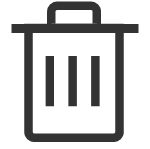 .
.
-
Documents are automatically deleted if you do not print them within a specified period (default is 24 hours).
Capture at a Canon printer
The capture process consists of three steps:
-
Scan and upload
As soon as the document is scanned and uploaded, you are returned to the list of workflows, while the processing and delivery continue in the background.
-
Processing
The scanned document is processed by Optical Character Recognition (OCR), and a searchable PDF, an image-only PDF, or a Microsoft Word file is created.
While Bypass output document generation is selected, the processing step is skipped. See Bypass output document generation for details.
-
Delivery
The document is sent in email, transferred to a cloud destination (OneDrive or SharePoint), or transferred to a Connector destination.
- Sign in to the printer.
-
Select the
Capture
 icon.
icon.
-
Select the appropriate workflow.
If you are signed in with the System manager role, the Active information (Yes or No) is displayed.
- Confirm the details of the workflow and place the document in the printer:
-
Select
Start to start scanning.
-
If you do not want to start the scan, select X to cancel and return to the list of workflows.
-
While your document is being scanned, you can:
-
Go to the Home page without interrupting the scan, but you cannot start a new scan job until the current scan job is finished.
If the scan finishes while the Home page is displayed, the scanned pages are sent to the selected destination.
-
Sign out without interrupting the scan, but only you can sign in until it finishes.
If the scan finishes while you are signed out, the scanned pages are sent to the selected destination.
-
-
-
As soon as the document is scanned, you can scan more documents as part of the same scan job.
The additional documents can have different sizes, and they can be scanned from either the printer's flatbed glass or the automatic document feeder.
-
Select Scan more to scan additional pages.
-
Select Cancel to cancel the scan job.
-
Select Finish to send the scanned pages to the selected destination.
The printer sends the scanned documents as a single job.
-
If you do not select any option for 10 minutes, the scan job is automatically canceled, and no more pages can be added to the scan job.
-
The file size of the processed pages determines how long it takes to deliver the pages to the selected destination. The file size can be affected by the page count, the scan settings, and the printer model.
-
Sign out from a Canon printer
You can sign out from the printer using these methods:
-
Automatic sign-out if no activity.
-
If the printer does not register key presses or touchscreen activity for a set amount of time, you are signed out automatically.
-
-
Select Log Out.
-
The Log Out button is typically in the upper right corner, but its position can vary on Canon printers.
-
-
Swipe your card at the card reader on the printer.
-
If you were already signed in, you are signed out. If another user was signed in, that user is signed out and you must swipe your card again to sign in.
-
Register card on a Canon printer
You can register multiple cards. When your card is registered, the date and time of the registration is recorded together with the card number. If different card readers are used, the same card can be registered with different formats (card numbers). In this situation, you can register the same card with each type of card reader.
- Swipe the card at the card reader on the printer.
- Register your card using one of the following methods:
Scan the QR code with the camera on your phone
-
Use the camera on your phone or tablet to scan the QR code displayed on the printer's touchscreen.
Scanning the QR code opens the web Printix App in your browser and registers the card. You may be prompted to sign in to the web Printix App.
-
With iOS/iPadOS 11 or higher, you can use the camera to scan the QR code.
-
With the Google application installed on your Android phone or tablet, you can perform a Google screen search to scan the QR code.
-
If your QR scanner app (not part of Printix) prompts you to open the link in a browser, select that option.
-
- Select Close.
Scan the QR code with the Printix App on your phone
If you are using the Printix App on your phone or tablet, you can:
- Open the Printix App for Android or iOS/iPadOS.
-
Select
Menu
 >
Cards and codes.
>
Cards and codes.
- Select Register card.
-
Select
Scan
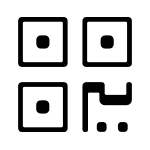 , then point the camera to the QR code displayed on the
printer's touchscreen.
, then point the camera to the QR code displayed on the
printer's touchscreen.
Alternatively, you can enter the 6-digit card registration code you saw previously and select Save.
Register the card on your computer
- Open the Printix App.
-
Select
Menu
 > Cards and
codes.
> Cards and
codes.
- Select Register card.
- Enter the 6-digit card registration code you saw previously and select Save.
Sign in as guest on a Canon printer
-
On the
sign-in page, select
Guest
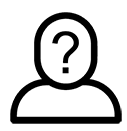 in the upper right of the printer's
touchscreen control panel.
in the upper right of the printer's
touchscreen control panel.
-
Select a function to use, such as
Copy if that is available.
The accessible functions depend on the Access control settings in the Go configuration. Sign-in as guest is not available if all functions, including Everything else, are locked.
Guests can only copy documents in black and white.
Sign in to a Canon printer in offline mode
If the Printix Client is offline but the Printix Cloud is online, it is still possible to sign in to the printer, but only the printer's default functions can be used.